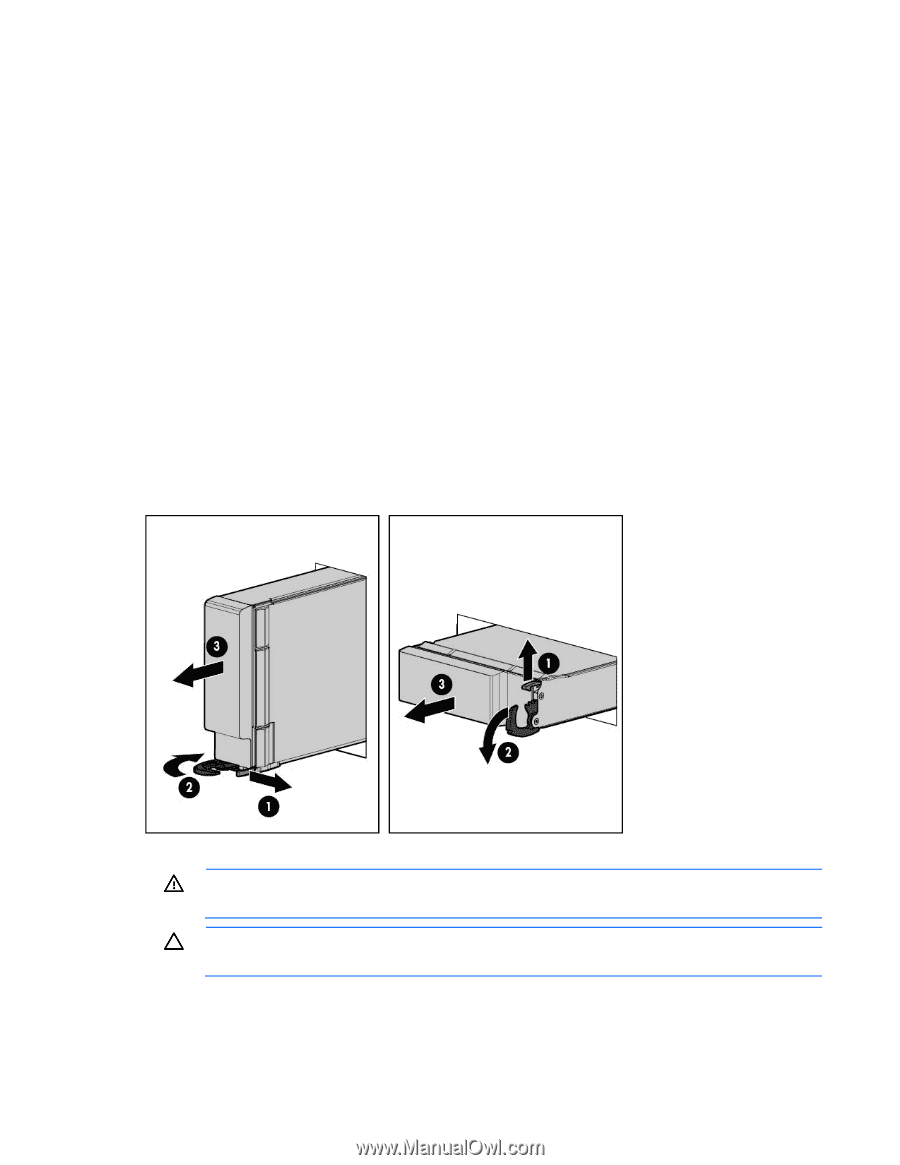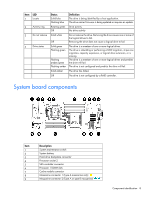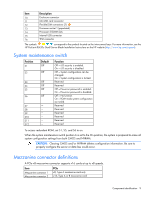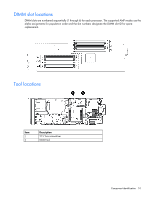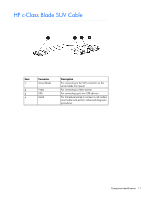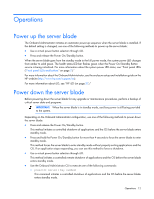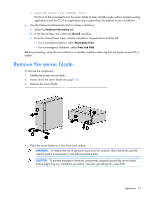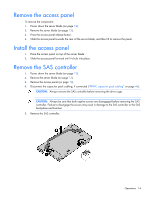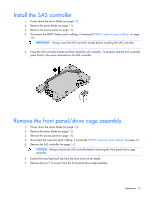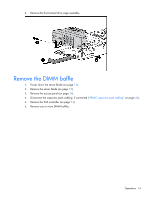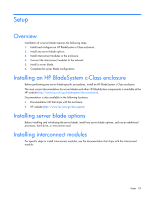HP ProLiant BL420c HP ProLiant BL420c Gen8 Server Blade User Guide - Page 13
Remove the server blade
 |
View all HP ProLiant BL420c manuals
Add to My Manuals
Save this manual to your list of manuals |
Page 13 highlights
o poweroff server [bay number] force This form of the command forces the server blade to enter standby mode without properly exiting applications and the OS. If an application stops responding, this method forces a shutdown. • Use the Onboard Administrator GUI to initiate a shutdown: a. Select the Enclosure Information tab. b. In the Device Bays item, select the Overall checkbox. c. From the Virtual Power menu, initiate a shutdown of applications and the OS: - For a controlled shutdown, select Momentary Press. - For an emergency shutdown, select Press and Hold. Before proceeding, verify the server blade is in standby mode by observing that the system power LED is amber. Remove the server blade To remove the component: 1. Identify the proper server blade. 2. Power down the server blade (on page 12). 3. Remove the server blade. 4. Place the server blade on a flat, level work surface. WARNING: To reduce the risk of personal injury from hot surfaces, allow the drives and the internal system components to cool before touching them. CAUTION: To prevent damage to electrical components, properly ground the server blade before beginning any installation procedure. Improper grounding can cause ESD. Operations 13