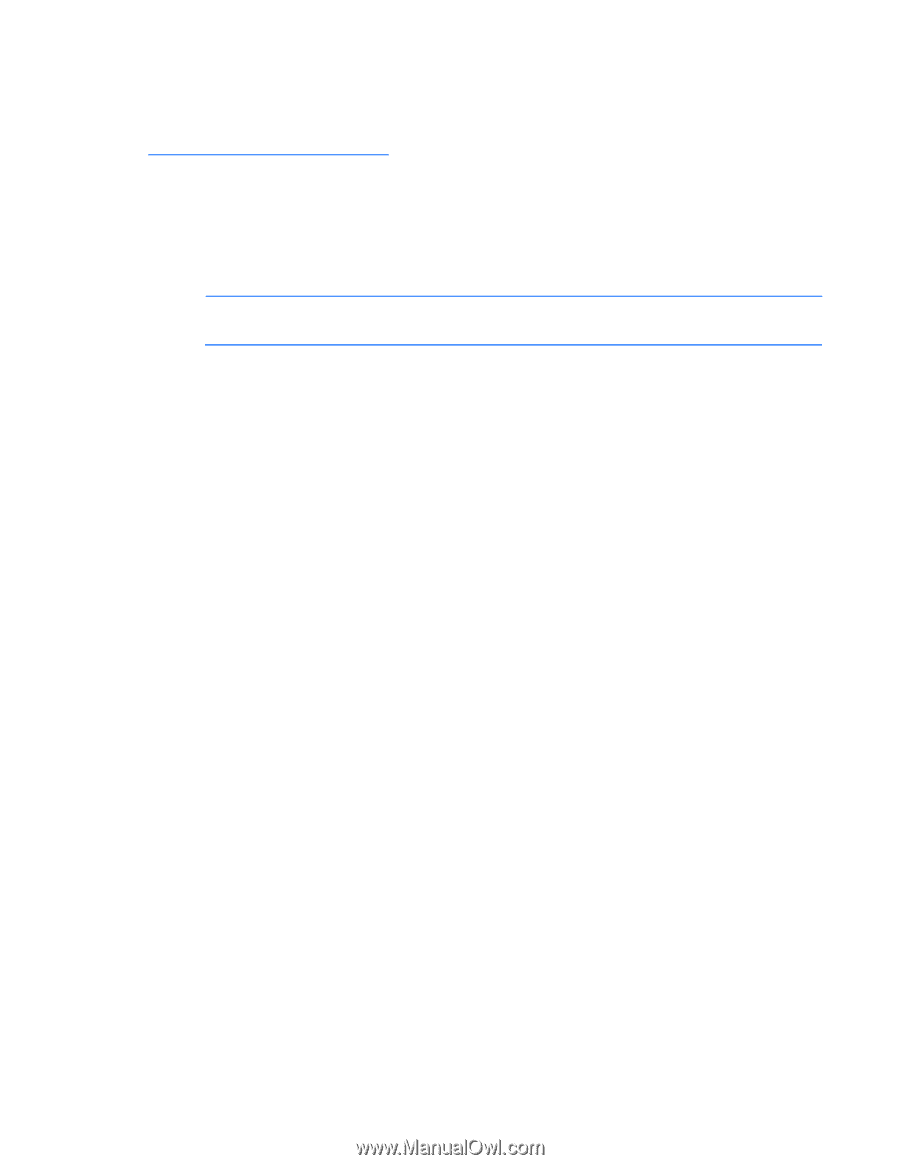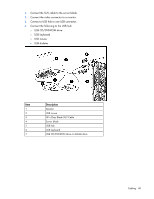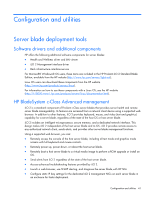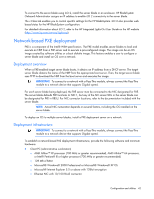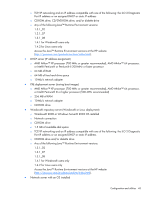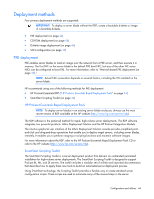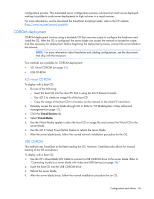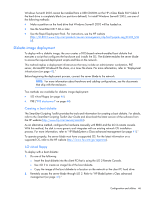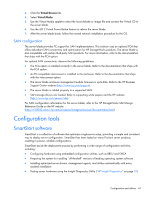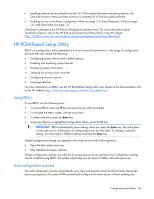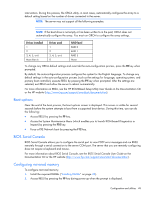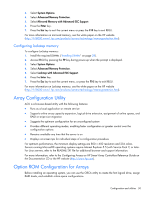HP ProLiant BL490c HP ProLiant BL490c G6 Server Blade User Guide - Page 45
CD-ROM deployment, iLO virtual CD-ROM, USB CD-ROM
 |
View all HP ProLiant BL490c manuals
Add to My Manuals
Save this manual to your list of manuals |
Page 45 highlights
configuration process. This automated server configuration process cuts time from each server deployed, making it possible to scale server deployments to high volumes in a rapid manner. For more information, and to download the SmartStart Scripting Toolkit, refer to the HP website (http://www.hp.com/servers/sstoolkit). CD-ROM deployment CD-ROM deployment involves using a bootable CD that executes scripts to configure the hardware and install the OS. After the OS is configured, the server blade can access the network to locate the scripts and files necessary for deployment. Before beginning the deployment process, connect the server blade to the network. NOTE: For more information about hardware and cabling configurations, see the documents that ship with the enclosure. Two methods are available for CD-ROM deployment: • iLO virtual CD-ROM (on page 45) • USB CD-ROM iLO virtual CD-ROM To deploy with a boot CD: 1. Do one of the following: o Insert the boot CD into the client PC that is using the iLO 2 Remote Console. o Use iLO 2 to create an image file of the boot CD. o Copy the image of the boot CD to a location on the network or the client PC hard drive. 2. Remotely access the server blade through iLO 2. Refer to "HP BladeSystem c-Class advanced management (on page 41)." 3. Click the Virtual Devices tab. 4. Select Virtual Media. 5. Use the Virtual Media applet to select the local CD or image file and connect the Virtual CD to the server blade. 6. Use the iLO 2 Virtual Power Button feature to reboot the server blade. 7. After the server blade boots, follow the normal network installation procedure for the OS. USB CD-ROM This method uses SmartStart to facilitate loading the OS. However, SmartStart also allows for manual loading of the OS and drivers. To deploy with a boot CD: 1. Use the HP c-Class Blade SUV Cable to connect a USB CD-ROM drive to the server blade. Refer to "Connecting locally to a server blade with video and USB devices (on page 38)." 2. Insert the boot CD into the USB CD-ROM drive. 3. Reboot the server blade. 4. After the server blade boots, follow the normal installation procedure for an OS. Configuration and utilities 45