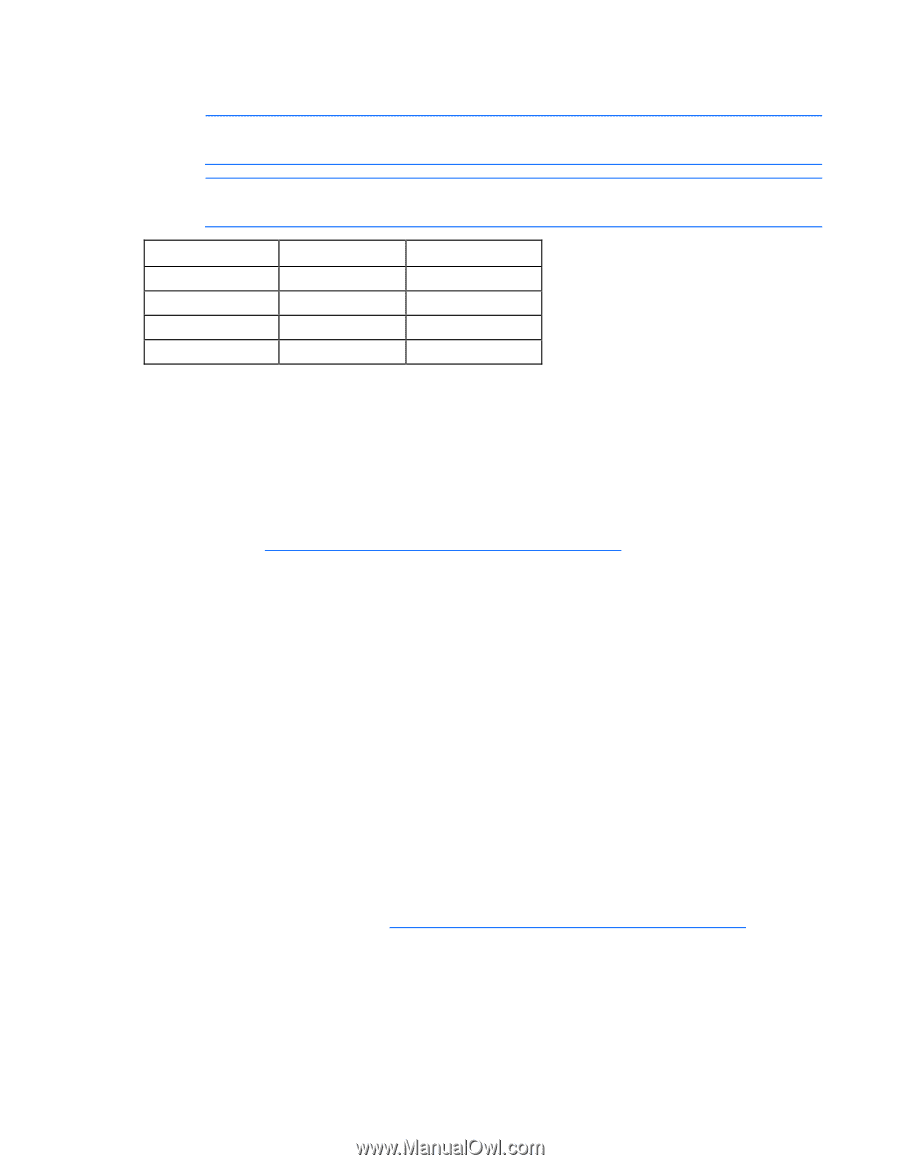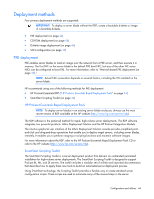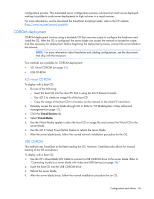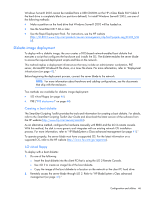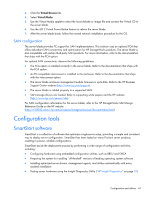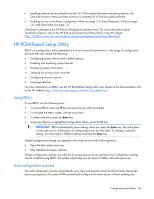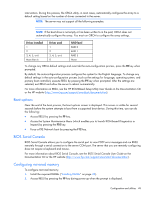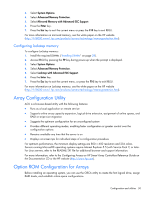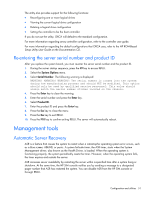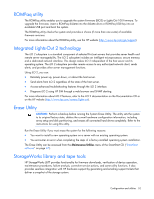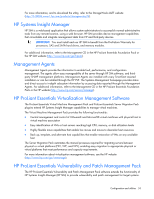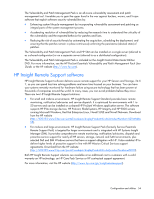HP ProLiant BL490c HP ProLiant BL490c G6 Server Blade User Guide - Page 49
Boot options, BIOS Serial Console, Configuring mirrored memory, HP ROM-Based Setup Utility User Guide
 |
View all HP ProLiant BL490c manuals
Add to My Manuals
Save this manual to your list of manuals |
Page 49 highlights
intervention. During this process, the ORCA utility, in most cases, automatically configures the array to a default setting based on the number of drives connected to the server. NOTE: The server may not support all the following examples. NOTE: If the boot drive is not empty or has been written to in the past, ORCA does not automatically configure the array. You must run ORCA to configure the array settings. Drives installed 1 2 3, 4, 5, or 6 More than 6 Drives used 1 2 3, 4, 5, or 6 0 RAID level RAID 0 RAID 1 RAID 5 None To change any ORCA default settings and override the auto-configuration process, press the F8 key when prompted. By default, the auto-configuration process configures the system for the English language. To change any default settings in the auto-configuration process (such as the settings for language, operating system, and primary boot controller), execute RBSU by pressing the F9 key when prompted. After the settings are selected, exit RBSU and allow the server to reboot automatically. For more information on RBSU, see the HP ROM-Based Setup Utility User Guide on the Documentation CD or the HP website (http://www.hp.com/support/smartstart/documentation). Boot options Near the end of the boot process, the boot options screen is displayed. This screen is visible for several seconds before the system attempts to boot from a supported boot device. During this time, you can do the following: • Access RBSU by pressing the F9 key. • Access the System Maintenance Menu (which enables you to launch ROM-based Diagnostics or Inspect) by pressing the F10 key. • Force a PXE Network boot by pressing the F12 key. BIOS Serial Console BIOS Serial Console allows you to configure the serial port to view POST error messages and run RBSU remotely through a serial connection to the server COM port. The server that you are remotely configuring does not require a keyboard and mouse. For more information about BIOS Serial Console, see the BIOS Serial Console User Guide on the Documentation CD or the HP website (http://www.hp.com/support/smartstart/documentation). Configuring mirrored memory To configure mirrored memory: 1. Install the required DIMMs ("Installing DIMMs" on page 28). 2. Access RBSU by pressing the F9 key during power-up when the prompt is displayed. Configuration and utilities 49