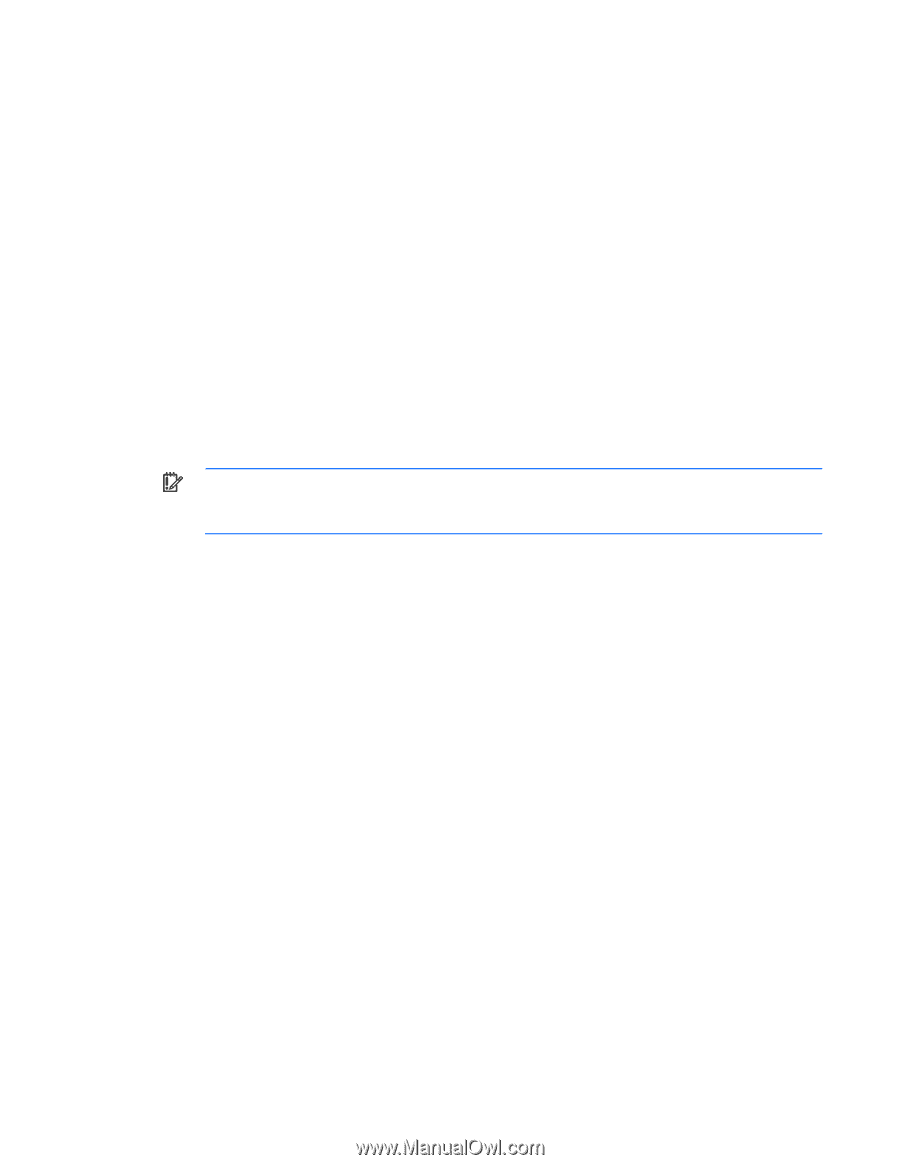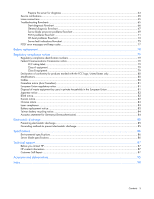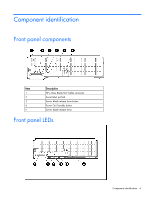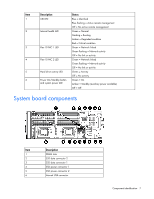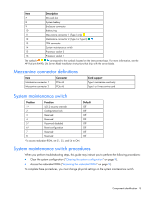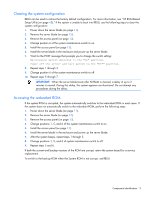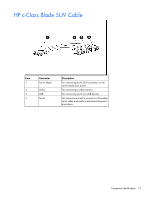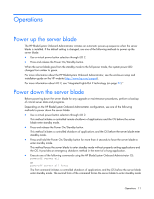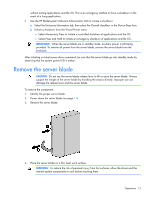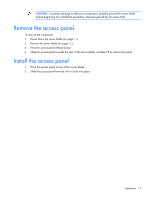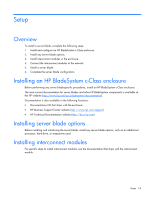HP ProLiant BL490c HP ProLiant BL490c G6 Server Blade User Guide - Page 9
Clearing the system configuration, Accessing the redundant ROM, procedures during the delay.
 |
View all HP ProLiant BL490c manuals
Add to My Manuals
Save this manual to your list of manuals |
Page 9 highlights
Clearing the system configuration RBSU can be used to restore the factory default configuration. For more information, see "HP ROM-Based Setup Utility (on page 48)." If the system is unable to boot into RBSU, use the following steps to clear the system configuration: 1. Power down the server blade (on page 11). 2. Remove the server blade (on page 12). 3. Remove the access panel (on page 13). 4. Change position 6 of the system maintenance switch to on. 5. Install the access panel (on page 13). 6. Install the server blade in the enclosure and power up the server blade. 7. Wait for the POST message that prompts you to change the switch setting: Maintenance switch detected in the "On" position. Power off the server and turn switch to the "Off" position. 8. Repeat steps 1 through 3. 9. Change position 6 of the system maintenance switch to off. 10. Repeat steps 5 through 7. IMPORTANT: When the server blade boots after NVRAM is cleared, a delay of up to 2 minutes is normal. During this delay, the system appears non-functional. Do not attempt any procedures during the delay. Accessing the redundant ROM If the system ROM is corrupted, the system automatically switches to the redundant ROM in most cases. If the system does not automatically switch to the redundant ROM, perform the following steps: 1. Power down the server blade (on page 11). 2. Remove the server blade (on page 12). 3. Remove the access panel (on page 13). 4. Change positions 1, 5, and 6 of the system maintenance switch to on. 5. Install the access panel (on page 13). 6. Install the server blade in the enclosure and power up the server blade. 7. After the system beeps, repeat steps 1 through 3. 8. Change positions 1, 5, and 6 of system maintenance switch to off. 9. Repeat steps 5 and 6. If both the current and backup versions of the ROM are corrupt, return the system board for a service replacement. To switch to the backup ROM when the System ROM is not corrupt, use RBSU. Component identification 9