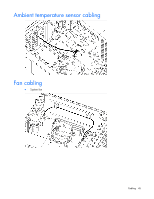HP ProLiant ML10 HP ProLiant ML10 Server User Guide - Page 40
Expansion board options
 |
View all HP ProLiant ML10 manuals
Add to My Manuals
Save this manual to your list of manuals |
Page 40 highlights
Expansion board options 1. Press the Power On/Standby button. The server powers down and enters standby mode. The system power LED changes from green to amber. Power is still applied to the server. 2. Disconnect the power cord from the power source. 3. Disconnect the power cord from the server. 4. Place the server on its side. 5. Remove the access panel (on page 12). 6. Remove the expansion slot cover retainer. 7. Remove the expansion slot cover. a. If installing the expansion board in PCIe slots 1 or 3, push and remove the slot cover attached to the chassis. Hardware options installation 40

Hardware options installation 40
Expansion board options
1.
Press the Power On/Standby button.
The server powers down and enters standby mode. The system power LED changes from green to
amber. Power is still applied to the server.
2.
Disconnect the power cord from the power source.
3.
Disconnect the power cord from the server.
4.
Place the server on its side.
5.
Remove the access panel (on page
12
).
6.
Remove the expansion slot cover retainer.
7.
Remove the expansion slot cover.
a.
If installing the expansion board in PCIe slots 1 or 3, push and remove the slot cover attached to the
chassis.