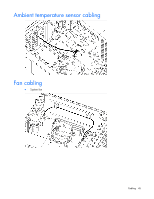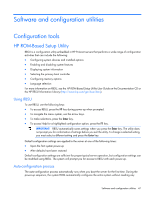HP ProLiant ML10 HP ProLiant ML10 Server User Guide - Page 42
Connect the power cord to the server.
 |
View all HP ProLiant ML10 manuals
Add to My Manuals
Save this manual to your list of manuals |
Page 42 highlights
8. Install the expansion board. Verify that the board is firmly seated in the slot. 9. Connect all necessary internal cabling to the expansion board. For more information on these cabling requirements, see the documentation that ships with the option. 10. Install the access panel (on page 14). 11. Return the server to an upright position. 12. Connect the power cord to the server. 13. Connect the power cord to the power source. 14. Press the Power On/Standby button. The server exits standby mode and applies full power to the system. The system power LED changes from amber to green. Hardware options installation 42

Hardware options installation 42
8.
Install the expansion board. Verify that the board is firmly seated in the slot.
9.
Connect all necessary internal cabling to the expansion board. For more information on these cabling
requirements, see the documentation that ships with the option.
10.
Install the access panel (on page
14
).
11.
Return the server to an upright position.
12.
Connect the power cord to the server.
13.
Connect the power cord to the power source.
14.
Press the Power On/Standby button.
The server exits standby mode and applies full power to the system. The system power LED changes
from amber to green.