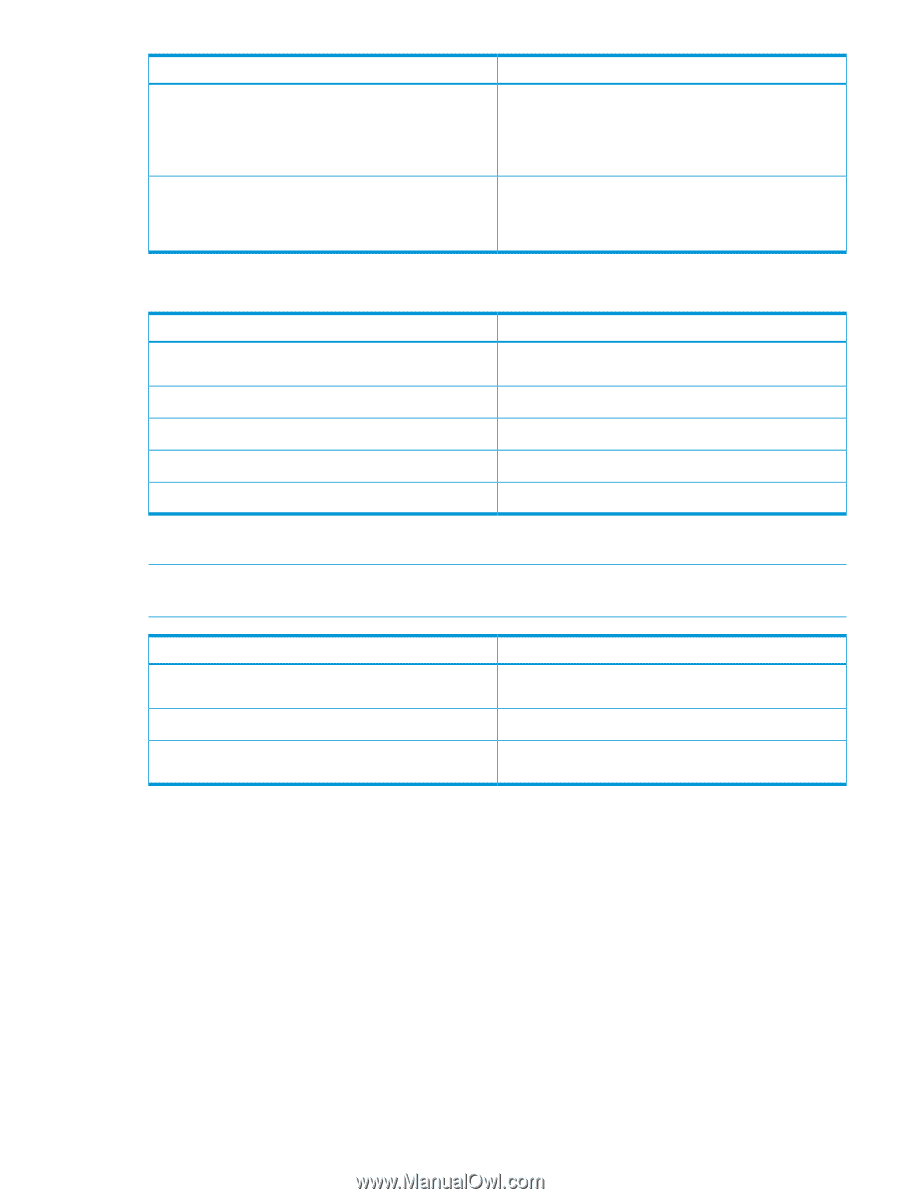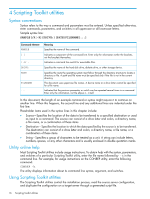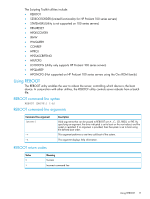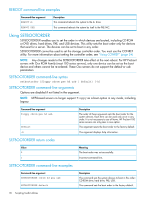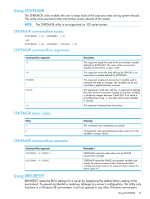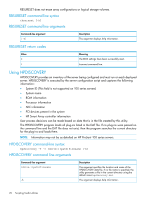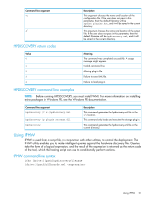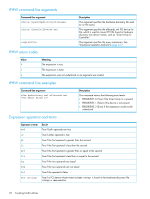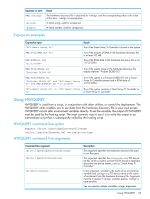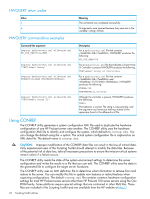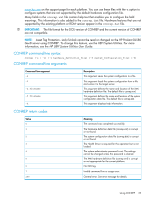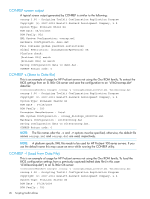HP ProLiant SL2500 HP Scripting Toolkit 9.60 for Windows User Guide - Page 21
HPDISCOVERY return codes, HPDISCOVERY command line examples, Using IFHW, IFHW command-line syntax
 |
View all HP ProLiant SL2500 manuals
Add to My Manuals
Save this manual to your list of manuals |
Page 21 highlights
Command-line argument -c -f HPDISCOVERY return codes Description This argument chooses the name and location of the configuration file. If the user does not pass in this parameter, then the default filename will be hpdisc_plugins.dat, and it will be saved in the current directory. This argument chooses the name and location of the output file. If the user does not pass in this parameter, then the default filename will be hpdiscovery.xml, and it will be saved in the current directory. Value 0 1 2 3 4 Meaning The command was completed successfully. A usage message might appear. Invalid command line. Missing plug-in file. Failure to save XML file. Failure to load plug-in. HPDISCOVERY command line examples NOTE: Before running HPDISCOVERY, you must install WMI. For more information on installing extra packages in Windows PE, see the Windows PE documentation. Command line argument hpdiscovery /f x:\hpdiscovery.xml hpdiscovery /p plugin storage.dll hpdiscovery Description This command generates the hpdiscovery.xml file in the x:\ location. This command only loads and executes the storage plug-in. This command generates the hpdiscovery.xml file in the current directory. Using IFHW IFHW is used from a script file, in conjunction with other utilities, to control the deployment. The IFHW utility enables you to make intelligent queries against the hardware discovery file. Queries take the form of a logical expression, and the result of the expression is returned as the return code of the tool, which the hosting script can use to conditionally perform actions. IFHW command-line syntax ifhw [drive:][path]hpdiscoveryfilename [drive:][path]allboards.xml Using IFHW 21