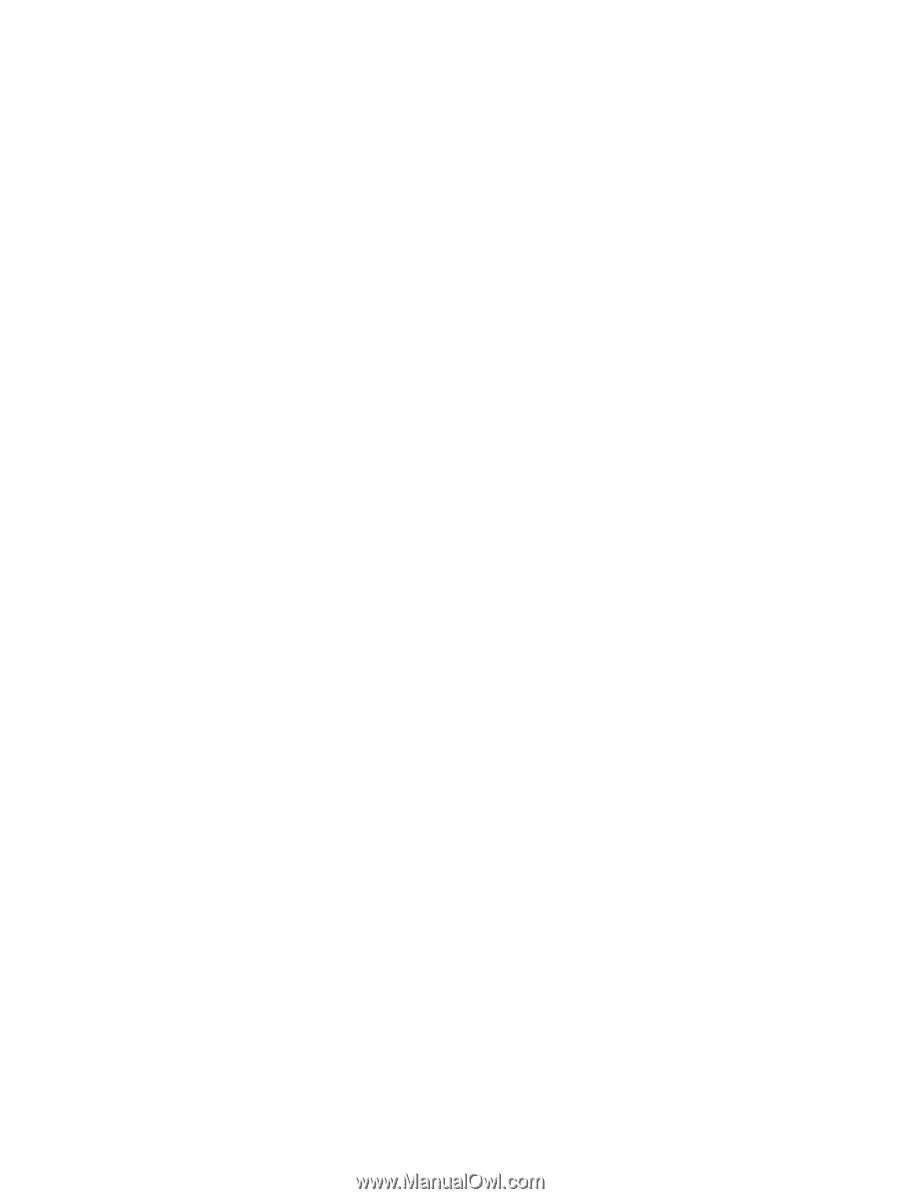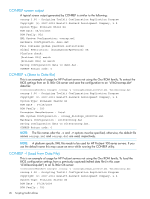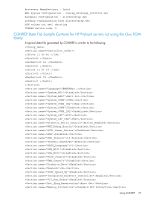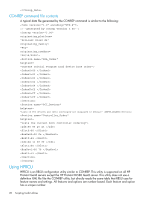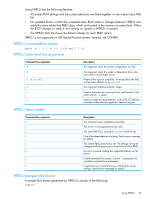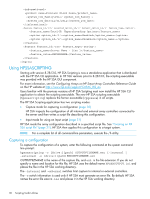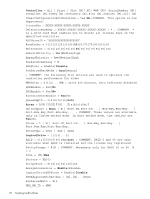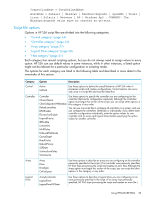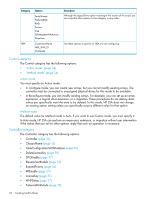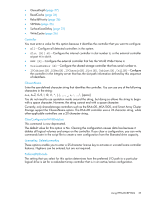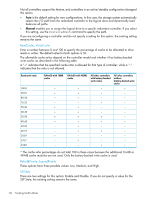HP ProLiant SL2500 HP Scripting Toolkit 9.60 for Windows User Guide - Page 31
Using an Input script, Creating an HP SSA script file, Sample custom input script, Action, Method
 |
View all HP ProLiant SL2500 manuals
Add to My Manuals
Save this manual to your list of manuals |
Page 31 highlights
Using an Input script To use an Input script to configure or reconfigure a system, first locate a suitable HP SSA script or see "Creating an HP SSA script file" (page 31). Then, enter the following command at the system command line prompt: hpssascripting -i [drive:][path]FILENAME.ext [-internal | -external] [-reset] -e [drive:][path]ERRORFILENAME.ext FILENAME is the name of the HP SSA input file, and ext is the file extension. If you do not specify the name and location of this file, HP SSA searches for HPSSAINPUT.ini in the HP SSA working directory. The -internal and -external switches limit configuration operations to internal or external controllers. The -reset flag destroys any existing data and overwrites the current configuration with the configuration specified in the script. The -e switch information is used only if HP SSA must generate an error file. By default, HP SSA names the error file ERROR.ini and places it in the HP SSA working directory. Creating an HP SSA script file To create a valid HP SSA script file, use one of the following methods: • Modify the sample custom input script (page 31). • Create a Capture file for capturing a configuration (page 30). You can create a capture file from any server that has HP SSA loaded, and then modify the values of options in the file as necessary for the target system. This method is useful for applying a standard configuration to several servers that have similar storage resources. • Write an original script. Each line of text in an HP SSA script file is in the format option = value and can be written in uppercase or lowercase letters. For information about possible option values and the minimum configuration information that a valid script must have, see "Sample custom input script" (page 31). You can add blank lines and comments to any script to make it easier to read and understand. To create a comment, enter a semicolon, and then enter the comment text. HP SSA ignores all text on the same line after a semicolon. Sample custom input script The sample script in this section gives all possible values for each option. • If an option is shown in bold type, you must enter a value for that option when writing your own script. • If a value is shown in bold type, HP SSA uses that value as a default setting when creating new logical drives. You can use this script as a template for your own script. The Control category has the following options: • Action mode • Method mode Action = Configure|Reconfigure Method = Custom|Auto ; COMMENT: HP SSA cannot create a RAID 50 or RAID 60 configuration in Auto mode. You must create such configurations manually using the Custom setting. Using HPSSASCRIPTING 31