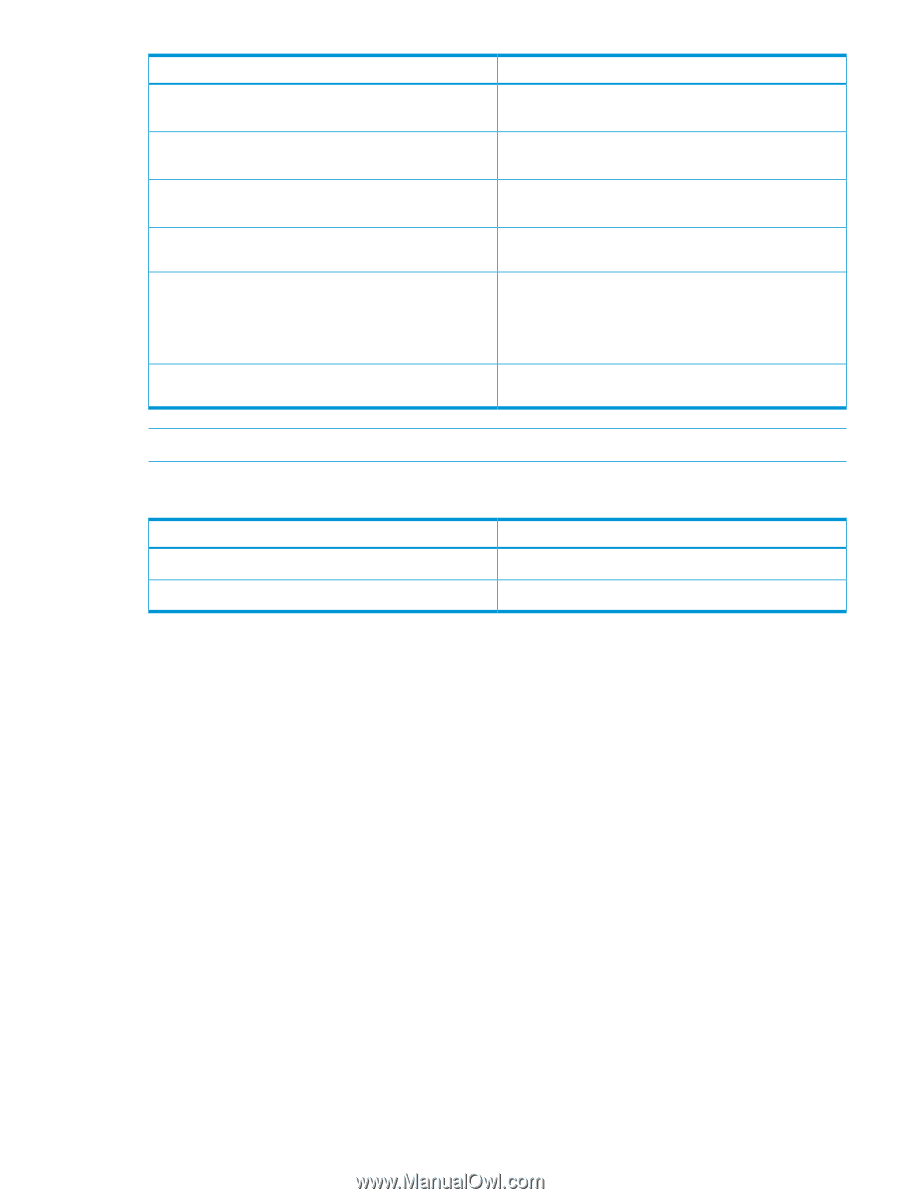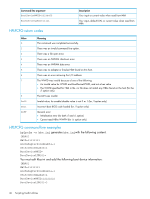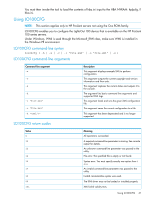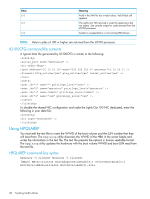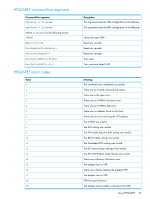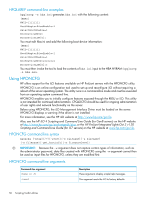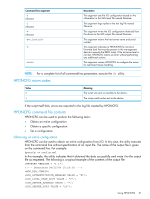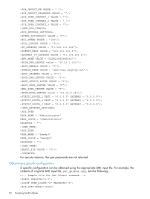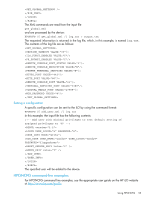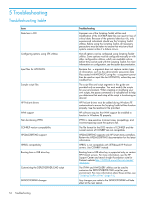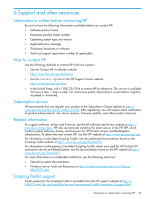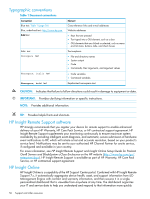HP ProLiant SL2500 HP Scripting Toolkit 9.60 for Windows User Guide - Page 51
HPONCFG return codes, HPONCFG command file contents, Obtaining an entire configuration
 |
View all HP ProLiant SL2500 manuals
Add to My Manuals
Save this manual to your list of manuals |
Page 51 highlights
Command-line argument -f filename -l filename -w filename -get_hostinfo -m -mouse Description This argument sets the iLO configuration based on the information in the XML input file named filename. This argument logs replies to the text log file named filename. This argument writes the iLO configuration obtained from the device to the XML output file named filename. This argument returns the host server name and serial number. This argument indicates to HPONCFG the minimum firmware level that must be present in the management device to execute the RIBCL script. If the minimum level is not met, HPONCFG returns an error without performing any additional actions. This argument causes HPONCFG to configure the server for optimized mouse handling. NOTE: For a complete list of all command-line parameters, execute the /h utility. HPONCFG return codes Value 0 1 Meaning The script was sent successfully to the device. The script could not be sent to the device. If the script itself fails, errors are reported in the log file created by HPONCFG. HPONCFG command file contents HPONCFG can be used to perform the following tasks: • Obtain an entire configuration • Obtain a specific configuration • Set a configuration Obtaining an entire configuration HPONCFG can be used to obtain an entire configuration from iLO. In this case, the utility executes from the command line without specification of an input file. The name of the output file is given on the command line. For example: hponcfg -w config.xml In this example, the utility indicates that it obtained the data successfully and wrote it to the output file as requested. The following is a typical example of the contents of the output file: Using HPONCFG 51