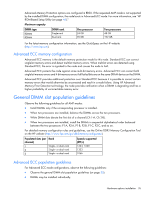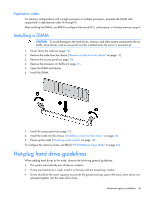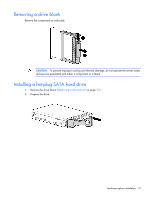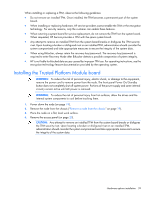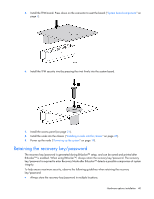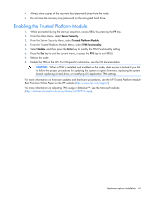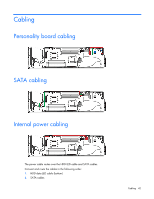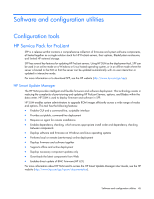HP ProLiant SL4545 HP ProLiant SL4545 G7 Server Node User Guide - Page 40
Retaining the recovery key/password
 |
View all HP ProLiant SL4545 manuals
Add to My Manuals
Save this manual to your list of manuals |
Page 40 highlights
5. Install the TPM board. Press down on the connector to seat the board ("System board components" on page 7). 6. Install the TPM security rivet by pressing the rivet firmly into the system board. 7. Install the access panel (on page 21). 8. Install the node into the chassis ("Installing a node into the chassis" on page 25). 9. Power up the node ("Powering up the system" on page 19). Retaining the recovery key/password The recovery key/password is generated during BitLocker™ setup, and can be saved and printed after BitLocker™ is enabled. When using BitLocker™, always retain the recovery key/password. The recovery key/password is required to enter Recovery Mode after BitLocker™ detects a possible compromise of system integrity. To help ensure maximum security, observe the following guidelines when retaining the recovery key/password: • Always store the recovery key/password in multiple locations. Hardware options installation 40