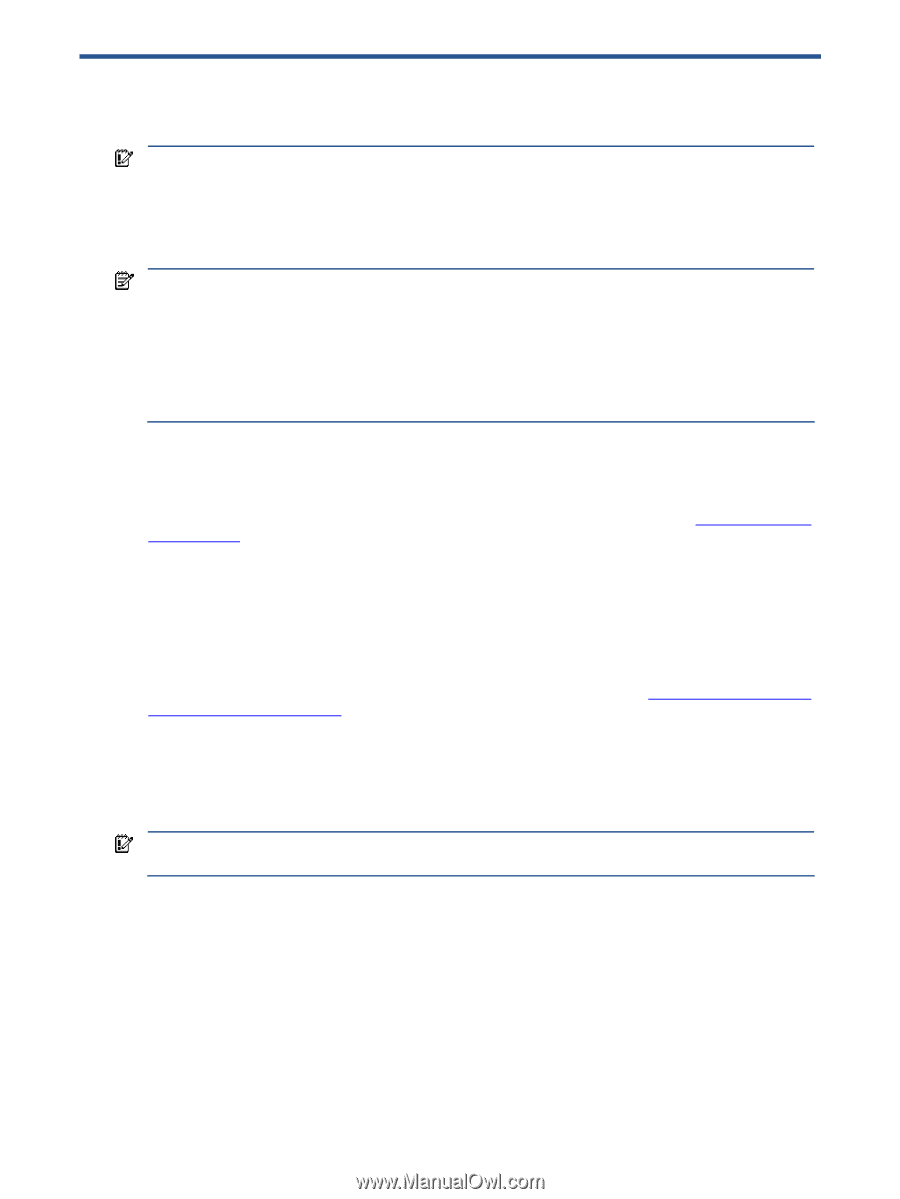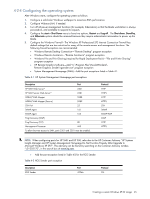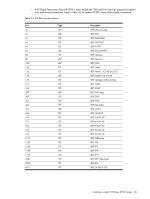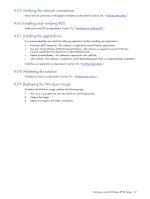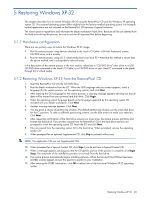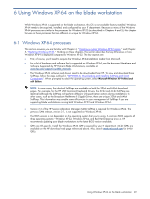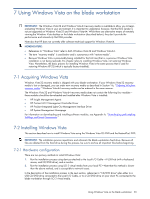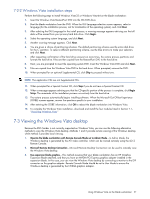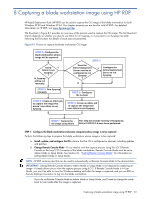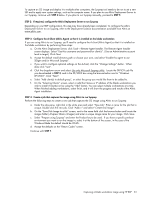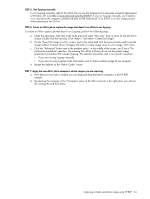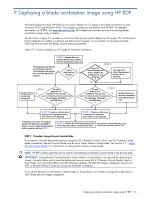HP ProLiant xw2x220c Administrator's Guide for Microsoft Windows on HP ProLian - Page 50
Using Windows Vista on the blade workstation, Acquiring Windows Vista, Hardware configuration
 |
View all HP ProLiant xw2x220c manuals
Add to My Manuals
Save this manual to your list of manuals |
Page 50 highlights
7 Using Windows Vista on the blade workstation IMPORTANT: The Windows Vista-32 and Windows Vista-64 recovery media is available to allow you to begin evaluating Windows Vista in your environment. It is important to understand, however, that the RGS Sender is not yet supported on Windows Vista-32 and Windows Vista-64. While there are alternative means of remotely viewing the Windows Vista desktop on the blade workstation (described below), they don't provide the performance and interactivity that RGS provides. Note also that HP does not currently offer software technical support for Windows Vista-64. NOMENCLATURE: • References to "Windows Vista" refer to both Windows Vista-32 and Windows Vista-64. • The term "recovery media" is used below and is synonymous with "restore media". • Because Windows Vista is presumably being installed for the first time (that is, a previous Windows Vista installation is not being restored), this chapter refers to installing Windows Vista, not restoring Windows Vista. Nonetheless, the basic process for installing Windows Vista is the same process that is used for restoring Windows XP-32 (which is typically factory-installed). 7-1 Acquiring Windows Vista Windows Vista-32 recovery media is shipped with your blade workstation. If your Windows Vista-32 recovery media is lost or damaged, you can order new recovery media as described in Section 1-6, "Ordering Windows recovery media." Windows Vista-64 recovery media can be ordered in the same manner. The Windows Vista-32 and Windows Vista-64 recovery media does not contain the following four modules- these modules should be downloaded and installed after Windows Vista is installed: • HP Insight Management Agents • HP ProLiant iLO 2 Management Controller Driver • HP ProLiant Integrated Lights-Out Management Interface Driver • HP System Management Homepage For information on downloading and installing software modules, see Appendix A, "Downloading and installing SoftPaqs and Smart Components." 7-2 Installing Windows Vista This section describes how to install Windows Vista using the Windows Vista OS DVD and the RestorePlus! DVD. IMPORTANT: The installation process repartitions and reformats the blade workstation hard drive. Because all files are deleted from the hard drive during this process, be sure to archive all important files before beginning. 7-2-1 Hardware configuration There are two primary methods to install Windows Vista: 1. Run the installation process using devices attached to the Local I/O Cable-A USB hub (with a keyboard, mouse, and CD/DVD drive), and a monitor. 2. Run the installation process using iLO 2 virtual media from your local PC-Note that this method is slower than the above method, and is susceptible to network issues. In the description of the installation process in the next section, references to "CD/DVD drive" refer either to a USB CD/DVD drive connected to the Local I/O Cable, or to a CD/DVD drive on your client PC connected to the blade workstation through iLO 2 virtual media. Using Windows Vista on the blade workstation 50