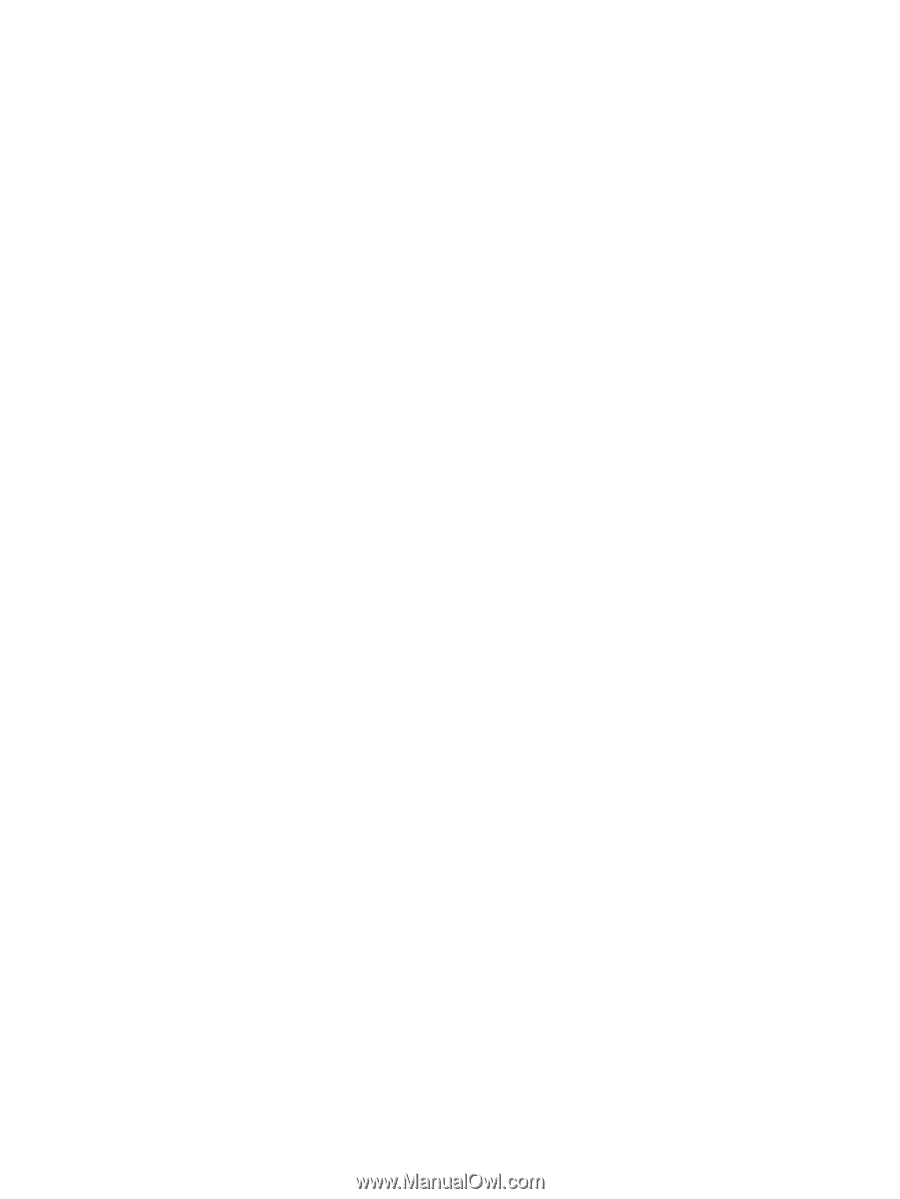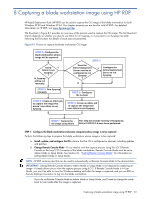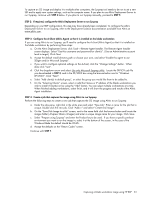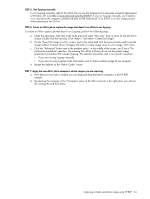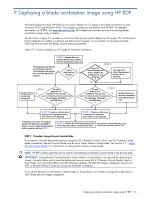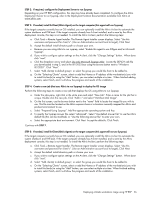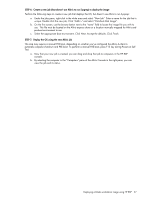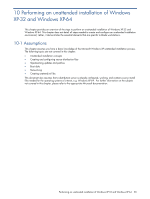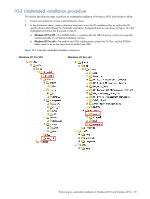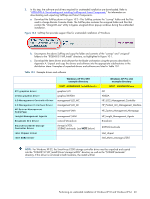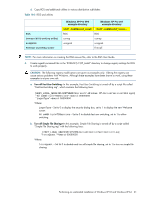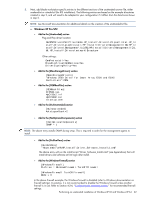HP ProLiant xw2x220c Administrator's Guide for Microsoft Windows on HP ProLian - Page 57
Distribute Disk Image, Finish, STEP 6
 |
View all HP ProLiant xw2x220c manuals
Add to My Manuals
Save this manual to your list of manuals |
Page 57 highlights
STEP 6: Create a new job (that doesn't use Altiris to run Sysprep) to deploy the image Perform the following steps to create a new job that deploys the OS; but doesn't use Altiris to run Sysprep: a. Under the jobs pane, right-click in the white area and select "New Job". Enter a name for the job that is unique. Double click the new job, Click "Add>>" and select "Distribute Disk Image". b. On the first screen, use the browse button next to the "name" field to locate the image file you with to use. This file must be located on the Altiris express share or a location manually mapped for Altiris and pre-boot environment to use. c. Select the appropriate boot environment. Click Next. Accept the defaults. Click Finish. STEP 7: Deploy the OS using the new Altiris job This step may require a manual PXE boot, depending on whether you've configured the Altiris A-client to automate computer shutdown and PXE boot. To perform a manual PXE boot, press F12 key during Power-on Self Test. a. Now that your new job is created, you can drag and drop that job to computers in the HP RDP console. b. By selecting the computer in the "Computers" pane of the Altiris Console in the right pane, you can view the job and its status. Deploying a blade workstation image using HP RDP 57