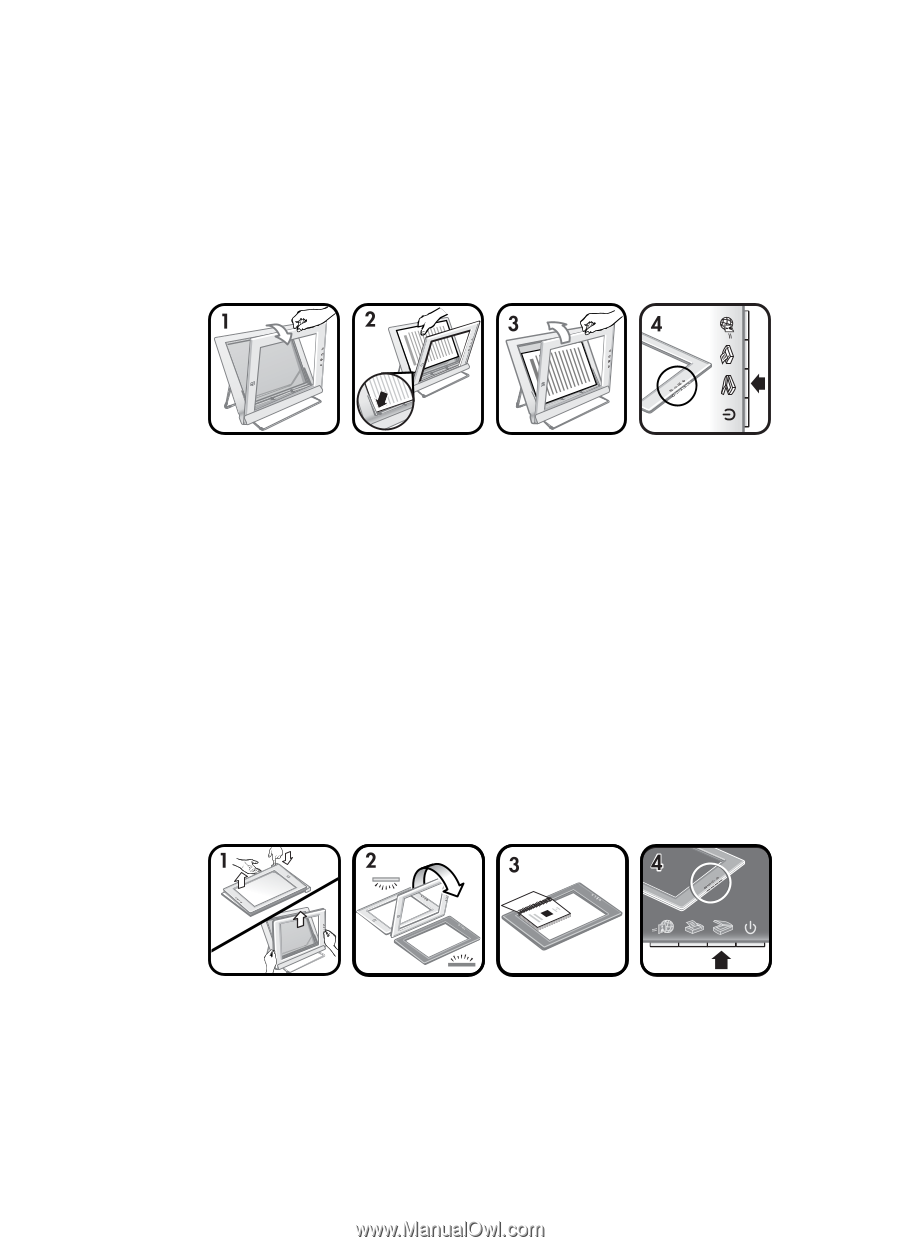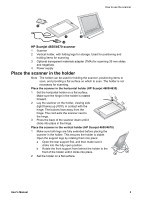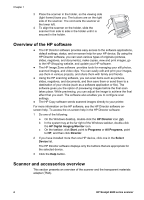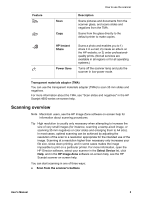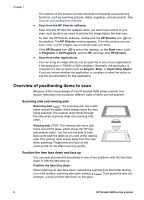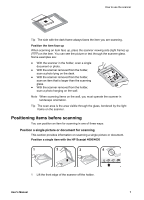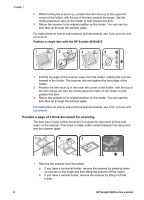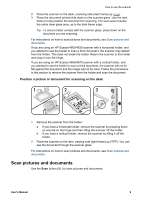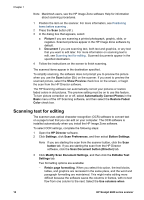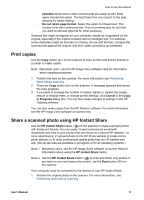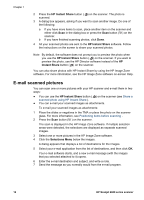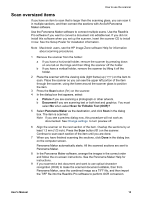HP Scanjet 4670 HP Scanjet 4600 series see-through scanner user manual - Page 12
Position a of a thick document for scanning, Position a single item with the HP Scanjet 4650/4670 - see thru vertical scanner
 |
View all HP Scanjet 4670 manuals
Add to My Manuals
Save this manual to your list of manuals |
Page 12 highlights
Chapter 1 2 While holding the scanner up, position the item face up in the upper left corner of the holder, with the top of the item towards the hinge. Use the media placement tabs on the holder to help position the item. 3 Return the scanner to its original position on the holder. You can see the item face up through the scanner glass. For instructions on how to scan pictures and documents, see Scan pictures and documents . Position a single item with the HP Scanjet 4650/4670 1 Pull the top edge of the scanner away from the holder, rotating the scanner forward in the holder. The scanner can rest against the front edge of the holder. 2 Position the item face up in the lower left corner of the holder, with the top of the item facing left. Use the media placement tabs on the holder to help position the item. 3 Return the scanner to its original position on the holder. You can see the item face up through the scanner glass. For instructions on how to scan pictures and documents, see Scan pictures and documents . Position a page of a thick document for scanning The best way to scan a thick document is to place the document printed side down on the scanner. This helps to make better contact between the document and the scanner glass. 1 Remove the scanner from the holder: a If you have a horizontal holder, remove the scanner by pressing down on one tab on the hinge and then lifting the scanner off the holder. b If you have a vertical holder, remove the scanner by lifting it off the holder. 8 HP Scanjet 4600 series scanner