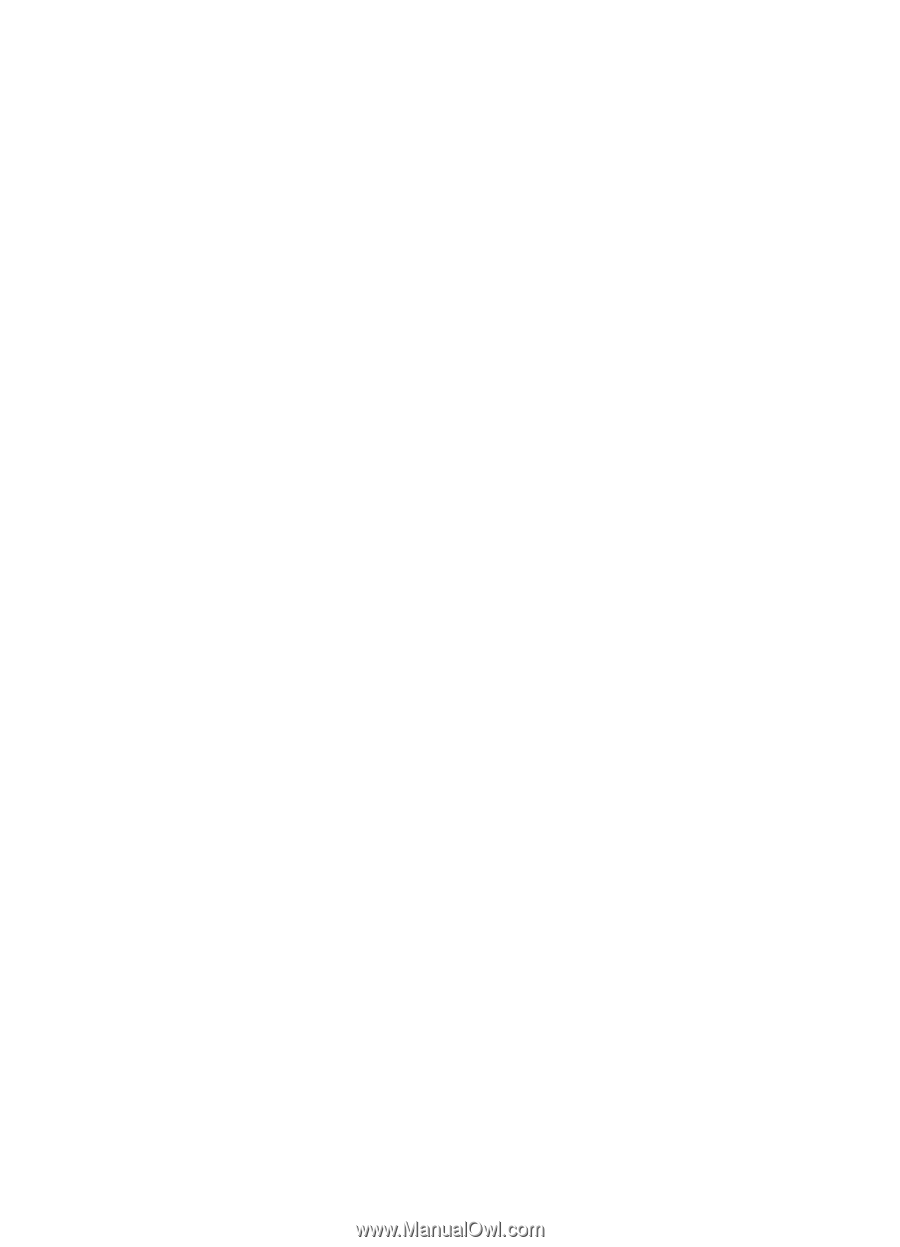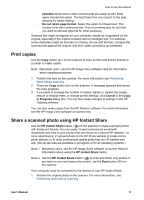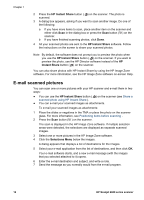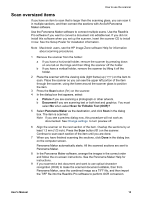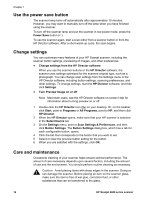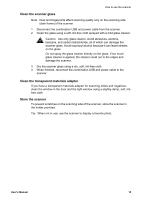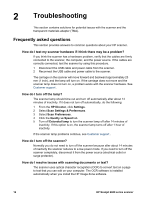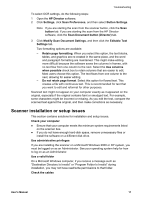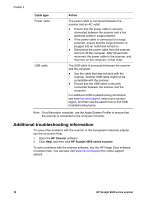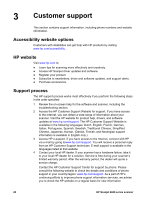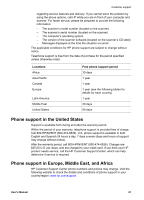HP Scanjet 4670 HP Scanjet 4600 series see-through scanner user manual - Page 20
Troubleshooting, Frequently asked questions, How do I test my scanner hardware if I think there may - problems
 |
View all HP Scanjet 4670 manuals
Add to My Manuals
Save this manual to your list of manuals |
Page 20 highlights
2 Troubleshooting This section contains solutions for potential issues with the scanner and the transparent materials adapter (TMA). Frequently asked questions This section provides answers to common questions about your HP scanner. How do I test my scanner hardware if I think there may be a problem? If you think the scanner has a hardware problem, verify that the cables are firmly connected to the scanner, the computer, and the power source. If the cables are correctly connected, test the scanner by using this procedure. 1 Disconnect the USB cable and power cable from the scanner. 2 Reconnect the USB cable and power cable to the scanner. The carriage on the scanner will move forward and backward approximately 25 mm (1 inch), and the lamp will turn on. If the carriage does not move and the scanner lamp does not turn on, a problem exists with the scanner hardware. See Customer support . How do I turn off the lamp? The scanner lamp should time out and turn off automatically after about 14 minutes of inactivity. If it does not turn off automatically, do the following: 1 From the HP Director, click Settings. 2 Select Scan Settings & Preferences. 3 Select Scan Preferences. 4 Click the Quality vs Speed tab. 5 Turn off Extended lamp to turn the scanner lamp off after 14 minutes of inactivity. If this option is on, the scanner lamp turns off after 1 hour of inactivity. If the scanner lamp problems continue, see Customer support . How do I turn off the scanner? Normally you do not need to turn off the scanner because after about 14 minutes of inactivity the scanner reduces to a low-power mode. If you need to turn off the scanner completely, disconnect it from the power source (electrical outlet or surge protector). How do I resolve issues with scanning documents or text? The scanner uses optical character recognition (OCR) to convert text on a page to text that you can edit on your computer. The OCR software is installed automatically when you install the HP Image Zone software. 16 HP Scanjet 4600 series scanner