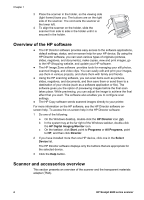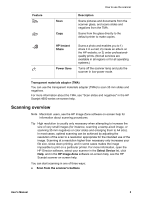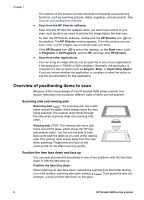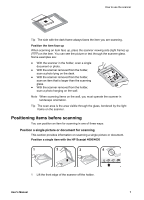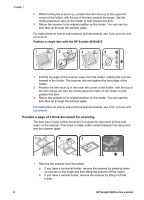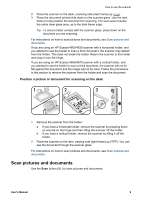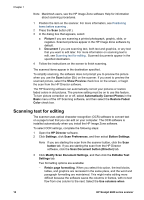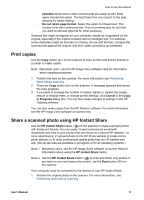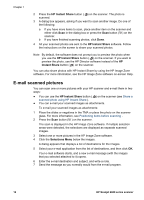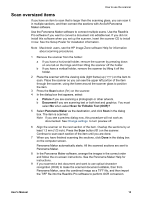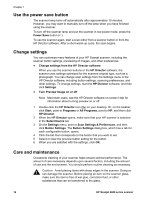HP Scanjet 4670 HP Scanjet 4600 series see-through scanner user manual - Page 13
Position a picture or document for scanning on the desk, Scan pictures and documents - instructions
 |
View all HP Scanjet 4670 manuals
Add to My Manuals
Save this manual to your list of manuals |
Page 13 highlights
How to use the scanner 2 Place the scanner on the desk, scanning side (dark frame) up ( ). 3 Place the document printed side down on the scanner glass. Use the dark frame to help position the document for scanning. The scan area includes the entire clear glass area, up to the dark frame edge. Tip To ensure better contact with the scanner glass, press down on the document you are scanning. For instructions on how to scan pictures and documents, see Scan pictures and documents . If you are using an HP Scanjet 4600/4630 scanner with a horizontal holder, and you attempt to use the holder to scan a thick document, the scanner may detach from the holder. This does not break the holder. Return the scanner to the holder and snap it onto the hinge. If you are using an HP Scanjet 4650/4670 scanner with a vertical holder, and you attempt to use the holder to scan a thick document, the scanner will not lie flat against the document and the image will not be clear. Follow the procedures in this section to remove the scanner from the holder and scan the document. Position a picture or document for scanning on the desk 1 Remove the scanner from the holder: a If you have a horizontal holder, remove the scanner by pressing down on one tab on the hinge and then lifting the scanner off the holder. b If you have a vertical holder, remove the scanner by lifting it off the holder. 2 Place the scanner on the item, viewing side (light frame) up ( see the document through the scanner glass. ). You can For instructions on how to scan pictures and documents, see Scan pictures and documents . Scan pictures and documents Use the Scan button ( ) to scan pictures and documents. User's Manual 9