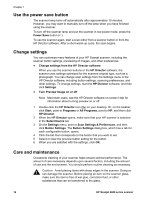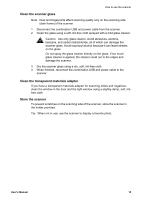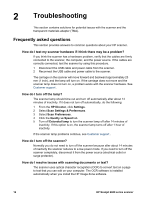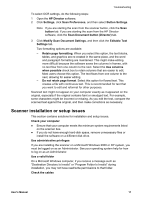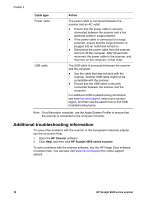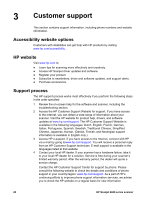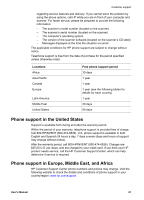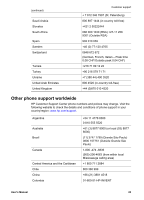HP Scanjet 4670 HP Scanjet 4600 series see-through scanner user manual - Page 23
Uninstall the software, Start, Programs, All Programs, Scanners, Uninstall, Software, Settings - software windows 7
 |
View all HP Scanjet 4670 manuals
Add to My Manuals
Save this manual to your list of manuals |
Page 23 highlights
Troubleshooting Uninstall the software Use the following steps to remove the software. ● Do one of the following: - From the Start menu, point to Programs or All Programs, point to HP, point to the name of your scanner or to Scanners, and click Uninstall Software. - Click Start, point to Settings, and click Control Panel (in Windows XP, click Start, and click Control Panel). Click Add/Remove Programs, select the HP Image Zone software, and click Add/Remove (or Change, depending on your version of Windows). The HP Install Wizard appears. ● Click Next. ● Select Remove and click Next. The software is removed from your computer. User's Manual 19

Uninstall the software
Use the following steps to remove the software.
●
Do one of the following:
–
From the
Start
menu, point to
Programs
or
All Programs
, point to
HP
,
point to the name of your scanner or to
Scanners
, and click
Uninstall
Software
.
–
Click
Start
, point to
Settings
, and click
Control Panel
(in Windows XP,
click
Start
, and click
Control Panel
). Click
Add/Remove Programs
,
select the
HP Image Zone
software, and click
Add/Remove
(or
Change
, depending on your version of Windows). The HP Install
Wizard appears.
●
Click
Next
.
●
Select
Remove
and click
Next
.
The software is removed from your computer.
Troubleshooting
User's Manual
19