HP Scanjet N6000 Setup and Support Guide
HP Scanjet N6000 Manual
 |
View all HP Scanjet N6000 manuals
Add to My Manuals
Save this manual to your list of manuals |
HP Scanjet N6000 manual content summary:
- HP Scanjet N6000 | Setup and Support Guide - Page 1
HP Scanjet N6010 Setup and Support Guide Guide d'installation et d'assistance Guía de instalación y asistencia técnica Guia de suporte e instalação - HP Scanjet N6000 | Setup and Support Guide - Page 2
www.hp.com/support Australia Australia (out-of-warranty) India Indonesia Malaysia New Zealand Philippines Singapore Viêt Nam 1300 721 147 1902 910 910 021-3881-4518 800-810- - HP Scanjet N6000 | Setup and Support Guide - Page 3
Setup and Support Guide English - HP Scanjet N6000 | Setup and Support Guide - Page 4
Hewlett-Packard Development Company, L.P. Reproduction, adaptation or translation without prior written permission is prohibited, except as allowed under the copyright laws. The information contained herein is subject to change without notice. The only warranties for HP products and services - HP Scanjet N6000 | Setup and Support Guide - Page 5
to get additional information 15 HP Scanjet N6010 User Guide 15 Scanner Tools Utility help 15 Additional software help 16 4 Care and maintenance 17 5 Troubleshooting 18 Scanner does not work after installation 18 6 Product support 21 Accessibility...21 HP Web site...21 Getting assistance - HP Scanjet N6000 | Setup and Support Guide - Page 6
Power supply 3 USB cable 4 Scanning software CD (For more information, see Scanning software CD on page 11.) 5 Front-panel labels 6 Setup and Support Guide (this book) 7 Paper-path cleaning cloth (for later maintenance use) 8 Output tray 4 HP Scanjet N6010 Sheetfeed Document Scanner - HP Scanjet N6000 | Setup and Support Guide - Page 7
you are given instructions for installing it. Step 3. Connect the power supply The power supply has an attached cable that plugs into the back of the scanner. The connector on the end of this cable has a green LED that is on when the power supply is functioning correctly. Setup and Support Guide 5 - HP Scanjet N6000 | Setup and Support Guide - Page 8
supply might be defective. Contact HP Support for assistance. 4. If the green LED is on, plug the power supply into the back of the scanner. 5. Turn the scanner on. Facing the back of the scanner, press the Power switch on the back of the scanner to the left. 6 HP Scanjet N6010 Sheetfeed Document - HP Scanjet N6000 | Setup and Support Guide - Page 9
the scanner to the computer. 1. Connect the square end of the cable to the scanner. 2. Connect the rectangular end of the cable to the computer. Note If there is a USB port on both the front and the back of the computer, use the USB port that is in the back. Setup and Support Guide 7 - HP Scanjet N6000 | Setup and Support Guide - Page 10
Chapter 1 Step 5. Prepare the scanner for use 1. Install the output tray. To install it, slide the tray, extension side up, into the guide slots on the bottom of the scanner. 2. Extend the output tray extension. 8 HP Scanjet N6010 Sheetfeed Document Scanner - HP Scanjet N6000 | Setup and Support Guide - Page 11
scanner. 4. Locate the front-panel label that came in the product box. Remove the backing and place the label on the pull-out tray that is below the HP logo on the front panel. This label provides information about the front-panel buttons and LED indicator lights. English Setup and Support Guide - HP Scanjet N6000 | Setup and Support Guide - Page 12
PDF-viewing program installed in order to successfully complete this process. If you do not have a PDF viewer, run this test using the Scan Document button. If a scan of the page does not appear on your computer screen, see Troubleshooting on page 18. 10 HP Scanjet N6010 Sheetfeed Document Scanner - HP Scanjet N6000 | Setup and Support Guide - Page 13
NewSoft Presto! BizCard Software use The HP scanning software includes the Scanner Tools Utility, the HP Document Copy Utility, the HP PDF writer, and the TWAIN scanner drivers. ● Use the Scanner Tools Utility to configure settings for the Scan to PDF button, to map the scanner buttons to different - HP Scanjet N6000 | Setup and Support Guide - Page 14
Chapter 1 To switch from Power Save mode to Instant Lamp On mode, select the Instant Lamp On option on the Maintenance tab of the Scanner Tools Utility. To switch back to Power Save mode, clear the Instant Lamp On option. 12 HP Scanjet N6010 Sheetfeed Document Scanner - HP Scanjet N6000 | Setup and Support Guide - Page 15
to the NewSoft Presto! BizCard application. Cancel (far-left top button) Cancel a scan or copy in progress. Scanner Tools (far-left bottom button) Open the Scanner Tools Utility, which you can use to map the scanner buttons to different applications, configure PDF Setup and Support Guide 13 - HP Scanjet N6000 | Setup and Support Guide - Page 16
, or view scanner maintenance information. For more information about the scanner buttons than is provided in this chapter, see the scanner user guide. For information about the scanner user guide, see Where to get additional information on page 15. 14 HP Scanjet N6010 Sheetfeed Document Scanner - HP Scanjet N6000 | Setup and Support Guide - Page 17
maintaining, and troubleshooting the scanner. The user guide is available as a PDF file, so that you can print all or parts of it, and as a screen-readable Help file. To open the user guide PDF: ➔ Click Start, point to Programs or All Programs, point to HP, point to Scanjet, point to N6010, and then - HP Scanjet N6000 | Setup and Support Guide - Page 18
Chapter 3 Additional software help Each of the software programs included on the scanning software CD includes software Help. To open the software Help, open the program, select the Help menu, and then select Help or Using Help. 16 HP Scanjet N6010 Sheetfeed Document Scanner - HP Scanjet N6000 | Setup and Support Guide - Page 19
sure that the item does not contain wet glue, correction fluid, or other substances that can be transferred to the interior of the scanner. Make sure there are no curls, wrinkles, staples, paper clips, or any other attached material. Sheets should not be stuck together. Setup and Support Guide 17 - HP Scanjet N6000 | Setup and Support Guide - Page 20
power outlet or surge protector but the green LED is still not on, the power supply might be defective. Contact HP Support for assistance. USB cable If the scanner has lost its USB connection, the Error LED is lit with a steady amber light. Try the following: 18 HP Scanjet N6010 Sheetfeed Document - HP Scanjet N6000 | Setup and Support Guide - Page 21
4. Select HP Scanjet N6010 Divers and Tools, and then click Remove or Change/ Remove. 5. Follow the onscreen instructions. If prompted to remove or repair the software, click Remove. If prompted to restart the computer, click No. 6. After the scanning software is removed, unplug the scanner from the - HP Scanjet N6000 | Setup and Support Guide - Page 22
is associated with the correct program. For more information, click Help in the Scanner Tools Utility. Other sources for help For more troubleshooting help with the scanner hardware or software, see Where to get additional information on page 15. 20 HP Scanjet N6010 Sheetfeed Document Scanner - HP Scanjet N6000 | Setup and Support Guide - Page 23
the product documentation that came with the product. - Review the troubleshooting section or electronic Help of this manual/CD. - Review the electronic Help section within the software. 2. Visit the HP online support at www.hp.com/support or contact your point of purchase. HP online support is - HP Scanjet N6000 | Setup and Support Guide - Page 24
to extend or upgrade the product's warranty, please contact your point of purchase or check the HP Care Pack offers at www.hp.com/support. 6. If you already purchased an HP Care Pack Service, please check the agreed support conditions on the contract. 22 HP Scanjet N6010 Sheetfeed Document Scanner - HP Scanjet N6000 | Setup and Support Guide - Page 25
following information outlines the warranty information for this product. HP limited warranty statement Product HP Scanjet N6010 Sheetfeed Document Scanner Duration of limited warranty 1 year A. Extent of limited warranty 1. Hewlett-Packard (HP) warrants to the end-user customer (Customer) that - HP Scanjet N6000 | Setup and Support Guide - Page 26
SPECIFICALLY SET FORTH IN THIS LWS, IN NO EVENT SHALL HP HP Limited Warranty. You will find on the inside front cover of this book the names and address of the HP entity responsible for the performance of the HP Limited Warranty in your country. 24 HP Scanjet N6010 Sheetfeed Document Scanner - HP Scanjet N6000 | Setup and Support Guide - Page 27
English 8 Regulatory information and product specifications This section contains regulatory information and product specifications for the HP Scanjet N6010 scanner and accessories. Scanner specifications Name Description Scanner type Duplex sheet-feed scanner Size Width: 320 mm (12.6 in), - HP Scanjet N6000 | Setup and Support Guide - Page 28
not be confused with the marketing name (HP Scanjet N6010) or product number (L1983A). Additional regulatory information about your scanner can be found on the regulatory_supplement.htm file on the scanning software CD. Note The regulatory label (with the part numbers and serial numbers) is on the - HP Scanjet N6000 | Setup and Support Guide - Page 29
/ Special handling of materials This HP product contains materials that might require special handling at end-of-life. Mercury in the fluorescent lamp(s) of this product is exempt from the European Union's Directive 2002/95/EC, Restrictions of Hazardous Substances. Setup and Support Guide 27 - HP Scanjet N6000 | Setup and Support Guide - Page 30
Chapter 8 28 HP Scanjet N6010 Sheetfeed Document Scanner - HP Scanjet N6000 | Setup and Support Guide - Page 31
Guide d'installation et d'assistance Français - HP Scanjet N6000 | Setup and Support Guide - Page 32
préalable de Hewlett-Packard est interdite, ou autorisée conformément aux lois relatives au copyright. Les informations fournies ci-après sont sujettes à modification sans préavis. Les garanties couvrant les produits et services HP sont énoncées exclusivement dans la documentation accompagnant ces - HP Scanjet N6000 | Setup and Support Guide - Page 33
Préchauffage instantané de la lampe..........12 2 Utilisation des boutons du scanner 13 Boutons du scanner 13 3 Informations supplémentaires 15 Guide de l'utilisateur HP Scanjet N6010 15 Aide de l'utilitaire Outils du scanner 15 Aides des logiciels supplémentaires 16 4 Entretien et maintenance - HP Scanjet N6000 | Setup and Support Guide - Page 34
de numérisation HP, page 11). 5 Etiquettes du panneau avant 6 Guide d'installation et d'assistance (le présent manuel) 7 Chiffon de nettoyage pour chemin de papier (à utiliser pour une maintenance ultérieure) 8 Bac de sortie 4 Scanner de documents feuille à feuille HP Scanjet N6010 - HP Scanjet N6000 | Setup and Support Guide - Page 35
utiliser toutes les fonctions du scanner, HP recommande d'installer tous les programmes du CD. 4. Suivez les instructions à l'écran pour proc Acrobat Reader est installé pour l'affichage des fichiers PDF. Sinon, suivez les instructions expliquant comment l'installer. Etape 3. Connexion du cordon - HP Scanjet N6000 | Setup and Support Guide - Page 36
de l'aide. 4. Si le voyant vert est allumé, branchez le cordon d'alimentation à l'arrière du scanner. 5. Mettez le scanner sous tension. Face à l'arrière du scanner, appuyez sur l'interrupteur d'alimentation à l'arrière gauche du scanner. 6 Scanner de documents feuille à feuille HP Scanjet N6010 - HP Scanjet N6000 | Setup and Support Guide - Page 37
brancher le scanner sur l'ordinateur. 1. Raccordez l'embout carré du câble au scanner. 2. Raccordez l'embout rectangulaire du câble à l'ordinateur. Remarque Si l'ordinateur comporte un port USB à l'avant et à l'arrière, utilisez le port USB arrière. Français Guide d'installation et d'assistance - HP Scanjet N6000 | Setup and Support Guide - Page 38
, déployez l'extension du bac d'alimentation sur le haut du scanner. 4. Localisez l'étiquette du panneau avant livrée dans l'emballage. Retirez la protection et placez l'étiquette sur l'extension située sous le logo HP sur le panneau avant. 8 Scanner de documents feuille à feuille HP Scanjet N6010 - HP Scanjet N6000 | Setup and Support Guide - Page 39
Cette étiquette fournit des informations sur les boutons et voyants du panneau avant. Français Guide d'installation et d'assistance 9 - HP Scanjet N6000 | Setup and Support Guide - Page 40
2. Ajustez les guides papier. Ils doivent toucher les PDF, lancez ce test à l'aide du bouton Numériser document. Si aucune numérisation de la page ne s'affiche sur l'écran de votre ordinateur, reportez-vous à Résolution des problèmes, page 18. 10 Scanner de documents feuille à feuille HP Scanjet N6010 - HP Scanjet N6000 | Setup and Support Guide - Page 41
Programmes Utilisation du logiciel Logiciel de numérisation HP Le logiciel de numérisation HP inclut les utilitaires HP Outils du scanner, Copie de documents, Créateur de PDF ainsi que les pilotes du scanner TWAIN. ● Utilisez l'utilitaire Outils du scanner pour configurer les paramètres du bouton - HP Scanjet N6000 | Setup and Support Guide - Page 42
instantané de la lampe, sélectionnez l'option Préchauffage instantané de la lampe de l'onglet Maintenance de l'utilitaire Outils du scanner. Pour revenir au mode Economie énergie, désactivez l'option Préchauffage instantané de la lampe. 12 Scanner de documents feuille à feuille HP Scanjet N6010 - HP Scanjet N6000 | Setup and Support Guide - Page 43
. L'utilitaire Copie de documents HP s'ouvre et vous permet de sélectionner les options de copie. Numériser vers PDF (bouton à gauche en bas) Numériser un document et l'enregistrer au format PDF pour partage ou stockage. Le PDF s'ouvre automatiquement dans l'afficheur PDF par défaut. Numériser - HP Scanjet N6000 | Setup and Support Guide - Page 44
du scanner, outre celles fournies dans ce chapitre, reportez-vous au guide de l'utilisateur du scanner. Pour plus d'informations sur le guide de l'utilisateur du scanner, reportez-vous à la section Informations supplémentaires, page 15. 14 Scanner de documents feuille à feuille HP Scanjet N6010 - HP Scanjet N6000 | Setup and Support Guide - Page 45
de numérisation HP. Guide de l'utilisateur HP Scanjet N6010 Le guide de l'utilisateur du scanner est la source d'informations principale pour ce produit et fournit les informations nécessaires pour l'utiliser, l'entretenir et le dépanner. Le guide se présente sous la forme d'un fichier PDF, ce qui - HP Scanjet N6000 | Setup and Support Guide - Page 46
logiciels supplémentaires Chaque logiciel inclus sur le CD du logiciel de numérisation HP comprend une aide. Pour ouvrir l'Aide d'un logiciel, ouvrez le logiciel, sélectionnez le menu Aide, puis sélectionnez Aide ou Utilisation de l'aide. 16 Scanner de documents feuille à feuille HP Scanjet N6010 - HP Scanjet N6000 | Setup and Support Guide - Page 47
de base lorsque cela est nécessaire. Pour plus d'informations sur l'entretien du scanner, reportez-vous au guide de l'utilisateur du scanner. Pour plus d'informations sur le guide de l'utilisateur du scanner, reportezvous à la section Informations supplémentaires, page 15. Attention Avant de placer - HP Scanjet N6000 | Setup and Support Guide - Page 48
d'alimentation est peut-être défectueux. Contactez l'assistance HP pour obtenir de l'aide. Câble USB Si le scanner a perdu sa connexion USB, le voyant Erreur est allumé, fixe, de couleur orange clair. Essayez les interventions suivantes : 18 Scanner de documents feuille à feuille HP Scanjet N6010 - HP Scanjet N6000 | Setup and Support Guide - Page 49
/Suppression de programmes. La liste des programmes installés s'affiche. 4. Sélectionnez Outils et pilotes HP Scanjet N6010, puis cliquez sur Supprimer ou sur Modifier/Supprimer. 5. Suivez les instructions à l'écran. Si vous êtes invité à supprimer ou à réparer le logiciel, cliquez sur Supprimer - HP Scanjet N6000 | Setup and Support Guide - Page 50
l'utilitaire Outils du scanner. Autres sources d'aide Pour plus d'informations sur la résolution des problèmes concernant le scanner et les logiciels qui l'accompagnent, reportez-vous à la section Informations supplémentaires, page 15. 20 Scanner de documents feuille à feuille HP Scanjet N6010 - HP Scanjet N6000 | Setup and Support Guide - Page 51
suivantes : 1. Consultez la documentation qui accompagne le produit. - Consultez la section de dépannage ou l'aide en ligne de ce manuel/CD. - Consultez la section d'aide en ligne du logiciel. 2. Consultez le site Assistance en ligne HP à l'adresse www.hp.com/support ou contactez votre revendeur - HP Scanjet N6000 | Setup and Support Guide - Page 52
du produit, contactez votre revendeur ou vérifiez les offres du service HP Care Pack à l'adresse www.hp.com/support. 6. Si vous avez déjà acheté un service HP Care Pack, vérifiez les conditions d'assistance convenues dans votre contrat. 22 Scanner de documents feuille à feuille HP Scanjet N6010 - HP Scanjet N6000 | Setup and Support Guide - Page 53
informations de garantie de ce produit. Déclaration de garantie limitée HP Produit Scanner de documents feuille à feuille HP Scanjet N6010 Durée de la garantie limitée 1 an A. Etendue de la garantie limitée 1. Hewlett-Packard (HP) vous garantit, en tant que client utilisateur final (Client), que - HP Scanjet N6000 | Setup and Support Guide - Page 54
comme l'échange le jour suivant, le service sur site et l'assurance pour les dégâts accidentels, peuvent être achetées auprès d'HP. B. Limitations de garantie DANS LES , e. Interdire les limitations de durée des garanties implicites. 24 Scanner de documents feuille à feuille HP Scanjet N6010 - HP Scanjet N6000 | Setup and Support Guide - Page 55
par rapport au vendeur en fonction de votre contrat de vente. Ces droits ne sont en aucun cas affectés par cette déclaration de garantie limitée HP. Vous trouverez, sur la page de couverture intérieure du présent manuel, les noms et adresses des entit - HP Scanjet N6000 | Setup and Support Guide - Page 56
10 °C à 35 °C (de 50° à 95° F) Stockage : de -40 °C à 60 °C (de -40° à 140° F) Lors du fonctionnement du scanner : 15 % à 80 % (sans condensation) de 10 °C à 35 °C (de 50° à 95° F) Stockage : jusqu'à 90 % de 0 °C à 60 °C ou (32° à 140° F) 26 Scanner de documents feuille à feuille HP Scanjet N6010 - HP Scanjet N6000 | Setup and Support Guide - Page 57
appareil (HP Scanjet N6010) ou la référence produit (L1983A). Vous trouverez des informations juridiques supplémentaires concernant votre scanner dans service local de ramassage des ordures ou le magasin dans lequel vous avez acheté le produit. Programme de gestion de l'environnement Hewlett-Packard - HP Scanjet N6000 | Setup and Support Guide - Page 58
mercure contenu dans la(les) lampe(s) fluorescente(s) de ce produit est exempté de la directive européenne 2002/95/EC, Restrictions of Hazardous Substances. 28 Scanner de documents feuille à feuille HP Scanjet N6010 - HP Scanjet N6000 | Setup and Support Guide - Page 59
Guía de instalación y asistencia técnica Español - HP Scanjet N6000 | Setup and Support Guide - Page 60
Copyright y licencia (c) 2006 Copyright Hewlett-Packard Development Company, L.P. Queda prohibida previa. Las únicas garantías de los productos y servicios de HP se exponen en las declaraciones de garantía expresa adjuntas a dichos Windows son marcas comerciales registradas de Microsoft Corporation. - HP Scanjet N6000 | Setup and Support Guide - Page 61
áner 13 Botones del escáner 13 3 Dónde obtener información adicional 15 Guía del usuario de HP Scanjet serie 6010 15 Ayuda de la Utilidad de herramientas del escáner 16 Ayuda del software adicional 16 4 Cuidado y mantenimiento 17 5 Solución de problemas 18 El escáner no funciona después de - HP Scanjet N6000 | Setup and Support Guide - Page 62
Asegúrese de quitar cualquier cinta de embalaje. 8 1 4 7 3 6 2 5 1 Escáner HP Scanjet serie 6010 2 Fuente de alimentación 3 Cable USB 4 CD con el software de escaneo (para obtener más información, consulte Scanning software CD en la página 11). 5 Etiquetas del panel frontal 6 Guía de - HP Scanjet N6000 | Setup and Support Guide - Page 63
diálogo de la instalación, seleccione los programas de software que desea instalar. Es recomendable que instale todos los tiene instalado Adobe Acrobat Reader para ver archivos PDF. Si no está instalado, le mostrará unido un cable que se enchufa en la parte posterior del escáner. El conector del - HP Scanjet N6000 | Setup and Support Guide - Page 64
LED verde está encendido, enchufe la fuente de alimentación en la parte posterior del escáner. 5. Encienda el escáner. Colóquese frente a la parte posterior del escáner y pulse el interruptor de encendido hacia la izquierda. 6 Escáner de documentos con alimentación de hojas HP Scanjet serie 6010 - HP Scanjet N6000 | Setup and Support Guide - Page 65
áner al equipo con el cable USB. Consulte Paso 2. Instalar el software en la página 5. Utilice el cable USB incluido con el escá dispone de varios puertos USB, en la parte frontal y en la posterior, utilice el puerto USB de la parte posterior. Español Guía de instalación y asistencia técnica 7 - HP Scanjet N6000 | Setup and Support Guide - Page 66
las ranuras de la parte inferior del escá parte superior del escáner. 4. Localice la etiqueta del panel frontal en la caja del producto. Quite el soporte y coloque la etiqueta en la bandeja extensible situada debajo del logotipo de HP del 8 Escáner de documentos con alimentación de hojas HP Scanjet - HP Scanjet N6000 | Setup and Support Guide - Page 67
panel frontal. Esta etiqueta proporciona información sobre los botones del panel frontal y las luces del indicador LED. Español Guía de instalación y asistencia técnica 9 - HP Scanjet N6000 | Setup and Support Guide - Page 68
visualizador de PDF. Si no dispone de un visualizador de PDF, ejecute esta prueba usando el botón Escanear documento. Si no aparece en la pantalla del equipo un escaneo de la página, consulte Solución de problemas en la página 18. 10 Escáner de documentos con alimentación de hojas HP Scanjet serie - HP Scanjet N6000 | Setup and Support Guide - Page 69
Windows 2000 y XP, incluidas las versiones de 64 bits. Se incluyen dos programas de software que no son de HP. software El software de escaneo HP incluye la Utilidad de herramientas del escáner, la Utilidad de copia de documentos HP, el escritor de PDF HP y los controladores de escáner TWAIN - HP Scanjet N6000 | Setup and Support Guide - Page 70
modo de Ahorro de energía, anule la selección de la opción Encendido instantáneo de lámpara. 12 Escáner de documentos con alimentación de hojas HP Scanjet serie 6010 - HP Scanjet N6000 | Setup and Support Guide - Page 71
. La la Utilidad de copia de documentos HP se abre y le permite seleccionar las opciones de la copia. Escanear como PDF (botón inferior izquierdo) Escanea un elemento y lo guarda como archivo PDF para compartirlo o almacenarlo. De manera predeterminada, el PDF se abre automáticamente en el - HP Scanjet N6000 | Setup and Support Guide - Page 72
escáner para asociar los botones del escáner con diferentes programas, configurar las opciones PDF o consultar la información de mantenimiento del producto. Para obtener información acerca de los en la página 15. 14 Escáner de documentos con alimentación de hojas HP Scanjet serie 6010 - HP Scanjet N6000 | Setup and Support Guide - Page 73
: ➔ Haga clic en Inicio, seleccione Programas o Todos los programas, seleccione HP, Scanjet, N6010 y después haga clic en Guía del usuario. Para obtener una versión PDF de la guía del usuario en otro idioma: 1. Inserte el Scanning software CD que acompaña al escáner en la unidad de CD de su equipo - HP Scanjet N6000 | Setup and Support Guide - Page 74
, seleccione Programas o Todos los programas, HP, Scanjet, N6010 y después haga clic en Utilidad de Herramientas del escáner. Para abrir el archivo de ayuda, haga clic en Ayuda en el cuadro de diálogo de la Utilidad de herramientas del escáner. Ayuda del software adicional Cada uno de los programas - HP Scanjet N6000 | Setup and Support Guide - Page 75
4 Cuidado y mantenimiento La limpieza de vez en cuando del escáner ayudará a conseguir escaneos de mayor calidad. El nivel de cuidado necesario depende de varios factores, como el nivel de uso y el entorno. Debe realizar una limpieza rutinaria cuando sea necesario. Para obtener instrucciones acerca - HP Scanjet N6000 | Setup and Support Guide - Page 76
fuente de alimentación tiene unido un cable que se enchufa en la parte posterior del escáner. El conector del extremo de este cable tiene de alimentación sea defectuosa. Póngase en contacto con el soporte técnico de HP para obtener asistencia. Cable USB Si el escáner pierde la conexión USB, - HP Scanjet N6000 | Setup and Support Guide - Page 77
parte frontal del equipo, utilice un puerto USB de la parte Windows XP: Haga clic en Inicio, y seleccione Panel de control. - Windows HP Scanjet serie 6010 y haga clic en Eliminar o Modificar/Eliminar. 5. Siga las instrucciones en pantalla. Si se le pregunta si desea quitar o reparar el software - HP Scanjet N6000 | Setup and Support Guide - Page 78
siguientes operaciones: • Windows 2000: Asegúrese de que no está seleccionada la opción Desactivar eventos de dispositivos. • Windows XP: Asegúrese de software del escáner, consulte Dónde obtener información adicional en la página 15. 20 Escáner de documentos con alimentación de hojas HP Scanjet - HP Scanjet N6000 | Setup and Support Guide - Page 79
consejos sobre cómo utilizar su producto de forma eficiente y creativa. ● Actualizar el software y los controladores de HP. ● Registro del producto. ● Suscripción a hojas informativas, actualizaciones de controlador y de software y alertas de asistencia técnica. ● Comprar accesorios y suministros de - HP Scanjet N6000 | Setup and Support Guide - Page 80
en contacto con su punto de venta o consulte las ofertas de HP Care Pack en www.hp.com/support. 6. Si ya adquirió un servicio HP Care Pack Service, consulte las condiciones de asistencia técnica acordadas en el contrato. 22 Escáner de documentos con alimentación de hojas HP Scanjet serie 6010 - HP Scanjet N6000 | Setup and Support Guide - Page 81
HP Scanjet serie 6010 1 año A. Duración de la garantía limitada 1. Hewlett-Packard (HP) garantiza al usuario final del producto (Cliente), que los siguientes productos HP 2. Para los productos de software, la garantía limitada de HP se aplica solamente a los errores en la ejecución - HP Scanjet N6000 | Setup and Support Guide - Page 82
DE LAS OBLIGACIONES ESPECÍFICAMENTE ACORDADAS EN ESTA DGL, EN NINGÚN CASO HP O SUS PROVEEDORES SERÁN RESPONSABLES DE LOS DAÑOS DIRECTOS, ESPECIALES, INCIDENTALES O CONSECUENTES, YA ESTÉN ESTIPULADOS POR CONTRATO, por esta DGL. 24 Escáner de documentos con alimentación de hojas HP Scanjet serie 6010 - HP Scanjet N6000 | Setup and Support Guide - Page 83
se verán en ningún caso afectados por esta garantía limitada de HP. En la parte interior de la cubierta de este manual encontrará los nombres y las direcciones de las entidades de HP responsables de las prestaciones de la garantía limitada de HP en su país. Español Guía de instalación y asistencia - HP Scanjet N6000 | Setup and Support Guide - Page 84
contiene información sobre normativas y las especificaciones del escáner HP Scanjet serie 6010 y sus accesorios. Especificaciones del escáner Nombre escáner HP cumple con las especificaciones de ENERGY STAR(r). Como empresa colaboradora del programa ENERGY STAR(r), Hewlett-Packard Company ha - HP Scanjet N6000 | Setup and Support Guide - Page 85
HP Scanjet serie 6010) ni con los números de producto (L1983A). En el archivo regulatory_supplement.htm que se encuentra en el Scanning software . Programa de administración de productos medioambientales El objetivo de Hewlett-Packard es ofrecer productos de calidad respetando el medio ambiente. Este - HP Scanjet N6000 | Setup and Support Guide - Page 86
de plásticos a efectos de reciclaje al final de la vida del producto. Programa de reciclaje HP ofrece un número creciente de programas de retorno y reciclaje de productos en muchos países y regiones de sustancias peligrosas. 28 Escáner de documentos con alimentación de hojas HP Scanjet serie 6010 - HP Scanjet N6000 | Setup and Support Guide - Page 87
Guia de Suporte e Instalação Português - HP Scanjet N6000 | Setup and Support Guide - Page 88
Direitos autorais e licença © 2006 Copyright Hewlett-Packard Development Company, L.P. É proibida a reprodu os HP estão estabelecidas nas declarações de garantia expressa que acompanham esses produtos e serviços. Nenhuma informação neste documento deve ser interpretada como garantia adicional. A HP - HP Scanjet N6000 | Setup and Support Guide - Page 89
Ativação instantânea da lâmpada 11 2 Como utilizar os botões do scanner 13 Botões do scanner 13 3 Onde obter informações adicionais 15 Guia do usuário do HP Scanjet N6010 15 Ajuda do Utilitário de ferramentas do scanner 16 Ajuda adicional do software 16 4 Cuidado e manutenção 17 5 Solução de - HP Scanjet N6000 | Setup and Support Guide - Page 90
fita de remessa. 8 1 4 7 3 6 2 5 1 Scanner HP Scanjet N6010 2 Fonte de alimentação 3 Cabo USB 4 HP Scanning Software CD (para obter mais informações, consulte HP Scanning Software CD na página 11) 5 Etiquetas do painel frontal 6 Guia de Suporte e Instalação (este manual) 7 Pano de - HP Scanjet N6000 | Setup and Support Guide - Page 91
CD do seu computador). c. Clique em OK. 3. Na caixa de diálogo de instalação, selecione os programas de software que deseja instalar. Para utilizar todos os recursos do scanner, recomendamos que sejam instalados todos os programas do CD. 4. Siga as instruções exibidas na tela para concluir a instala - HP Scanjet N6000 | Setup and Support Guide - Page 92
em contato com o Suporte HP para obter assistência. 4. Se o LED estiver ligado, conecte a fonte de alimentação à parte traseira do scanner. 5. Ligue o scanner. Na parte de trás do scanner, pressione o botão Power para a esquerda. 6 Scanner de documento com alimentação de folhas HP Scanjet N6010 - HP Scanjet N6000 | Setup and Support Guide - Page 93
Etapa 4. Conexão do cabo USB Cuidado Certifique-se de instalar o software antes de conectar o scanner ao computador por meio do cabo USB. Consulte Etapa 2. Instalação do software na página 5. Use o cabo USB fornecido com o scanner para conectá-lo ao computador. 1. Conecte a extremidade quadrada do - HP Scanjet N6000 | Setup and Support Guide - Page 94
ão do alimentador de documentos na parte superior do scanner. 4. Localize a etiqueta do painel frontal que vem na caixa do produto. Remova a parte de trás da etiqueta e coloque-a na bandeja retirada que está embaixo do logotipo 8 Scanner de documento com alimentação de folhas HP Scanjet N6010 - HP Scanjet N6000 | Setup and Support Guide - Page 95
da HP no painel frontal. Essa etiqueta contém informações sobre os botões do painel frontal e as luzes indicadoras de LED. Português Guia de Suporte e Instalação 9 - HP Scanjet N6000 | Setup and Support Guide - Page 96
voltado para baixo, com sua parte superior apontando para baixo ( ). PDF, efetue esse teste usando o botão Scan Document. Se a digitalização da página não aparecer na tela do computador, consulte Solução de problemas na página 18. 10 Scanner de documento com alimentação de folhas HP Scanjet N6010 - HP Scanjet N6000 | Setup and Support Guide - Page 97
de scanner ou todos os países/regiões. Programas HP Scanning Software CD NewSoft Presto! PageManager NewSoft Presto! BizCard Uso do software O HP Scanning Software CD inclui as Ferramentas do scanner, o Utilitário de cópias de documentos HP, o leitor de PDF HP e os drivers do scanner TWAIN. ● Use - HP Scanjet N6000 | Setup and Support Guide - Page 98
ção instantânea da lâmpada, selecione a opção Ativação instantânea da lâmpada na guia Manutenção do Utilitário de ferramentas do scanner. Para retornar ao modo Economia de energia, desmarque a opção Ativação instantânea da lâmpada. 12 Scanner de documento com alimentação de folhas HP Scanjet N6010 - HP Scanjet N6000 | Setup and Support Guide - Page 99
ões do scanner Utilize os botões do painel frontal do scanner para iniciar ou cancelar uma digitalização e definir algumas configurações do scanner. 1 5 2 6 4 Ícone 1 2 3 4 3 Nome do botão Scan Document (botão do lado esquerdo superior) Copy (botão do lado direito superior) Scan to PDF (bot - HP Scanjet N6000 | Setup and Support Guide - Page 100
informações sobre os botões do scanner, além das fornecidas neste capítulo, consulte o guia do usuário do scanner. Para obter informações sobre o guia do usuário do scanner, consulte Onde obter informações adicionais na página 15. 14 Scanner de documento com alimentação de folhas HP Scanjet N6010 - HP Scanjet N6000 | Setup and Support Guide - Page 101
usuário: ➔ Clique em Iniciar, aponte para Programas ou Todos os Programas, HP, Scanjet, N6010 e clique em Guia do usuário. Para obter uma versão PDF do guia do usuário em outro idioma: 1. Insira o HP Scanning Software CD que acompanha o scanner na unidade de CD do computador. Aguarde até que a caixa - HP Scanjet N6000 | Setup and Support Guide - Page 102
ou Todos os programas, HP, Scanjet, N6010, em seguida, clique em Utilitário de ferramentas do scanner. Na caixa de diálogo do Utilitário de ferramentas do scanner, clique em Ajuda para abrir o arquivo Ajuda. Ajuda adicional do software Cada programa de software incluído no HP Scanning Software CD - HP Scanjet N6000 | Setup and Support Guide - Page 103
documentos, certifiquese de que o item não possua cola fresca, líquidos corretivos ou outras substâncias que possam ser transferidas para o interior do scanner. Certifique-se de que não haja dobras, grampos, clipes de papel ou qualquer outro material anexado. As folhas não devem estar presas juntas - HP Scanjet N6000 | Setup and Support Guide - Page 104
a fonte de alimentação poderá estar com defeito. Entre em contato com o Suporte HP para obter assistência. Cabo USB Se o scanner perder sua conexão USB, o LED de erro acende com uma luz âmbar estável. Tente o procedimento a seguir: 18 Scanner de documento com alimentação de folhas HP Scanjet N6010 - HP Scanjet N6000 | Setup and Support Guide - Page 105
á uma lista dos programas instalados no momento. 4. Selecione Drivers e ferramentas do HP Scanjet N6010 e, em seguida, clique em Remover ou Alterar/Remover. 5. Siga as instruções na tela. Se for solicitado que remova ou repare o software, clique em Remover. Se for solicitado a reiniciar o computador - HP Scanjet N6000 | Setup and Support Guide - Page 106
ções, clique em Ajuda do Utilitário de ferramentas do scanner. Outras fontes de ajuda Para obter mais ajuda sobre solução de problemas do hardware ou do software do scanner, consulte Onde obter informações adicionais na página 15. 20 Scanner de documento com alimentação de folhas HP Scanjet N6010 - HP Scanjet N6000 | Setup and Support Guide - Page 107
ou a Ajuda eletrônica deste manual/CD. - Reveja a seção Ajuda eletrônica deste software. 2. Visite o site de suporte on-line HP no endereço www.hp.com/support ou entre em contato com seu revendedor. O suporte on-line HP está disponível para todos os clientes HP. É o meio mais rápido para obter - HP Scanjet N6000 | Setup and Support Guide - Page 108
, entre em contato com seu revendedor ou verifique as ofertas do Pacote de serviços HP no endereço www.hp.com/support. 6. Se já tiver adquirido um Pacote de serviços HP, verifique as condições de suporte acordadas no contrato. 22 Scanner de documento com alimentação de folhas HP Scanjet N6010 - HP Scanjet N6000 | Setup and Support Guide - Page 109
ções a seguir resumem os dados da garantia para este produto. Declaração da garantia limitada da HP Produto Duração da garantia limitada Scanner de documento com alimentação de folhas HP Scanjet N6010 1 ano A. Extensão da garantia limitada 1. A Hewlett-Packard (HP) garante ao cliente usu - HP Scanjet N6000 | Setup and Support Guide - Page 110
ncia no Canadá e de país/região para país/região em qualquer parte do mundo. 2. Na medida em que a presente Declaração de garantia es da presente Declaração de garantia limitada limitem os direitos legais de um consumidor (p. ex. Reino Scanner de documento com alimentação de folhas HP Scanjet N6010 - HP Scanjet N6000 | Setup and Support Guide - Page 111
direitos não são, de forma alguma, afetados por esta Garantia limitada da HP. Na parte interna da capa deste manual, poderão ser localizados nomes e endereços da entidade da HP responsável pelo desempenho da Garantia limitada da HP em seu país/ região. Português Guia de Suporte e Instalação 25 - HP Scanjet N6000 | Setup and Support Guide - Page 112
do produto para o scanner HP Scanjet N6010 e seus acessórios. Especificações do scanner Nome Descrição Tipo do scanner Scanner de alimentação de Modo de espera: 5.25W Seu scanner HP é compatível com ENERGY STAR®. Como parceiro da ENERGY STAR®, a Hewlett-Packard Company verificou que este produto - HP Scanjet N6000 | Setup and Support Guide - Page 113
(L1983A) ou com o nome de marketing (HP Scanjet N6010). Informações adicionais sobre regulamentação de seu scanner podem ser encontradas no arquivo regulatory_supplement.htm do HP Scanning Software CD. Nota A etiqueta da regulamentação (com os números do produto e de série) está localizada na parte - HP Scanjet N6000 | Setup and Support Guide - Page 114
com alguns dos maiores centros de reciclagem eletrônica do mundo. A HP conserva os recursos, revendendo alguns de seus produtos mais populares. Para obter mais informações sobre ções de substâncias perigosas da União Européia. 28 Scanner de documento com alimentação de folhas HP Scanjet N6010 - HP Scanjet N6000 | Setup and Support Guide - Page 115
- HP Scanjet N6000 | Setup and Support Guide - Page 116
Printed in USA or Mexico Imprimé aux Etats-Unis ou au Mexique Impreso en EE.UU. o México Impresso nos EUA ou México
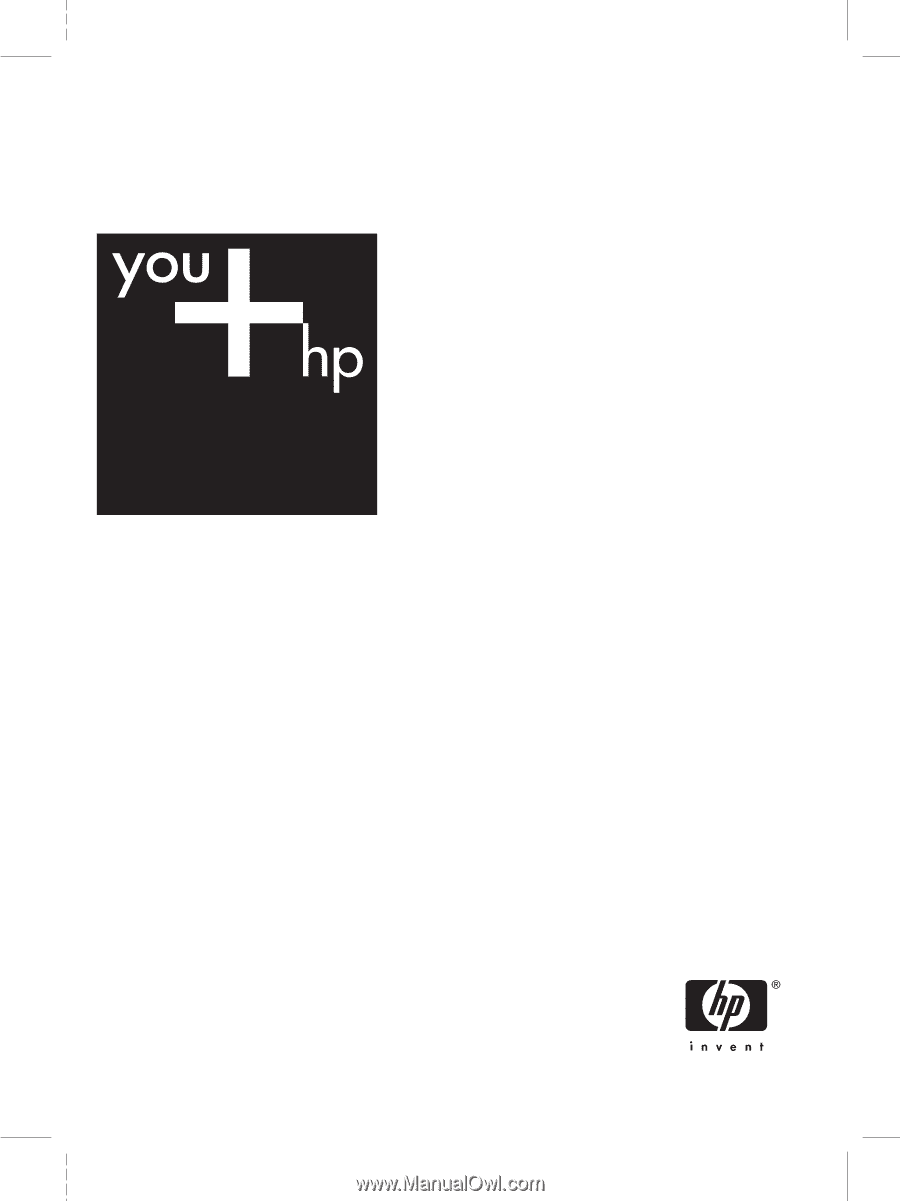
HP Scanjet N6010
Setup and Support Guide
Guia de suporte e instalação
Guía de instalación y asistencia técnica
Guide d'installation et d'assistance









