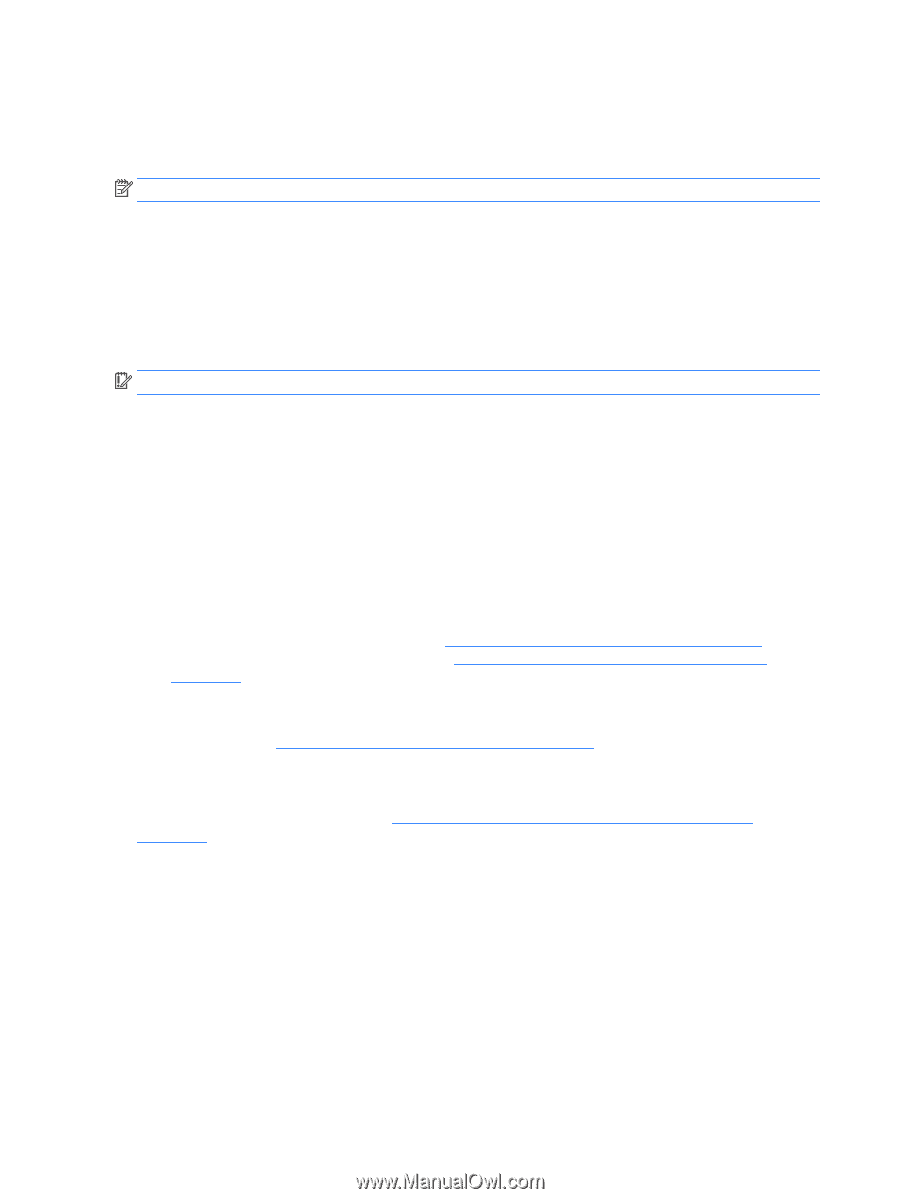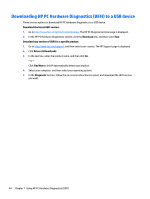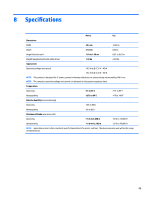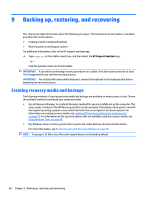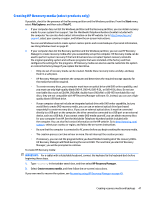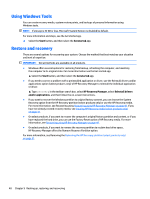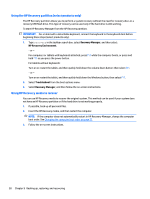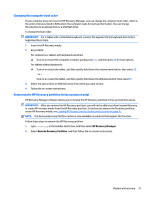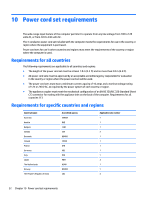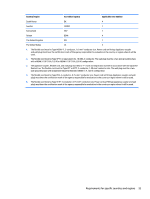HP Spectre Pro x360 Maintenance and Service Guide - Page 54
Using Windows Tools, Restore and recovery
 |
View all HP Spectre Pro x360 manuals
Add to My Manuals
Save this manual to your list of manuals |
Page 54 highlights
Using Windows Tools You can create recovery media, system restore points, and backups of personal information using Windows tools. NOTE: If storage is 32 GB or less, Microsoft System Restore is disabled by default. For more information and steps, see the Get started app. ▲ Select the Start button, and then select the Get started app. Restore and recovery There are several options for recovering your system. Choose the method that best matches your situation and level of expertise: IMPORTANT: Not all methods are available on all products. ● Windows offers several options for restoring from backup, refreshing the computer, and resetting the computer to its original state. For more information see the Get started app. ▲ Select the Start button, and then select the Get started app. ● If you need to correct a problem with a preinstalled application or driver, use the Reinstall drivers and/or applications option (select products only) of HP Recovery Manager to reinstall the individual application or driver. ▲ Type recovery in the taskbar search box, select HP Recovery Manager, select Reinstall drivers and/or applications, and then follow the on-screen instructions. ● If you want to recover the Windows partition to original factory content, you can choose the System Recovery option from the HP Recovery partition (select products only) or use the HP Recovery media. For more information, see Recovering using Recovering using HP Recovery Manager on page 49. If you have not already created recovery media, see Creating HP Recovery media (select products only) on page 47. ● On select products, if you want to recover the computer's original factory partition and content, or if you have replaced the hard drive, you can use the Factory Reset option of HP Recovery media. For more information, see Recovering using HP Recovery Manager on page 49. ● On select products, if you want to remove the recovery partition to reclaim hard drive space, HP Recovery Manager offers the Remove Recovery Partition option. For more information, see Removing the Removing the HP Recovery partition (select products only) on page 51. 48 Chapter 9 Backing up, restoring, and recovering