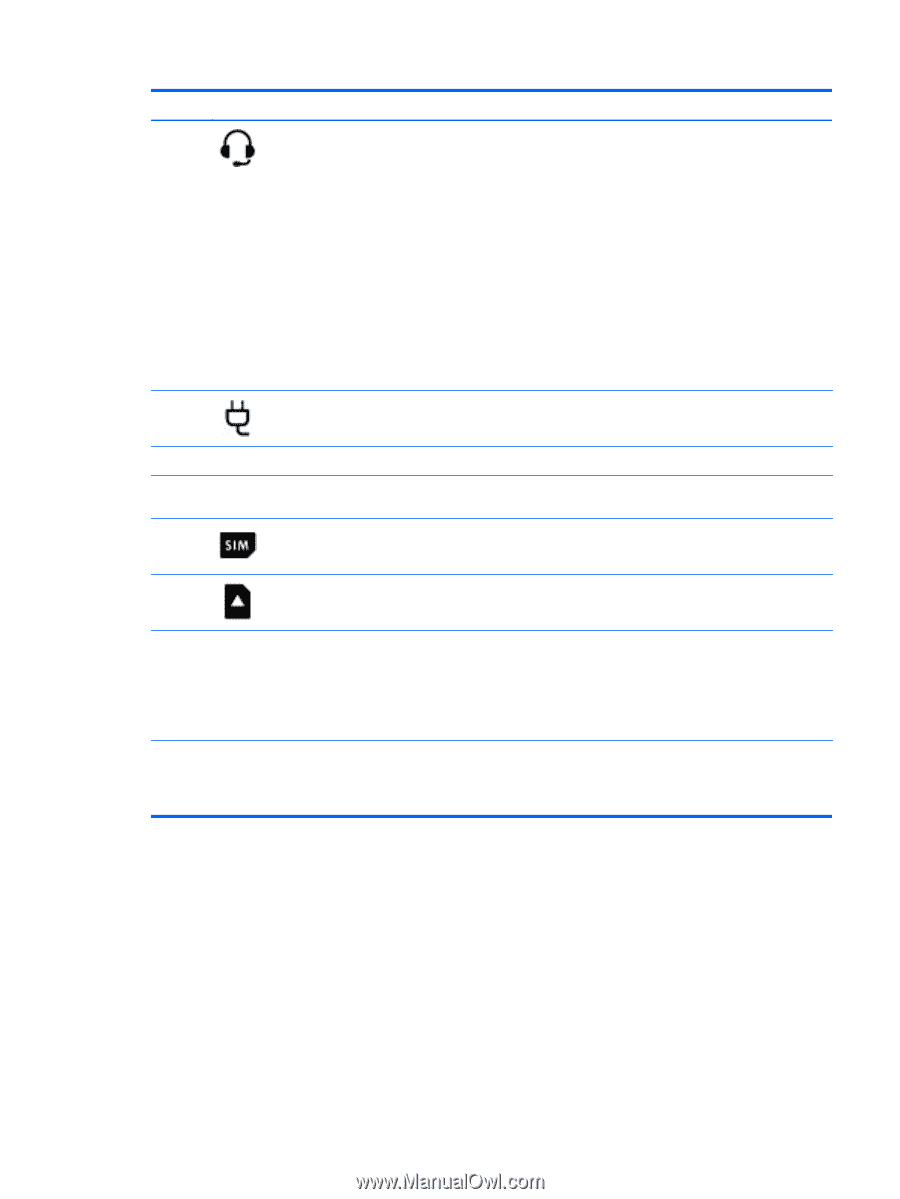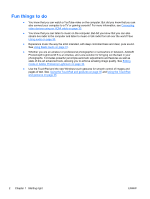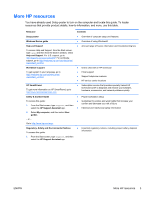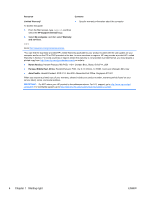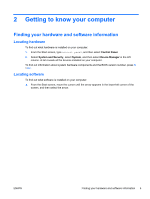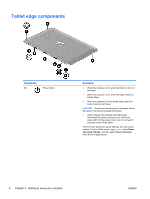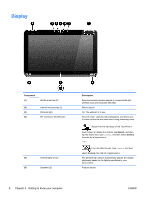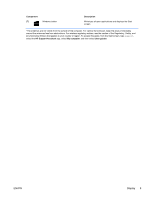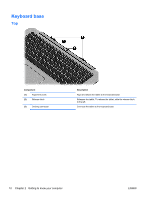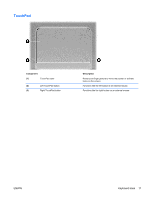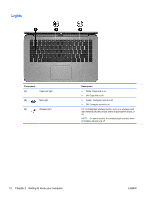HP Split 13-g210dx User Guide - Page 17
Components, Description, HP Support Assistant, My computer, User guides, Micro SD Card Reader
 |
View all HP Split 13-g210dx manuals
Add to My Manuals
Save this manual to your list of manuals |
Page 17 highlights
Components (2) Audio-out (headphone)/Audio-in (microphone) combo jack (3) Power connector Description Connects optional powered stereo speakers, headphones, earbuds, a headset, or a television audio cable. Also connects an optional headset microphone. This jack does not support optional microphone-only devices. WARNING! To reduce the risk of personal injury, adjust the volume before using headphones, earbuds, or a headset. For additional safety information, see the Regulatory, Safety and Environmental Notices. To access this guide, from the Start screen, type support, and then select the HP Support Assistant app. NOTE: When a device is connected to the jack, the computer speakers are disabled. NOTE: Be sure that the device cable has a 4-conductor connector that supports both audio-out (headphone) and audio-in (microphone). Connects an AC adapter. (4) Alignment post connectors (2) Align and attach the tablet to the keyboard base. (5) Docking port/power connector Connects the tablet to the keyboard base and connects an AC adapter. (6) SIM slot (select models only) Supports a wireless subscriber identity module (SIM). (7) Micro SD Card Reader Supports micro SD cards. (8) Volume button Controls speaker volume on the tablet. ● To increase speaker volume, press the + edge of the button. ● To decrease speaker volume, press the - edge of the button. *The antennas are not visible from the outside of the computer. For optimal transmission, keep the areas immediately around the antennas free from obstructions. For wireless regulatory notices, see the section of the Regulatory, Safety, and Environmental Notices that applies to your country or region. To access this guide, from the Start screen, type support, select the HP Support Assistant app, select My computer, and then select User guides. ENWW Tablet edge components 7