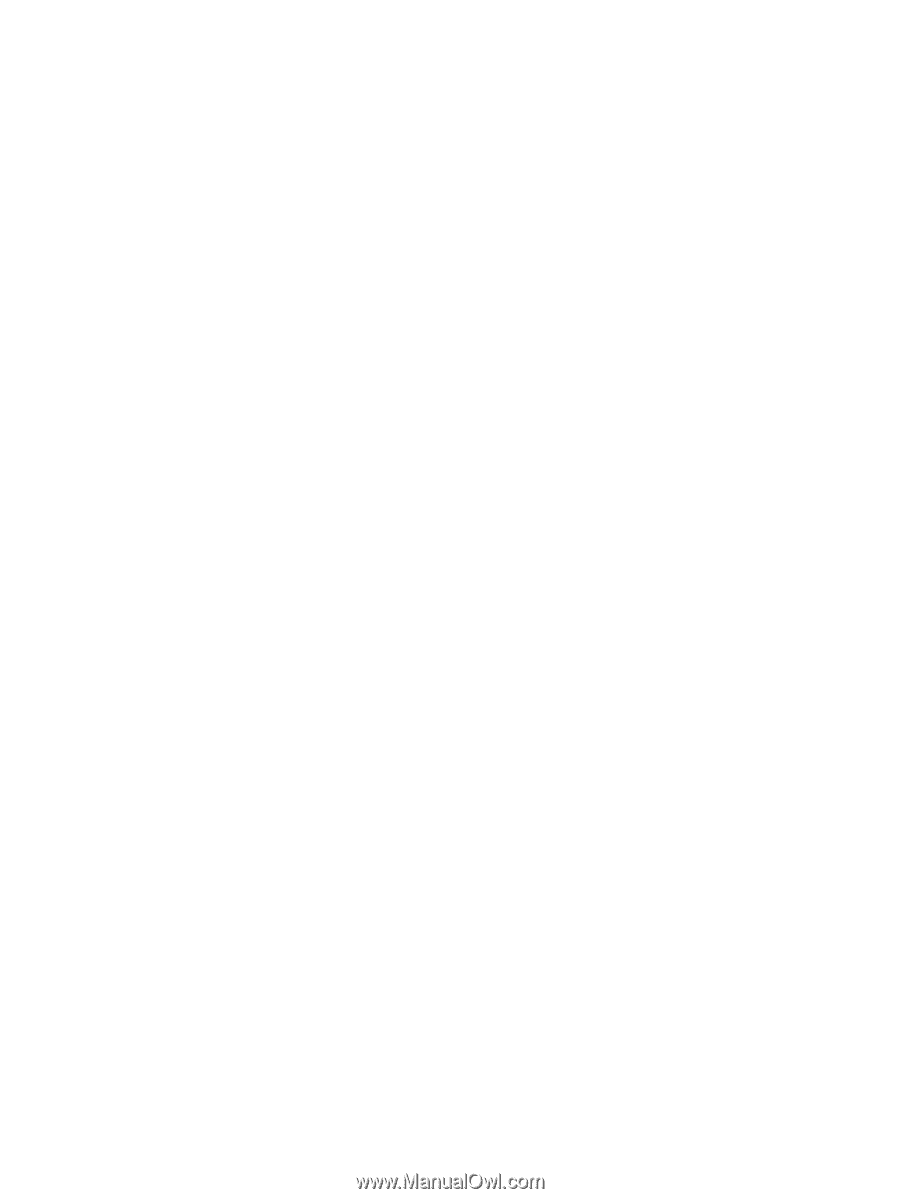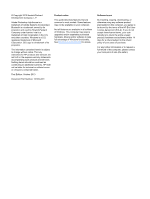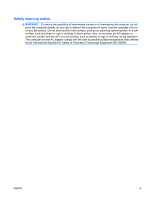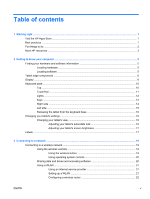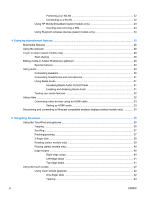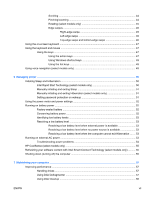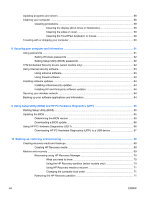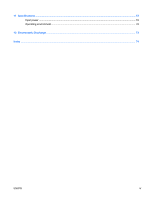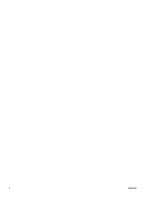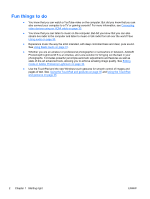Scrolling
............................................................................................................
44
Pinching/zooming
..............................................................................................
44
Rotating (select models only)
............................................................................
45
Edge swipes
......................................................................................................
45
Right-edge swipe
..............................................................................
45
Left-edge swipe
................................................................................
46
Top-edge swipe and bottom-edge swipe
..........................................
46
Using the on-screen keyboard
...........................................................................................................
47
Using the keyboard and mouse
..........................................................................................................
47
Using the keys
...................................................................................................................
47
Using the action keys
........................................................................................
47
Using Windows shortcut keys
...........................................................................
49
Using the hot keys
.............................................................................................
49
Using voice navigation (select models only)
......................................................................................
49
6
Managing power
............................................................................................................................................
50
Initiating Sleep and Hibernation
.........................................................................................................
50
Intel Rapid Start Technology (select models only)
............................................................
50
Manually initiating and exiting Sleep
..................................................................................
51
Manually initiating and exiting Hibernation (select models only)
.......................................
51
Setting password protection on wakeup
............................................................................
51
Using the power meter and power settings
........................................................................................
52
Running on battery power
..................................................................................................................
52
Factory-sealed battery
.......................................................................................................
52
Conserving battery power
..................................................................................................
52
Identifying low battery levels
..............................................................................................
53
Resolving a low battery level
.............................................................................................
53
Resolving a low battery level when external power is available
........................
53
Resolving a low battery level when no power source is available
.....................
53
Resolving a low battery level when the computer cannot exit Hibernation
.......
53
Running on external AC power
..........................................................................................................
53
Troubleshooting power problems
......................................................................................
54
HP CoolSense (select models only)
...................................................................................................
55
Refreshing your software content with Intel Smart Connect Technology (select models only)
..........
55
Shutting down (turning off) the computer
...........................................................................................
55
7
Maintaining your computer
..........................................................................................................................
57
Improving performance
......................................................................................................................
57
Handling drives
..................................................................................................................
57
Using Disk Defragmenter
...................................................................................................
57
Using Disk Cleanup
...........................................................................................................
58
ENWW
vii