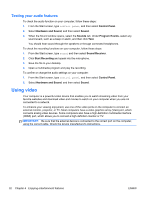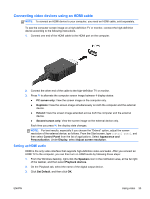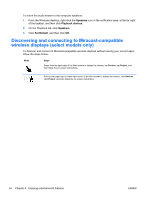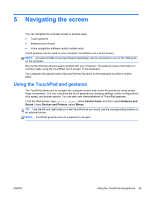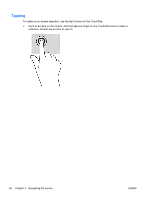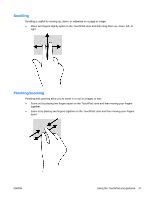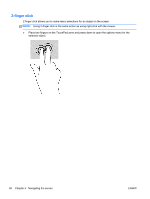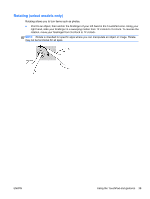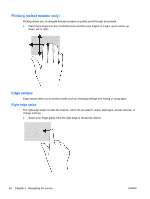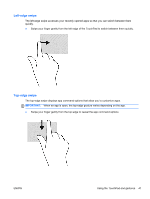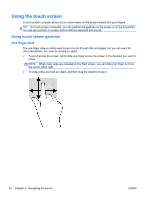HP Split 13-g210dx User Guide - Page 47
Scrolling, Pinching/zooming
 |
View all HP Split 13-g210dx manuals
Add to My Manuals
Save this manual to your list of manuals |
Page 47 highlights
Scrolling Scrolling is useful for moving up, down, or sideways on a page or image. ● Place two fingers slightly apart on the TouchPad zone and then drag them up, down, left, or right. Pinching/zooming Pinching and zooming allow you to zoom in or out on images or text. ● Zoom out by placing two fingers apart on the TouchPad zone and then moving your fingers together. ● Zoom in by placing two fingers together on the TouchPad zone and then moving your fingers apart. ENWW Using the TouchPad and gestures 37
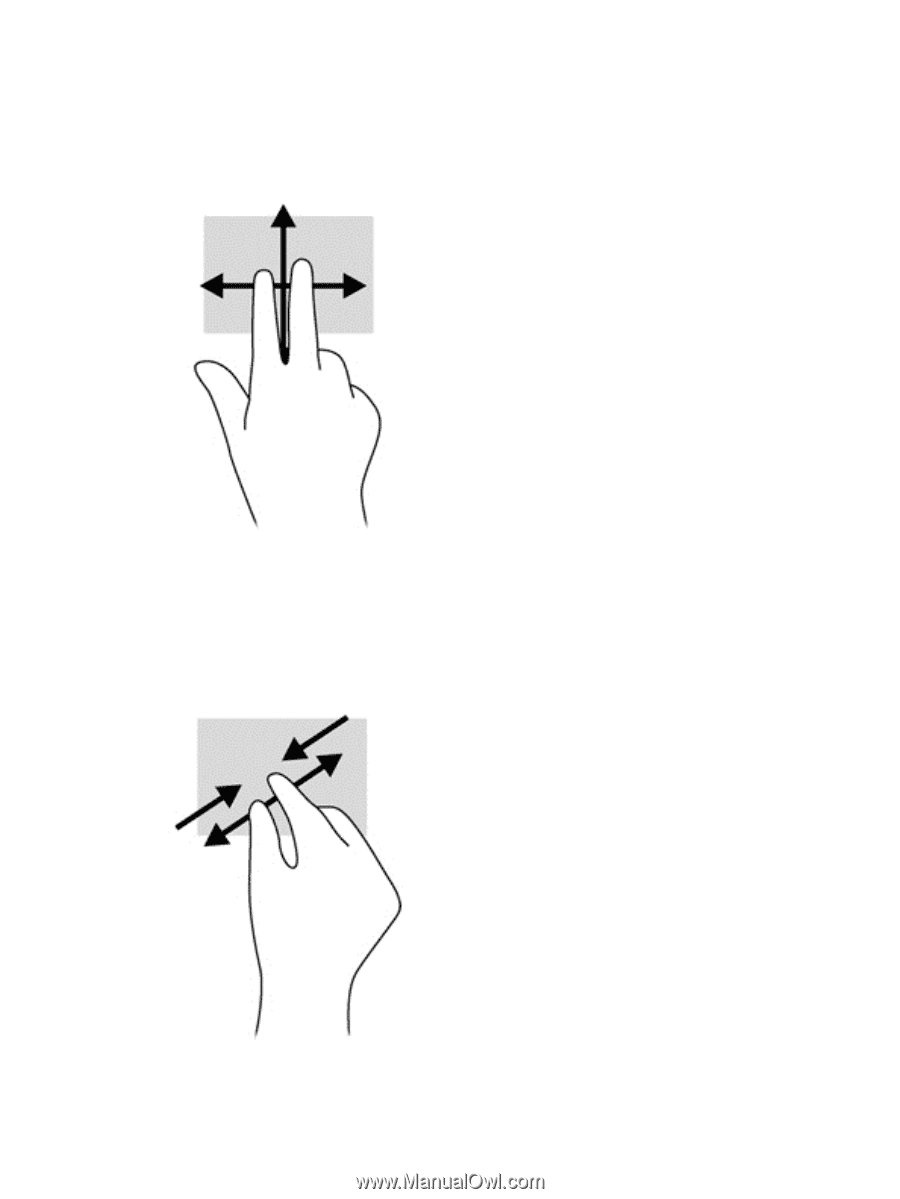
Scrolling
Scrolling is useful for moving up, down, or sideways on a page or image.
●
Place two fingers slightly apart on the TouchPad zone and then drag them up, down, left, or
right.
Pinching/zooming
Pinching and zooming allow you to zoom in or out on images or text.
●
Zoom out by placing two fingers apart on the TouchPad zone and then moving your fingers
together.
●
Zoom in by placing two fingers together on the TouchPad zone and then moving your fingers
apart.
ENWW
Using the TouchPad and gestures
37