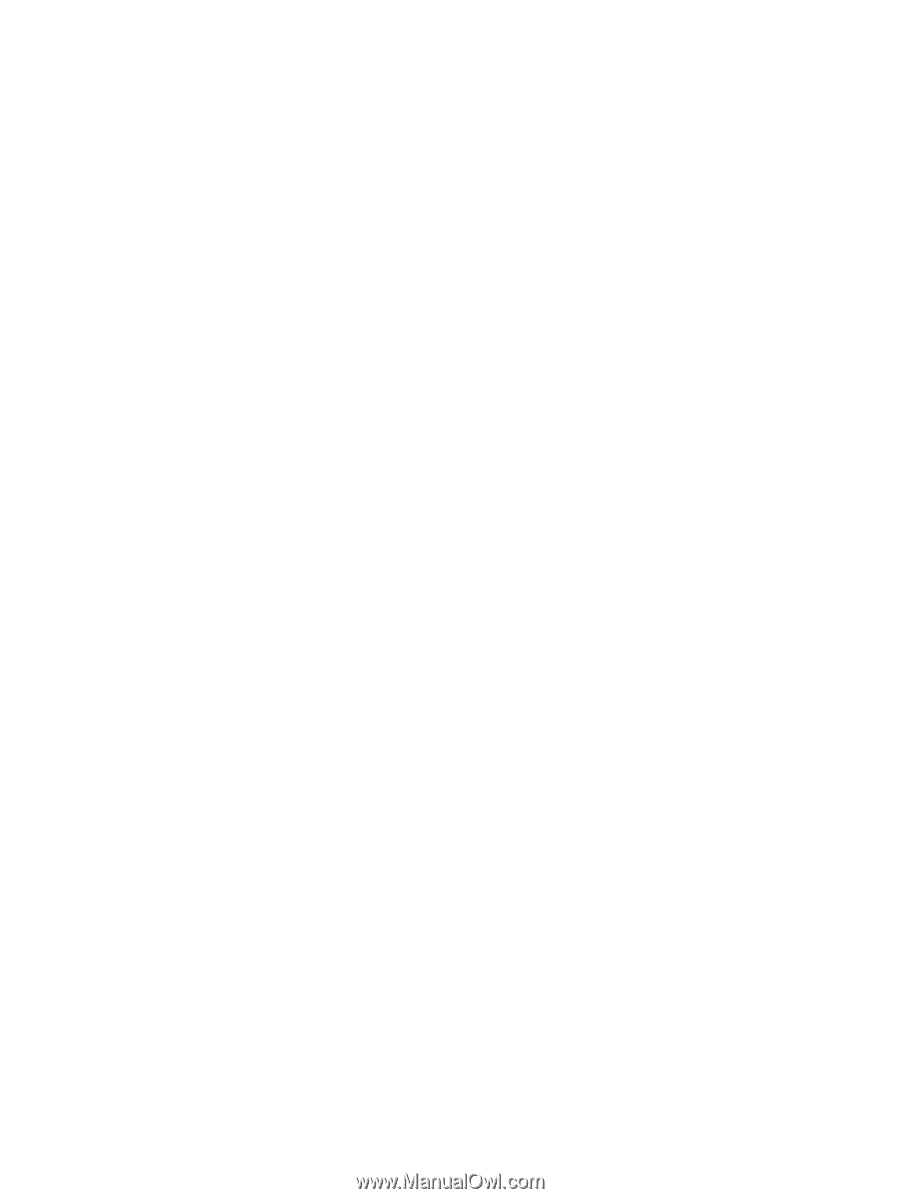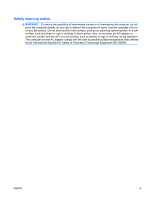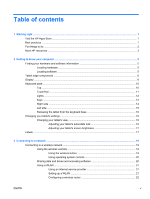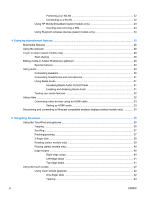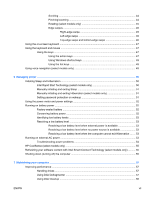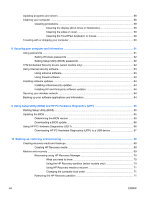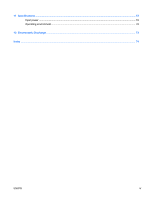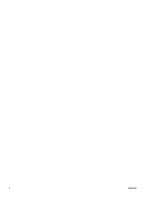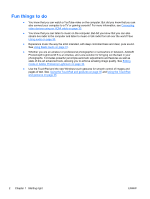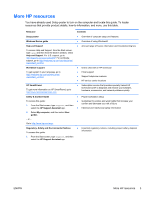Updating programs and drivers
..........................................................................................................
58
Cleaning your computer
.....................................................................................................................
58
Cleaning procedures
..........................................................................................................
59
Cleaning the display (All-in-Ones or Notebooks)
..............................................
59
Cleaning the sides or cover
...............................................................................
59
Cleaning the TouchPad, keyboard, or mouse
...................................................
59
Traveling with or shipping your computer
...........................................................................................
60
8
Securing your computer and information
..................................................................................................
61
Using passwords
................................................................................................................................
61
Setting Windows passwords
..............................................................................................
62
Setting Setup Utility (BIOS) passwords
.............................................................................
62
TPM Embedded Security device (select models only)
.......................................................................
62
Using Internet security software
.........................................................................................................
63
Using antivirus software
.....................................................................................................
63
Using firewall software
.......................................................................................................
64
Installing software updates
.................................................................................................................
64
Installing critical security updates
......................................................................................
64
Installing HP and third-party software updates
..................................................................
64
Securing your wireless network
..........................................................................................................
64
Backing up your software applications and information
.....................................................................
64
9
Using Setup Utility (BIOS) and HP PC Hardware Diagnostics (UEFI)
......................................................
65
Starting Setup Utility (BIOS)
...............................................................................................................
65
Updating the BIOS
.............................................................................................................................
65
Determining the BIOS version
...........................................................................................
65
Downloading a BIOS update
.............................................................................................
66
Using HP PC Hardware Diagnostics (UEFI)
......................................................................................
66
Downloading HP PC Hardware Diagnostics (UEFI) to a USB device
...............................
67
10
Backing up, restoring, and recovering
.....................................................................................................
68
Creating recovery media and backups
...............................................................................................
68
Creating HP Recovery media
............................................................................................
68
Restore and recovery
.........................................................................................................................
69
Recovering using HP Recovery Manager
..........................................................................
70
What you need to know
.....................................................................................
70
Using the HP Recovery partition (select models only)
......................................
70
Using HP Recovery media to recover
...............................................................
71
Changing the computer boot order
...................................................................
71
Removing the HP Recovery partition
.................................................................................
71
viii
ENWW