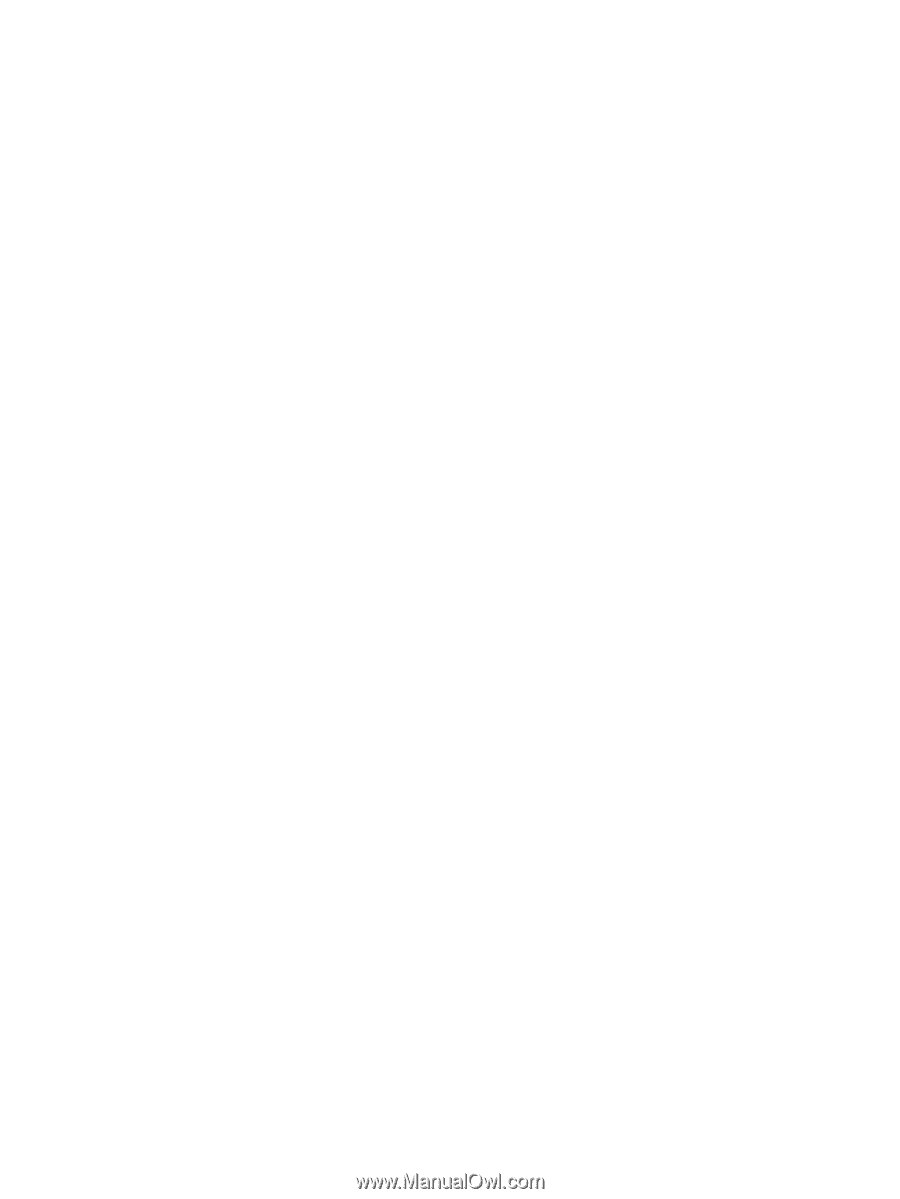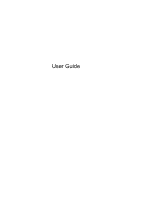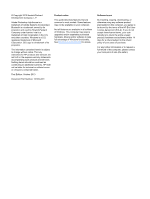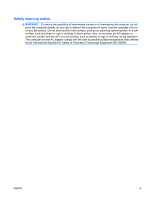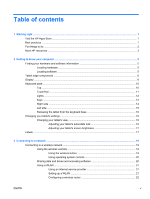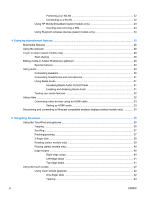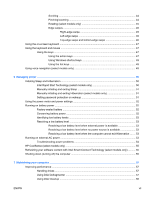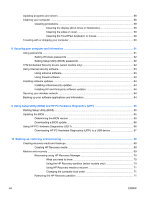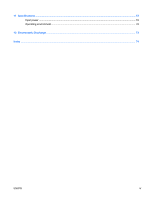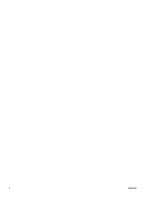Protecting your WLAN
.......................................................................................
22
Connecting to a WLAN
......................................................................................
22
Using HP Mobile Broadband (select models only)
............................................................
23
Inserting and removing a SIM
...........................................................................
23
Using Bluetooth wireless devices (select models only)
.....................................................
24
4
Enjoying entertainment features
.................................................................................................................
25
Multimedia features
............................................................................................................................
26
Using the webcam
..............................................................................................................................
28
Touch to share (select models only)
..................................................................................................
29
Start sharing
......................................................................................................................
29
Editing media in Adobe Photoshop Lightroom
...................................................................................
30
Special features
.................................................................................................................
30
Using audio
........................................................................................................................................
30
Connecting speakers
.........................................................................................................
30
Connecting headphones and microphones
.......................................................................
31
Using Beats Audio
.............................................................................................................
31
Accessing Beats Audio Control Panel
...............................................................
31
Enabling and disabling Beats Audio
..................................................................
31
Testing your audio features
...............................................................................................
32
Using video
.........................................................................................................................................
32
Connecting video devices using an HDMI cable
...............................................................
33
Setting up HDMI audio
......................................................................................
33
Discovering and connecting to Miracast-compatible wireless displays (select models only)
.............
34
5
Navigating the screen
...................................................................................................................................
35
Using the TouchPad and gestures
.....................................................................................................
35
Tapping
..............................................................................................................................
36
Scrolling
.............................................................................................................................
37
Pinching/zooming
..............................................................................................................
37
2-finger click
.......................................................................................................................
38
Rotating (select models only)
............................................................................................
39
Flicking (select models only)
..............................................................................................
40
Edge swipes
......................................................................................................................
40
Right-edge swipe
..............................................................................................
40
Left-edge swipe
.................................................................................................
41
Top-edge swipe
.................................................................................................
41
Using the touch screen
.......................................................................................................................
42
Using touch screen gestures
.............................................................................................
42
One-finger slide
.................................................................................................
42
Tapping
.............................................................................................................
43
vi
ENWW