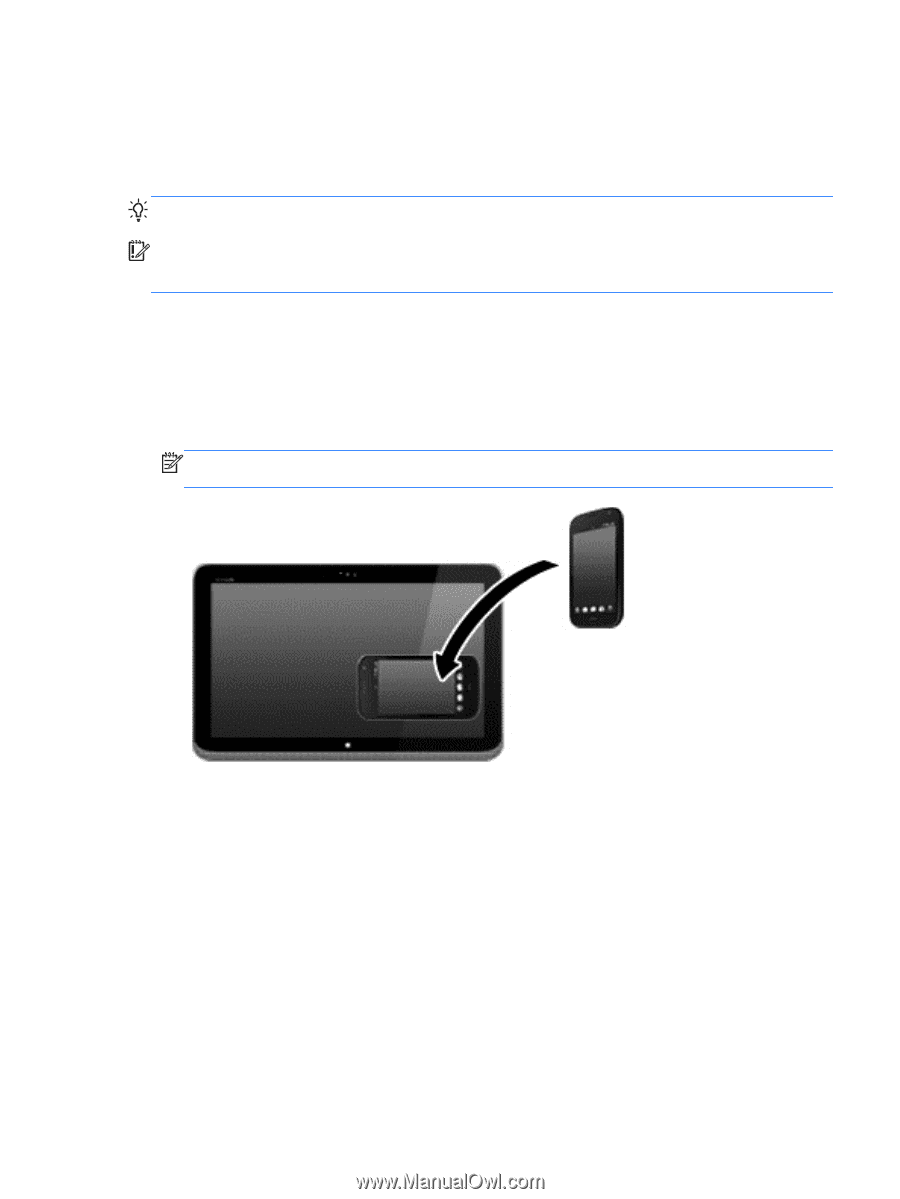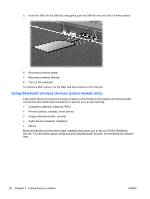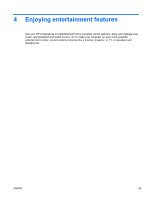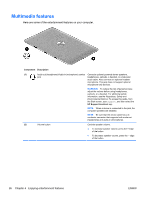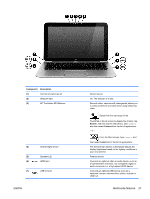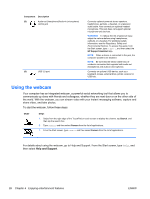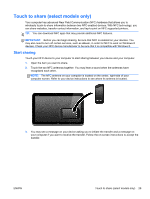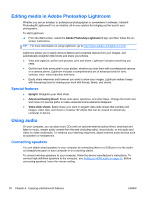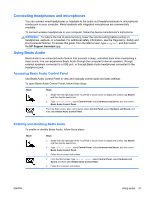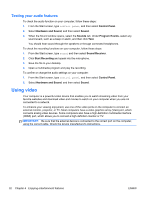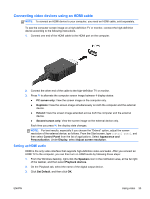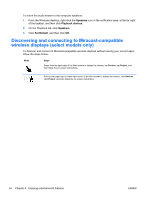HP Split 13-g210dx User Guide - Page 39
Touch to share (select models only), Start sharing
 |
View all HP Split 13-g210dx manuals
Add to My Manuals
Save this manual to your list of manuals |
Page 39 highlights
Touch to share (select models only) Your computer has advanced Near Field Communication (NFC) hardware that allows you to wirelessly touch-to-share information between two NFC-enabled devices. With NFC technology, you can share websites, transfer contact information, and tap-to-print on NFC supported printers. TIP: You can download NFC apps that may provide additional NFC features. IMPORTANT: Before you can begin sharing, be sure that NFC is enabled on your devices. You may also need to turn off certain services, such as sBeam, in order for NFC to work on Windows 8 devices. Check your NFC device manufacturer to be sure that it is compatible with Windows 8. Start sharing Touch your NFC device to your computer to start sharing between your device and your computer. 1. Open the item you want to share. 2. Touch the two NFC antennas together. You may hear a sound when the antennas have recognized each other. NOTE: The NFC antenna on your computer is located on the center, right-side of your computer screen. Refer to your device instructions to see where its antenna is located. 3. You may see a message on your device asking you to initiate the transfer and a message on your computer if you want to receive the transfer. Follow the on-screen instructions to accept the transfer. ENWW Touch to share (select models only) 29