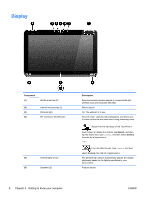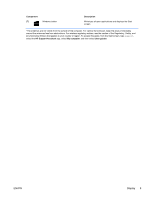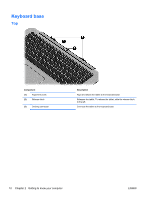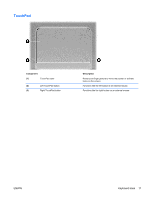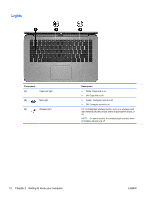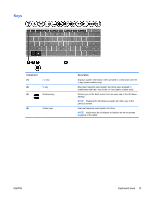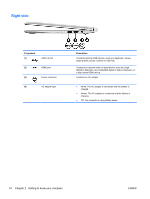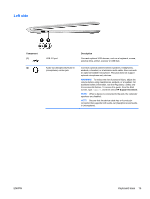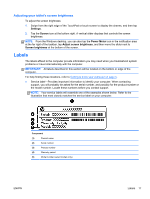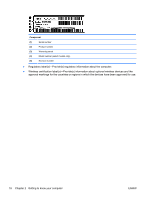HP Split 13-g210dx User Guide - Page 23
Keys
 |
View all HP Split 13-g210dx manuals
Add to My Manuals
Save this manual to your list of manuals |
Page 23 highlights
Keys Component (1) esc key (2) fn key (3) Windows key (4) Action keys Description Displays system information when pressed in combination with the fn key (select models only). Executes frequently used system functions when pressed in combination with the b key or the esc key (select models only). Returns you to the Start screen from an open app or the Windows desktop. NOTE: Pressing the Windows key again will return you to the previous screen. Execute frequently used system functions. NOTE: Action keys do not display or function on the on-screen keyboard of the tablet. ENWW Keyboard base 13
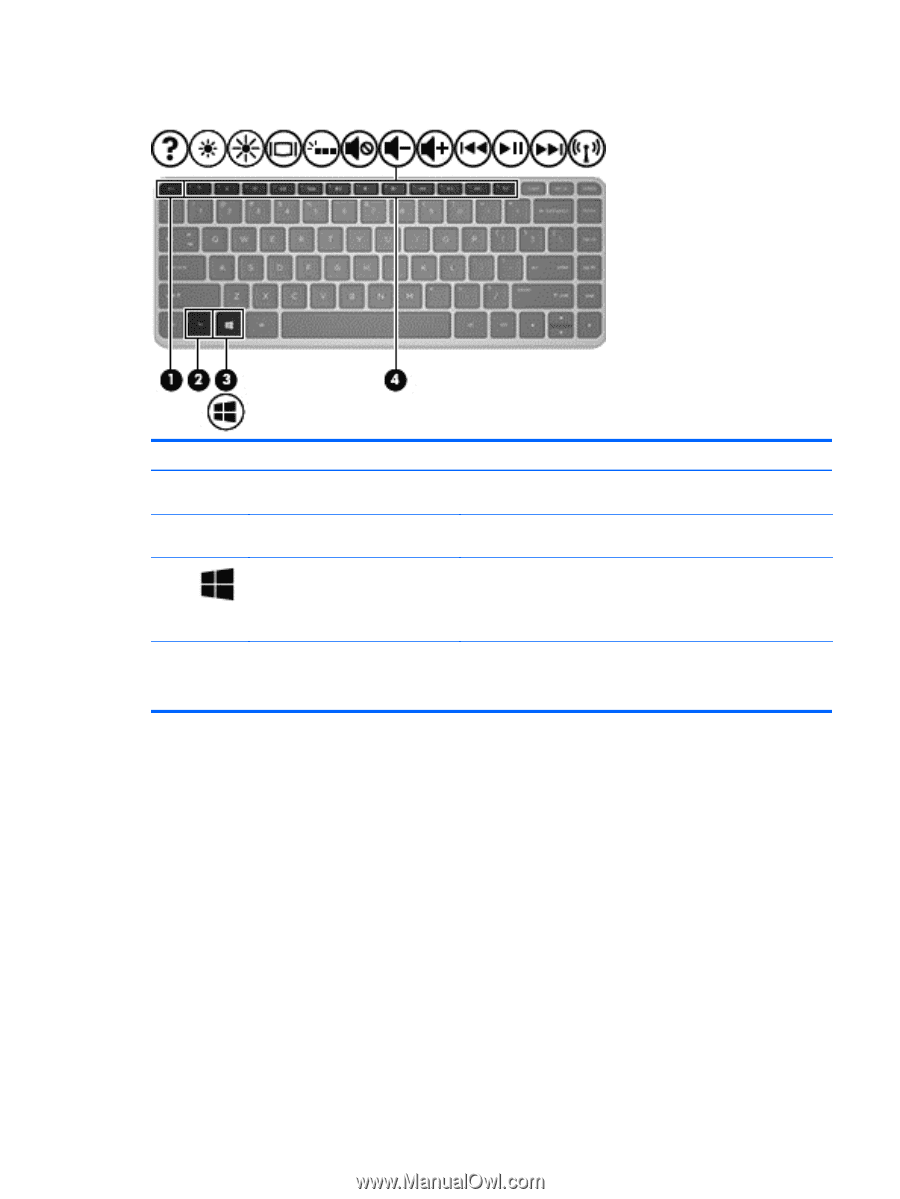
Keys
Component
Description
(1)
esc
key
Displays system information when pressed in combination with the
fn
key (select models only).
(2)
fn
key
Executes frequently used system functions when pressed in
combination with the
b
key or the
esc
key (select models only).
(3)
Windows key
Returns you to the Start screen from an open app or the Windows
desktop.
NOTE:
Pressing the Windows key again will return you to the
previous screen.
(4)
Action keys
Execute frequently used system functions.
NOTE:
Action keys do not display or function on the on-screen
keyboard of the tablet.
ENWW
Keyboard base
13