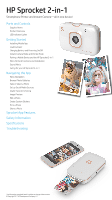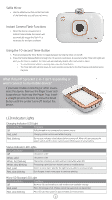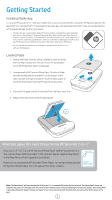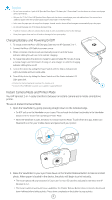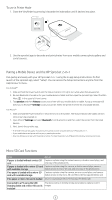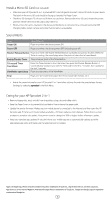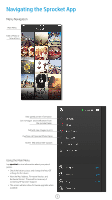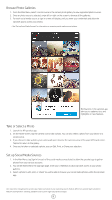HP Sprocket 2-in-1 User Guide - Page 4
Getting Started - app
 |
View all HP Sprocket 2-in-1 manuals
Add to My Manuals
Save this manual to your list of manuals |
Page 4 highlights
Getting Started Installing Mobile App To use your HP Sprocket 2-in-1 with your mobile device, you must download the companion HP Sprocket app from the App Store® or on Google Play™. To download the sprocket app, visit hpsprocket.com/start. There, you will be directed to the appropriate app store for your device. • The Sprocket app is supported by Android™ devices using OS v4.4 and above and compatible with iPhone 7 Plus, iPhone 7, iPhone SE, iPhone 6s Plus, iPhone 6s, iPhone 6 Plus, iPhone 6, iPhone 5s, iPhone 5c, iPhone 5, iPod touch (6th generation), iPad Pro (10.5-inch), iPad Pro (9.7inch), iPad Pro (12.9-inch) 2nd generation, iPad Pro (12.9-inch) 1st generation, iPad Air 2, iPad Air, iPad (5th generation), iPad (4th generation), iPad mini 2, iPad mini 3, iPad mini 4. • You must install the companion sprocket app to operate the HP Sprocket 2-in-1 with your mobile device. Loading Paper 1. Take off the Paper Cover by sliding it slightly forward and away from the Paper Output Slot. This will release the lid and allow you to lift off the Paper Cover to load paper. 2. Unwrap a pack of HP Sprocket Photo Paper (10 sheets). Make sure the included blue Smartsheet® is on the bottom of the stack, barcode and logo facing down. Stack the photo paper on top of the Smartsheet® with the HP logos facing down also. 3. Place both the paper and the Smartsheet® into the Paper Input Tray. 4. Replace the Paper Cover to finish loading paper. What size paper do I need to buy for my HP Sprocket 2-in-1? Only use 2 x 3" (5 x 7.6 cm) HP Sprocket Photo Paper with HP Sprocket 2-in-1. You can purchase additional paper in the sprocket app by tapping "Buy Paper" in the Main Menu or from hpsprocket.com/start. Make sure to use genuine HP Sprocket Photo Paper. You can purchase genuine HP Sprocket Photo Paper from the app or from other retailers. Note: The Smartsheet® will pass through the HP Sprocket 2-in-1 automatically before the first print job. The Smartsheet® cleans and calibrates the printer for the paper pack. Use a Smartsheet® with each pack of newly loaded paper for best print quality. Each Smartsheet® is specially calibrated to prepare that pack of paper for use in your device. Discard the sheet after you have printed all ten sheets in the pack. 3