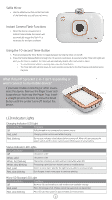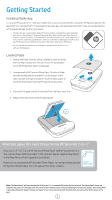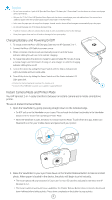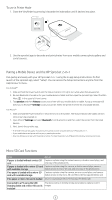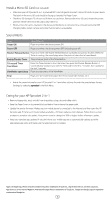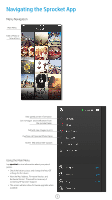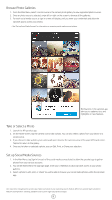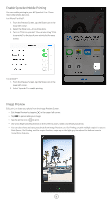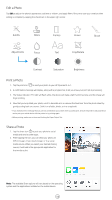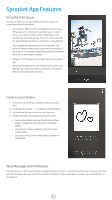HP Sprocket 2-in-1 User Guide - Page 7
Sound Alerts, Caring for your HP Sprocket 2-in-1, Install a Micro-SD Card, State, Sound Result - how to use
 |
View all HP Sprocket 2-in-1 manuals
Add to My Manuals
Save this manual to your list of manuals |
Page 7 highlights
Install a Micro-SD Card (not included) • Make sure your HP Sprocket 2-in-1 is powered OFF. Use a fingernail to insert a micro-SD card into your device. The label on the micro-SD card should be facing up towards the Paper Cover. • The Micro-SD Storage LED will turn red if there is a card error. Remove the micro-SD card, restart the printer, and then reinsert the micro-SD card to clear the error. • When a micro-SD card is inserted in the device and the device is connected to a computer using the USB Charging Cable, instant camera and printer functionality is unavailable. Sound Alerts State Power ON Sound Result Plays once when the device powers ON Power OFF Plays once when the device powers OFF (including auto-off) Shutter Release Button Plays once when the Shutter Release Button is pressed and a photo is taken. When the Timer is running, the sound plays when the photo is taken (end of countdown). Enable/Disable Timer Plays once per press of the Timer Button 10-second Timer Countdown Viewfinder open/close Press the Timer Button to start the timer, then press the Shutter Release Button. A sound will play slowly in sync with the Flash LED for the first 7 seconds, then quickly for the last 3 seconds. Plays once per press of the Viewfinder Error Plays once per incident (no paper detected, cannot take a photo, etc.) • Adjust the sound volume for your HP Sprocket 2-in-1 and other settings through the sprocket app. Access Settings by selecting sprocket in the Main Menu. Caring for your HP Sprocket 2-in-1 • Remove fingerprints, dust, and dirt from the printer using a dry microfiber cloth. • Keep the Paper Cover on to prevent dust and debris from entering the paper path. • Update the printer firmware. Make sure your mobile device is connected to the Internet and then open the HP Sprocket app. If there is a firmware update available, a firmware update screen displays. Follow the on-screen prompts to complete the update. Your printer must be charged to 50% or higher before a firmware update. • Keep your sprocket app updated. If you don't have your mobile app set to automatically update, go to the appropriate app store and make sure the latest version is installed. Apple, the Apple logo, iPhone, iPad, iPod, and iPod touch are trademarks of Apple Inc., registered in the U.S. and other countries. App Store is a service mark of Apple Inc. Android and Google Play are trademarks of Google Inc. Google and Google Logo are registered trademarks of Google Inc. 6