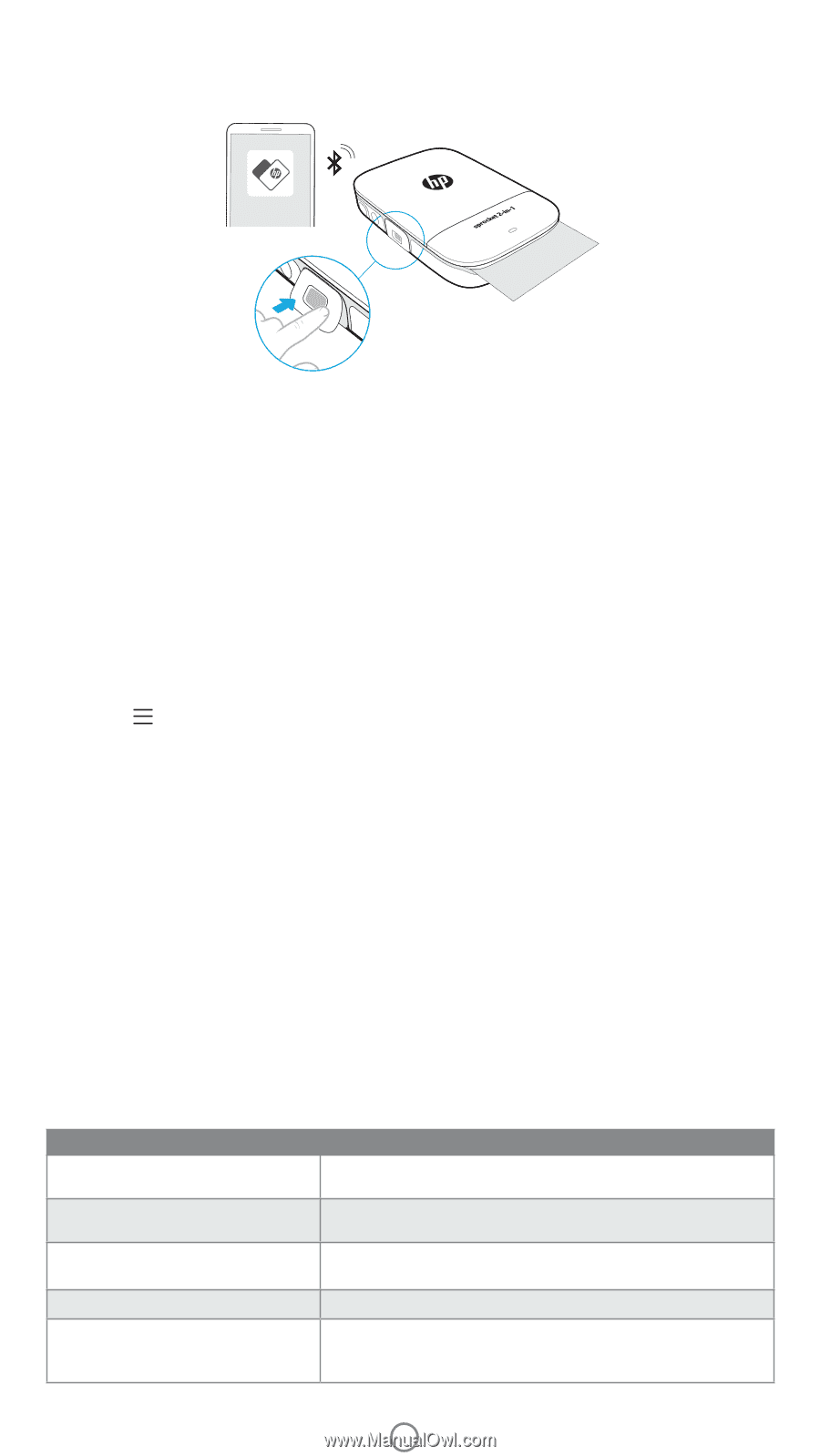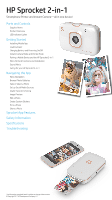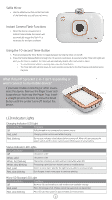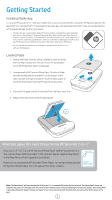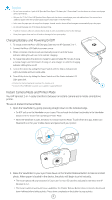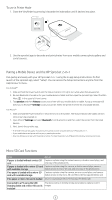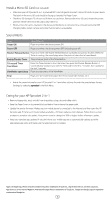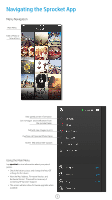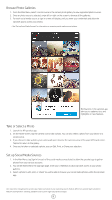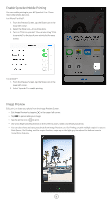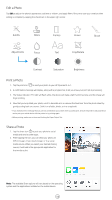HP Sprocket 2-in-1 User Guide - Page 6
Micro-SD Card Functions, Pairing a Mobile Device and the HP Sprocket 2-in-1, To use in Printer Mode - won t turn on
 |
View all HP Sprocket 2-in-1 manuals
Add to My Manuals
Save this manual to your list of manuals |
Page 6 highlights
To use in Printer Mode 1. Close the Viewfinder by pressing it towards the indentation until it latches into place. sprocket 2. Use the sprocket app to decorate and print photos from your mobile camera photo gallery and social sources. Pairing a Mobile Device and the HP Sprocket 2-in-1 Pair quickly and easily with your HP Sprocket 2-in-1 using the in-app Setup Instructions. On first launch of the sprocket app, select "Setup". You can access the Setup Instructions anytime from the Help & How To menu. For Android™ 1. Slide and hold the Power Switch until the Status Indicator LED Lights turn white when fully powered on. 2. Be sure Bluetooth is turned on for your mobile device or tablet and then open the sprocket app. Select the Main Menu in the upper left-hand corner. 3. Tap sprocket and then Printers to pair your printer with your mobile device or tablet. A pop up message will direct you to Android™ Settings to pair your printer. Select the printer from the list of available devices. For iPhone® 1. Slide and hold the Power Switch for 3 seconds to turn on the printer. The Status Indicator LED Lights will turn white once fully powered on. 2. Open iPhone® Settings and select Bluetooth. Turn Bluetooth on and then select the printer from the listed devices. 3. Next, launch the sprocket app. • A reminder message will appear if you try to print a photo and are not paired with your HP Sprocket 2-in-1. • If your mobile device and printer will not pair, try reseting the printer. • Only one iOS device can pair with the printer at a time. To share the printer, turn off Bluetooth and allow someone else to pair. Micro-SD Card Functions State Result If paper is loaded without a micro-SD Captures a photo using the instant camera, a shutter sound plays, and card one copy of the photo prints If paper is loaded with a micro-SD card Captures a photo using the camera, a shutter sound plays, saves a with available storage digital version to micro-SD card, and one copy of the photo prints If no paper is loaded with a micro-SD Captures a photo using the camera, an error sound plays, and saves a card with available storage digital version to the micro-SD card (Micro-SD Storage LED blinks red) If no paper or micro-SD card is loaded An error sound plays (Micro-SD Storage LED blinks red) Connected to a PC using the USB The device will be in transfer mode and unable to capture or print Charging Cable and a micro-SD card is images installed 5