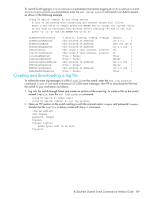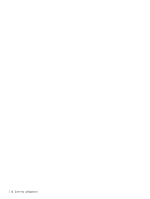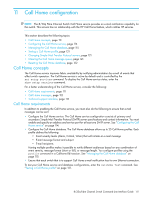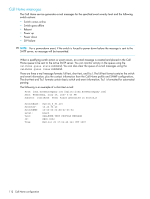HP StorageWorks 8/20q HP StorageWorks 8/20q Fibre Channel Switch Command Line - Page 107
Filtering the event log display, Controlling messages in the output stream
 |
View all HP StorageWorks 8/20q manuals
Add to My Manuals
Save this manual to your list of manuals |
Page 107 highlights
Filtering the event log display You can customize which events are displayed according to either the component or the severity level. To filter the events in the display, enter the show log display command with an operand that corresponds to one of the following severity levels and component events: • Informative events • Warning events • Critical events • E_Port events • Management server events • Name server events • Port events • Switch management events • SNMP events • Zoning events The following example filters the event log display for critical events. 8/20q FC Switch #> show log display critical Controlling messages in the output stream Alarms are always included in the output stream. To specify the additional severity level messages to be automatically displayed on the screen when they occur, enter the set log display command in an Admin session naming the lowest level message to be displayed. For example, the following command includes warning and critical level messages in the output stream: 8/20q FC Switch (admin) #> set log display warn Managing the event log configuration Managing the event log configuration consists of the following tasks: • Configuring the event log, page 107 • Displaying the event log configuration, page 108 • Restoring the event log configuration, page 108 Configuring the event log You can customize which events are recorded in the switch event log according to component, severity level, and port. To filter the events to be recorded, enter the set log component, set log level, and set log port commands in an Admin session. You can choose from the following component events: • E_Port events • Management server events • Name server events • Port events • Switch management events • Simple Network Management Protocol (SNMP) events • Zoning events • Call Home events 8/20q Fibre Channel Switch Command Line Interface Guide 107