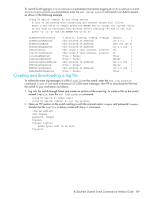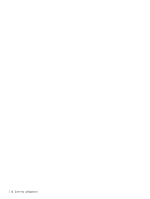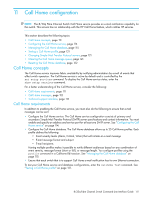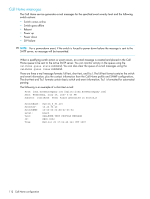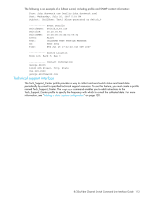HP StorageWorks 8/20q HP StorageWorks 8/20q Fibre Channel Switch Command Line - Page 108
Displaying the event log configuration, Clearing the event log, Logging to a remote host
 |
View all HP StorageWorks 8/20q manuals
Add to My Manuals
Save this manual to your list of manuals |
Page 108 highlights
The following example configures the event log to record switch management events with warning and critical severity levels associated with ports 0-3. Entering the set log save command ensures that this configuration is preserved across switch resets. 8/20q FC Switch (admin) #> set log component switch 8/20q FC Switch (admin) #> set log level warn 8/20q FC Switch (admin) #> set log port 0 1 2 3 8/20q FC Switch (admin) #> set log save Displaying the event log configuration To display all event log configuration settings, enter the show log settings command, as shown in the following example: 8/20q FC Switch #> show log settings Current settings for log Started True FilterComponent NameServer MgmtServer Zoning Switch Blade Port Eport Snmp CLI QFS FilterLevel Info DisplayLevel Critical FilterPort 0 1 2 3 4 5 6 7 8 9 10 11 12 13 14 15 16 17 18 19 20 Restoring the event log configuration To return the event log configuration to the factory default, enter the set log restore command in an Admin session, as shown in the following example: 8/20q FC Switch (admin) #> set log restore Clearing the event log To delete all entries in the event log, enter the set log clear command in an Admin session, as shown in the following example: 8/20q FC Switch (admin) #> set log clear Logging to a remote host The switch comes from the factory with local logging enabled, which instructs the switch firmware to maintain an event log in switch memory. The switch can also be configured to log events to a remote host that supports the syslog protocol. This, however, requires that you enable remote logging on the switch and specify an IP address for the remote host. NOTE: To log event messages on a remote host, you must edit the syslog.conf file on the remote host and then restart the syslog daemon. The syslog.conf file must contain an entry that specifies the name of the log file. Add the following line to the syslog.conf file. Note that in this command, a separates the selector field (local0.info) from the action field, which contains the log file path name (/var/adm/messages/messages.name). local0.info /var/adm/messages/messages.name Consult your host operating system documentation for information on how to configure remote logging. 108 Event log configuration