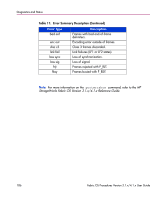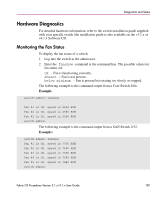HP StorageWorks MSA 2/8 HP StorageWorks Fabric OS Procedures V3.1.x/4.1.x User - Page 188
Monitoring the Power Supply Status, turned off, fuse blown, or other internal error.
 |
View all HP StorageWorks MSA 2/8 manuals
Add to My Manuals
Save this manual to your list of manuals |
Page 188 highlights
Diagnostics and Status Note: The number of fans and valid range for RPMs varies depending on the type of switch. For more information, refer to the particular hardware reference manual for your switch. Monitoring the Power Supply Status To display the power supply status of a switch: 1. Log into the switch as the admin user. 2. Enter the psshow command at the command line. The possible values for power supply status are: OK - Power supply present and functioning correctly. absent - Power supply not present. faulty - Power supply present but faulty (no power cable, power switch turned off, fuse blown, or other internal error). After the status line, a power supply identification line may be shown. If present, this line contains manufacture date, part numbers, serial numbers, and other identification information. The following example displays the power supply status using the psshow command. Example: switch:admin> psshow Power Supply #1 is OK DELTA DPS-1001AB-1E 23000000601 S1 Power Supply #2 is OK DELTA DPS-1001AB-1E 23000000601 S1 Power Supply #3 is absent Power Supply #4 is OK DELTA DPS-1001AB-1E 23000000601 S1 switch:admin> IXD0111000089 IXD0111000132 IXD0111000117 188 Fabric OS Procedures Version 3.1.x/4.1.x User Guide