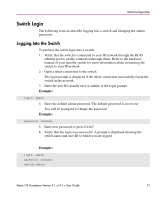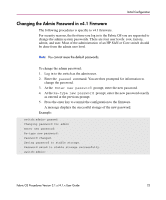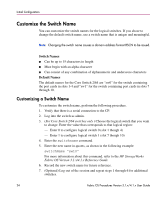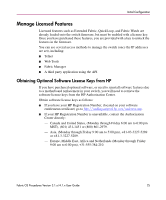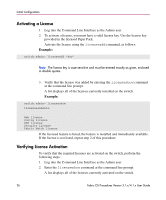HP StorageWorks MSA 2/8 HP StorageWorks Fabric OS Procedures V3.1.x/4.1.x User - Page 26
Activating a License, Verifying License Activation, Example
 |
View all HP StorageWorks MSA 2/8 manuals
Add to My Manuals
Save this manual to your list of manuals |
Page 26 highlights
Initial Configuration Activating a License 1. Log into the Command Line Interface as the Admin user. 2. To activate a license, you must have a valid license key. Use the license key provided in the licensed Paper Pack. Activate the license using the licenseadd command, as follows: Example: switch:admin> licenseadd "key" Note: The license key is case-sensitive and must be entered exactly as given, enclosed in double quotes. 3. Verify that the license was added by entering the licenseshow command at the command line prompt. A list displays all of the licenses currently installed on the switch. Example: switch:admin> licenseshow 1A1AaAaaaAAAA1a: Web license Zoning license SES license Security license Fabric Watch license If the licensed feature is listed, the feature is installed and immediately available. If the license is not listed, repeat step 2 of this procedure. Verifying License Activation To verify that the required licenses are activated on the switch, perform the following steps: 1. Log into the Command Line Interface as the Admin user. 2. Enter the licenseshow command at the command line prompt. A list displays all of the licenses currently activated on the switch. 26 Fabric OS Procedures Version 3.1.x/4.1.x User Guide