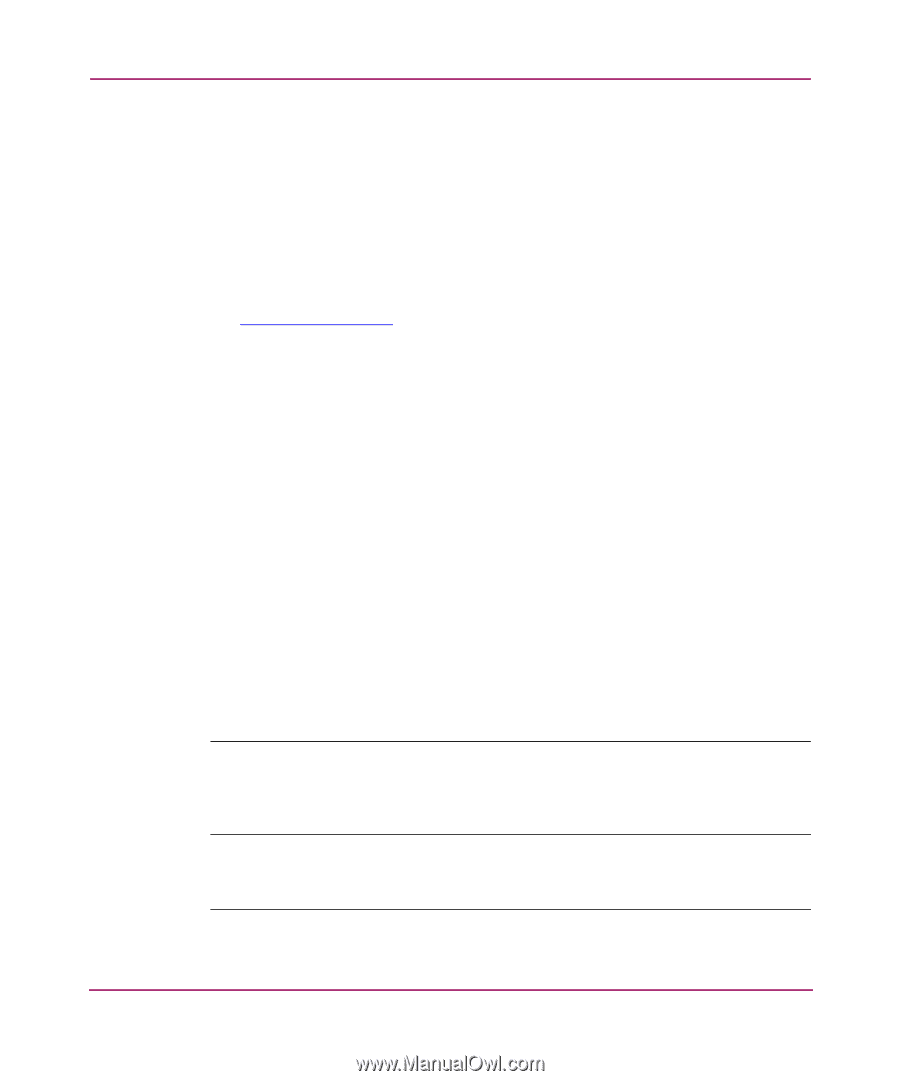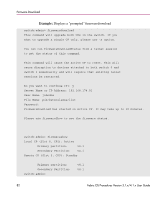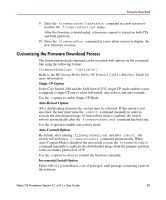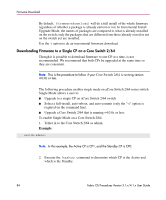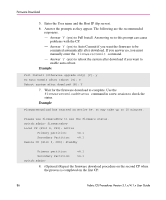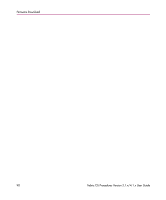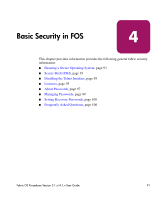HP StorageWorks MSA 2/8 HP StorageWorks Fabric OS Procedures V3.1.x/4.1.x User - Page 87
Upgrading the Firmware Using Web Tools, Location/Address, Enter, Reboot After Download, Apply
 |
View all HP StorageWorks MSA 2/8 manuals
Add to My Manuals
Save this manual to your list of manuals |
Page 87 highlights
Firmware Download Upgrading the Firmware Using Web Tools For more information about Web Tools, refer to the HP StorageWorks Web Tools Version 3.1.x/4.1.x User Guide. Use the following procedure to load new firmware: 1. Launch the web browser. 2. Enter the name or IP address of the licensed switch in the browser's Location/Address field, and click Enter. For example: http://111.222.33.1 Web Tools opens, displaying the Fabric View. 3. Select the switch icon to which you want to download new firmware. The Switch View displays. 4. Select the Admin button in the Switch View. 5. Log in as Admin, if you have not already done so. 6. Select the Upload/Download tab. 7. Select the Firmware Download radio button. 8. Check the Reboot After Download box to reboot the switch automatically after completion of the download. 9. Enter the User name, password, path/file name, and Host IP (ftp server) address. 10. Click Apply. 11. Note the progress of the firmware download on the Download/Upload Status bar. Status and Errors are reported in the window at the bottom of the Upload/Download tab. Note: The Switch Administration will temporarily lose the connection to the switch when the failover from one CP to another occurs in the firmware download process. The connection resumes as soon as the web server starts on the new active CP. Note: For more information on upgrading firmware using Web Tools, refer to the Administrative Interface section of the HP StorageWorks Web Tools Version 3.1.x/4.1.x User Guide. Fabric OS Procedures Version 3.1.x/4.1.x User Guide 87