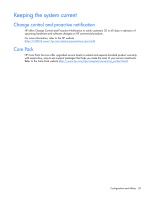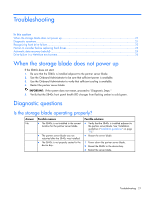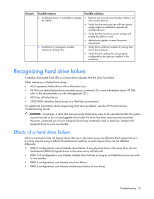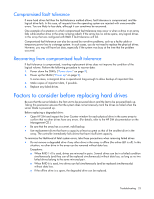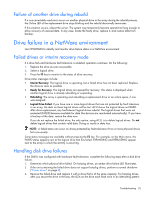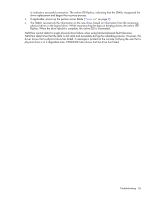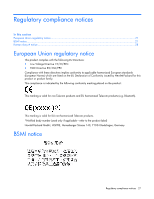HP StorageWorks SB40c HP StorageWorks SB40c Storage Blade User Guide (433904-0 - Page 25
Failure of another drive during rebuild, Drive failure in a NetWare environment
 |
View all HP StorageWorks SB40c manuals
Add to My Manuals
Save this manual to your list of manuals |
Page 25 highlights
Failure of another drive during rebuild If a non-correctable read error occurs on another physical drive in the array during the rebuild process, the Online LED of the replacement drive stops blinking and the rebuild abnormally terminates. If this situation occurs, reboot the server. The system may temporarily become operational long enough to allow recovery of unsaved data. In any case, locate the faulty drive, replace it, and restore data from backup. Drive failure in a NetWare environment Use CPQONLIN to identify and monitor drive failure status in a NetWare environment. Failed drives or interim recovery mode If a drive fails and hardware fault tolerance is enabled, operation continues. Do the following: 1. Replace the drive as soon as possible. 2. Select a logical drive. 3. Press the F3 key to monitor to the status of drive recovery. Drive status messages include: • Interim Recovery: The logical drive is operating, but a failed drive has not been replaced. Replace the drive as soon as possible. • Ready for Recovery: The logical drives are queued for recovery. This status is displayed when another logical drive is already rebuilding or expanding. • Rebuilding: The array is operating and rebuilding a replacement drive or an online spare, if one was assigned. • Logical Drive Failed: If you have one or more logical drives that are not protected by fault tolerance in an array, the data on these logical drives will be lost. ACU shows the logical drives as FAILED. After drive replacement, any fault-tolerant logical drives rebuild. The logical drives that were not protected (FAILED) become available for data (the devices are reactivated automatically). If you have a backup of the data, restore the data now. If you do not replace the failed drive, the only option, using ACU, is to delete logical drives. Do not delete logical drives that contain valid data. Doing so results in data loss. NOTE: A failed status can occur on drives protected by fault tolerance if two or more physical drives fail concurrently. Some status messages are available without pressing the F3 key. For example, on the Main menu, the FAILED status appears next to the logical drive that has failed. EXPANDING and REBUILDING appear next to the array in which the activity is occurring. Handling disk drive failures If the SB40c was configured with hardware fault tolerance, complete the following steps after a disk drive failure: 1. Determine which physical drive failed. On hot-plug drives, an amber drive failure LED illuminates. 2. If the unit containing the failed drive does not support hot-plug drives, perform a normal shutdown ("Power down" on page 9). 3. Remove the failed drive and replace it with a drive that is of the same capacity. For hot-plug drives, after you secure the drive in the bay, the LEDs on the drive each flash once in an alternating pattern Troubleshooting 25