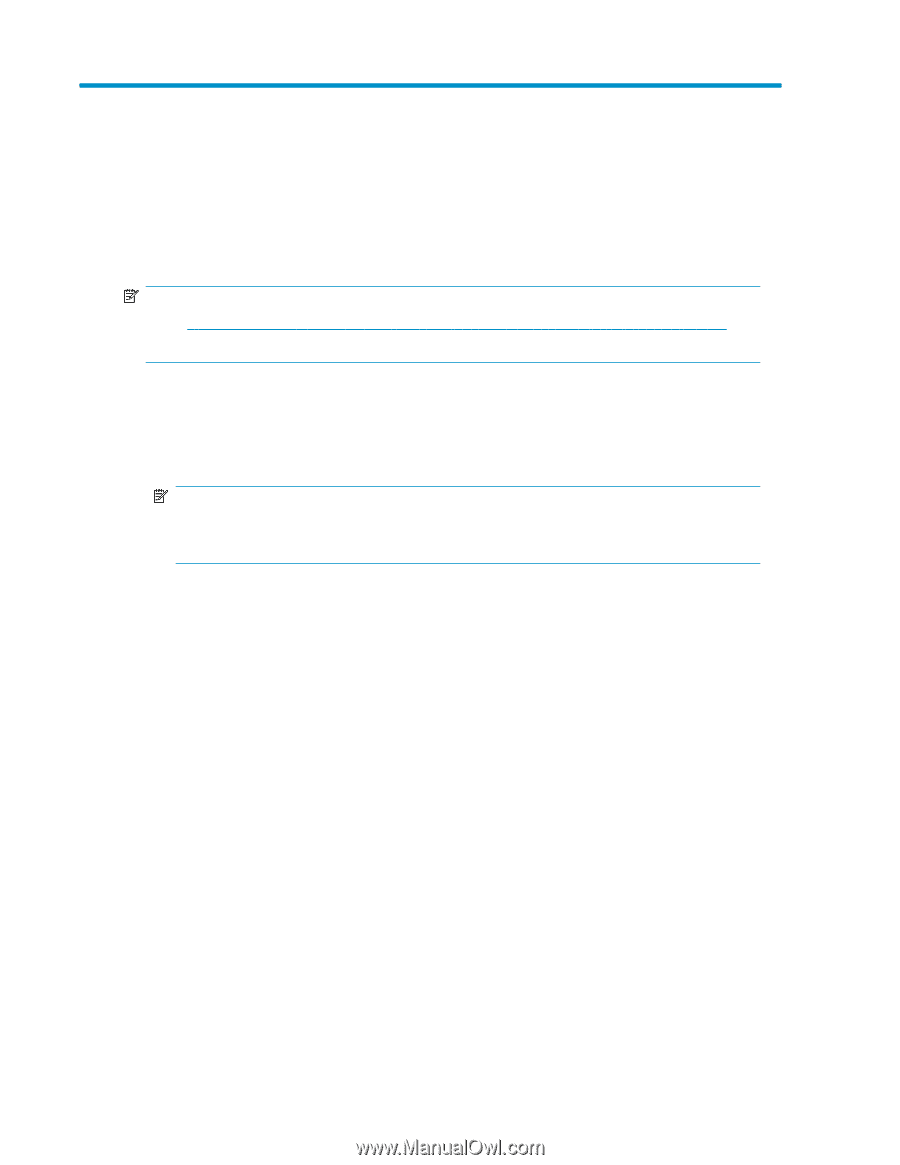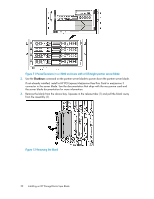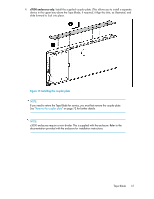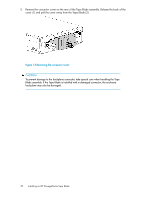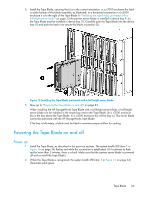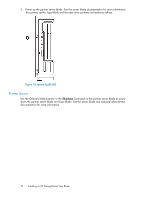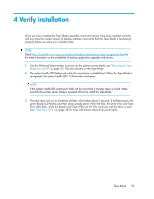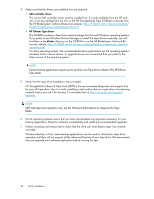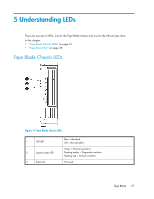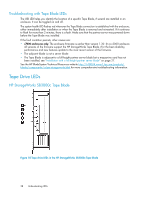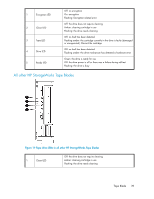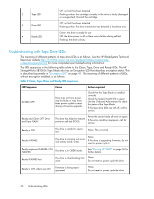HP StoreEver LTO-4 Ultrium SB1760c HP StorageWorks Tape Blade User Guide (6250 - Page 35
Verify installation
 |
View all HP StoreEver LTO-4 Ultrium SB1760c manuals
Add to My Manuals
Save this manual to your list of manuals |
Page 35 highlights
4 Verify installation Once you have installed the Tape Blade assembly, check that drivers have been installed correctly and you have the correct version of backup software, and verify that the Tape Blade is functioning properly before you store your valuable data. NOTE: Check http://h18004.www1.hp.com/products/blades/components/c-class-storageworks.html for the latest information on the availability of backup application upgrades and drivers. 1. Use the Onboard Administrator to power up the partner server blade, see "Powering the Tape Blade on and off" on page 33. This also powers on the Tape Blade. 2. The system health LED flashes red while the connection is established. When the Tape Blade is recognized, the system health LED (1) illuminates solid green. NOTE: If the System Health LED continues to flash red for more than 2 minutes, there is a fault. Make sure that the partner server blade is powered off and re-install the Tape Blade. 3. The tape drive will run its hardware self-test, which takes about 5 seconds. If self-test passes, the green Ready LED flashes and then shows steady green. If the test fails, the Drive Error and Tape Error LEDs flash, while the Ready and Clean LEDs are off. This continues until the drive is reset. See "Tape Drive LEDs" on page 38 for more information about front panel lights. Tape Blade 35