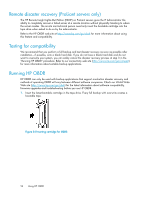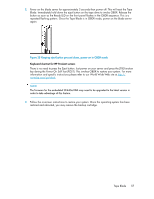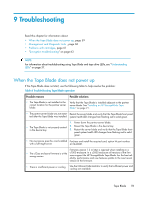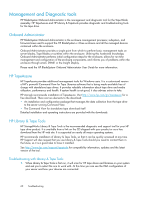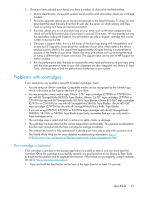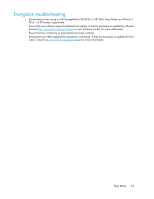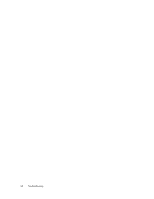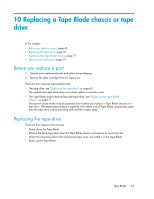HP StoreEver LTO-4 Ultrium SB1760c HP StorageWorks Tape Blade User Guide (6250 - Page 61
Problems with cartridges, The cartridge is jammed
 |
View all HP StoreEver LTO-4 Ultrium SB1760c manuals
Add to My Manuals
Save this manual to your list of manuals |
Page 61 highlights
2. Once you have selected your device you have a number of choices for troubleshooting. • Device identification: shows part number, serial number and information about any cartridge loaded. • Firmware upgrade: allows you to locate and upgrade to the latest firmware. To check for and download the latest firmware from the HP web site, the server on which Library and Tape Tools is running must have an internet connection. • Run tests: allows you to run proactive tests on your drive, such as the drive assessment test, which will verify the functionality of your drive in around 20 minutes. HP recommends running this test before calling HP Support. You will need to provide a 'trusted' cartridge that can be written to during this test. • Generate a support ticket: this is a full dump of the drive logs along with interpretation and is used by HP Support to learn about the condition of your drive. Most useful is the device analysis section which is the output from approximately 20 rules forming a comprehensive analysis of the health of your drive. These rules may give advice such as cleaning the head or trying a different tape if issues are found. The support ticket can be sent to HP Support for further analysis. • Run the performance tests: the tests to measure the write/read performance of your tape drive and the data generation rates of your disk subsystem are also integrated into Library & Tape Tools. Use these tests to find the performance bottleneck in your system. Problems with cartridges If you experience any problems using HP branded cartridges, check: • You are using an Ultrium cartridge. Compatible media can be recognized by the Ultrium logo, which is the same as the logo on the front of your drive. • You are using the correct media type: Ultrium 3 TB* tape cartridges (C7975A or C7975W) for use with HP StorageWorks SB3000c Tape Blades; Ultrium 1.6 TB* tape cartridges (C7974A or C7974W) for use with HP StorageWorks SB1760c Tape Blades; Ultrium 800 GB* tape cartridges (C7973A or C7973W) for use with HP StorageWorks SB920c Tape Blades; Ultrium 400 GB* tape cartridges (C7972A) for use with HP StorageWorks Ultrium 448c Tape Blades. • If you are using C7975W, C7974W or C7973W tape cartridges with the HP StorageWorks SB3000c, SB1760c or SB920c Tape Blade respectively, remember that you can only write to these cartridges once. • The cartridge case is intact and that it contains no splits, cracks or damage. • The cartridge has been stored at the correct temperature and humidity. This prevents condensation. See the insert included with the tape cartridge for storage conditions. • The write-protect switch is fully operational. It should move from side to side with a positive click. • The World Wide Web site for more detailed troubleshooting information: http:// h18004.www1.hp.com/products/blades/components/c-class-storageworks.html. The cartridge is jammed If the cartridge is jammed or the backup application is unable to eject it, you can force eject the cartridge. Once the cartridge is successfully ejected, it is good practice to run Library & Tape Tools to diagnose the problem and to upgrade the firmware. If the failure occurs regularly, contact customer service at http://www.hp.com/support. 1. Press and hold the Eject button on the front of the tape drive for at least 10 seconds. Tape Blade 61