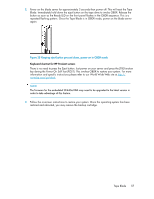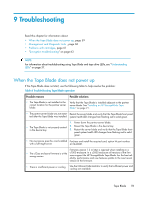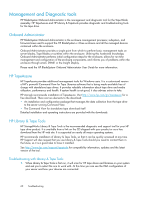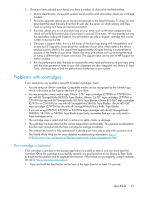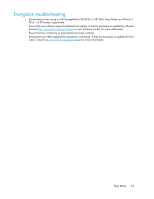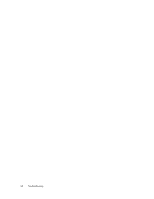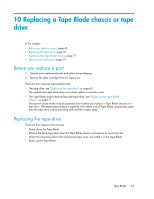HP StoreEver LTO-4 Ultrium SB1760c HP StorageWorks Tape Blade User Guide (6250 - Page 62
Emergency reset, The drive will not accept the cartridge (or ejects it immediately)
 |
View all HP StoreEver LTO-4 Ultrium SB1760c manuals
Add to My Manuals
Save this manual to your list of manuals |
Page 62 highlights
2. Wait for the cartridge to be ejected. This process may take up to 10 minutes (the maximum rewind time). It is important that you allow sufficient time for the drive to complete this process. If you interrupt it, you may damage the media or the tape drive. The drive is then reset as though you had turned the power off and then on again. You may lose data if you force eject a cartridge. The tape may also become unreadable because an EOD (End of Data) mark may not be properly written. 3. If the cartridge is still jammed, the tape drive has failed. Contact customer service at http:// www.hp.com/support. Emergency reset As a last resort, if the drive has disappeared from the system and appears to have failed, it can be reset by holding the eject button down for 20 seconds. This will allow the drive to reset its internal hardware and potentially make it visible to a host again. The reset process may take up to 10 minutes (the maximum rewind time) to complete. NOTE: This form of reset will clear the internal buffers and, therefore, lose any data in them. If the drive was writing at the time, data may be lost and the cartridge will not have an EOD, which means that subsequent restores are likely to fail. Discard the cartridge. The drive will not accept the cartridge (or ejects it immediately) The cartridge may have been damaged, for example dropped, or the drive may have a fault. If it is a cleaning cartridge, it has probably expired and should be discarded immediately. For data cartridges: 1. Check that the drive has power (the power cable is properly connected and the Ready LED is on). 2. Check that you are using the correct media. Only use Ultrium media, (see "Data cartridges" on page 47). 3. Make sure that you have loaded the cartridge with the correct orientation (see "Inserting cartridges" on page 43). 4. The tape cartridge memory (CM) may be faulty. Write-protect the cartridge by sliding the switch on the tape cartridge, see "Write protecting cartridges" on page 51. If the tape can be loaded and the data read, recover the data. Discard the faulty cartridge and save the recovered data to a new cartridge. 5. Check for damage to your media and discard it if it is damaged. 6. Use a new or known, good piece of media and see if it loads during a backup. If it does, the original cartridge is faulty and should be discarded. 7. Check if another Ultrium drive of the same model will accept the cartridge. If it does, the original drive may be faulty. Before calling customer service, please check that the tape drive is responding. See "Troubleshooting with Library & Tape Tools" on page 60. 62 Troubleshooting