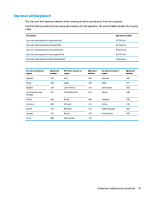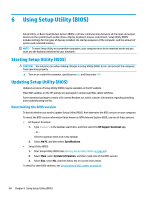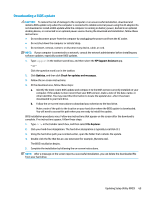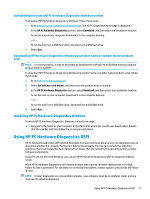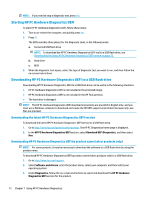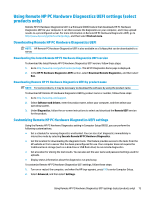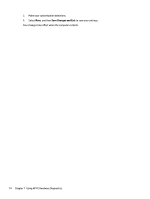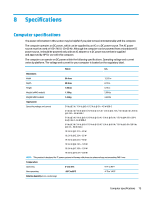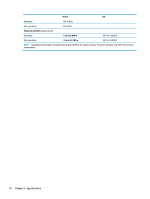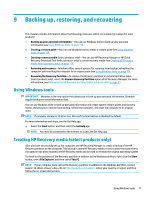HP Stream 11-aa000 Maintenance and Service Guide - Page 80
Starting HP PC Hardware Diagnostics UEFI
 |
View all HP Stream 11-aa000 manuals
Add to My Manuals
Save this manual to your list of manuals |
Page 80 highlights
NOTE: If you need to stop a diagnostic test, press esc. Starting HP PC Hardware Diagnostics UEFI To start HP PC Hardware Diagnostics UEFI, follow these steps: 1. Turn on or restart the computer, and quickly press esc. 2. Press f2. The BIOS searches three places for the diagnostic tools, in the following order: a. Connected USB flash drive NOTE: To download the HP PC Hardware Diagnostics UEFI tool to a USB flash drive, see Downloading the latest HP PC Hardware Diagnostics UEFI version on page 72. b. Hard drive c. BIOS 3. When the diagnostic tool opens, select the type of diagnostic test you want to run, and then follow the on-screen instructions. Downloading HP PC Hardware Diagnostics UEFI to a USB flash drive Downloading HP PC Hardware Diagnostics UEFI to a USB flash drive can be useful in the following situations: ● HP PC Hardware Diagnostics UEFI is not included in the preinstall image. ● HP PC Hardware Diagnostics UEFI is not included in the HP Tool partition. ● The hard drive is damaged. NOTE: The HP PC Hardware Diagnostics UEFI download instructions are provided in English only, and you must use a Windows computer to download and create the HP UEFI support environment because only .exe files are provided. Downloading the latest HP PC Hardware Diagnostics UEFI version To download the latest HP PC Hardware Diagnostics UEFI version to a USB flash drive: 1. Go to http://www.hp.com/go/techcenter/pcdiags. The HP PC Diagnostics home page is displayed. 2. In the HP PC Hardware Diagnostics UEFI section, select Download UEFI Diagnostics, and then select Run. Downloading HP PC Hardware Diagnostics UEFI by product name (select products only) NOTE: For some products, it may be necessary to download the software to a USB flash drive by using the product name. To download HP PC Hardware Diagnostics UEFI by product name (select products only) to a USB flash drive: 1. Go to http://www.hp.com/support. 2. Select Software and drivers, enter the product name, select your computer, and then select your operating system. 3. Under Diagnostics, follow the on-screen instructions to select and download the HP PC Hardware Diagnostics UEFI version for the product. 72 Chapter 7 Using HP PC Hardware Diagnostics