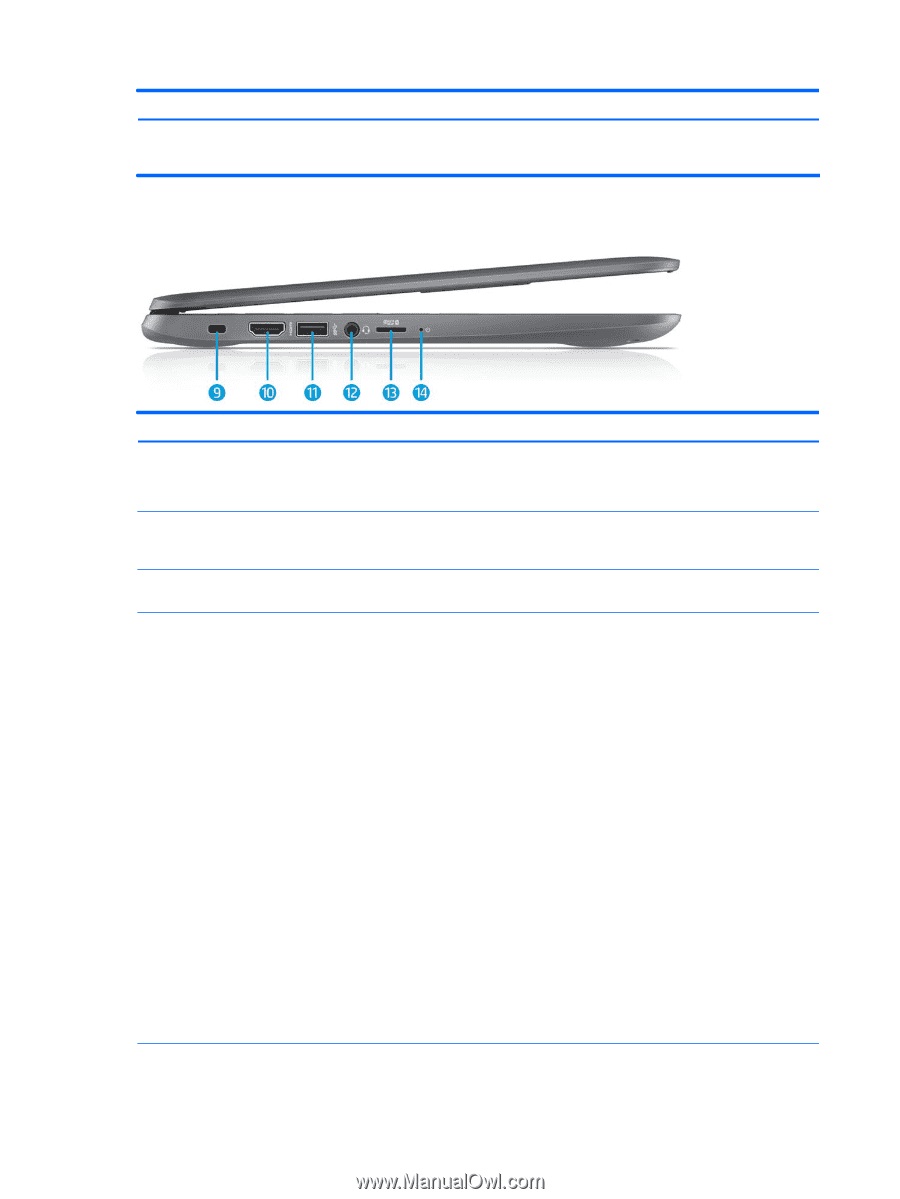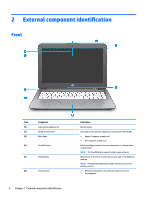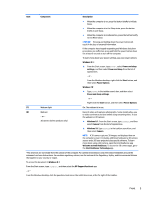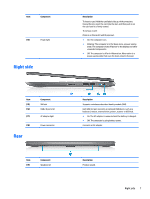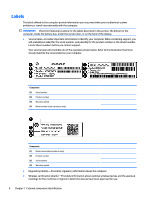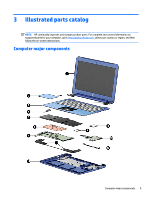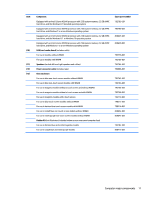HP Stream 13-c000 Maintenance and Service Guide - Page 14
Left side
 |
View all HP Stream 13-c000 manuals
Add to My Manuals
Save this manual to your list of manuals |
Page 14 highlights
Item Component Description To access this document in Windows 10: Select Start, select All apps, select HP Help and Support, and then select HP Documentation. Left side Item (9) (10) (11) (12) (13) Component Security cable slot HDMI port USB 3.0 port Audio-out (headphone)/Audio-in (microphone) jack Memory card reader Description Attaches an optional security cable to the computer. The security cable is designed to act as a deterrent, but it may not prevent the computer from being mishandled or stolen. Connects an optional video or audio device, such as a highdefinition television, any compatible digital or audio component, or a high-speed HDMI device. Connects an optional USB device, such as a keyboard, mouse, external drive, printer, scanner or USB hub. Connects optional powered stereo speakers, headphones, earbuds, a headset, or a television audio cable. Also connects an optional headset microphone. This jack does not support optional microphone-only devices. WARNING! To reduce the risk of personal injury, adjust the volume before putting on headphones, earbuds, or a headset. For additional safety information, refer to the Regulatory, Safety, and Environmental Notices. To access this guide: Windows 8.1: From the Start screen, type support, and then select the HP Support Assistant app. ‒ or - From the Windows desktop, click the question mark icon in the notification area, at the far right of the taskbar. Windows 10: Select Start, select All apps, select HP Help and Support, and then select HP Documentation. NOTE: When a device is connected to the jack, the computer speakers are disabled. NOTE: Be sure that the device cable has a 4-conductor connector that supports both audio-out (headphone) and audio-in (microphone). Reads optional memory cards that store, manage, share, or access information. 6 Chapter 2 External component identification