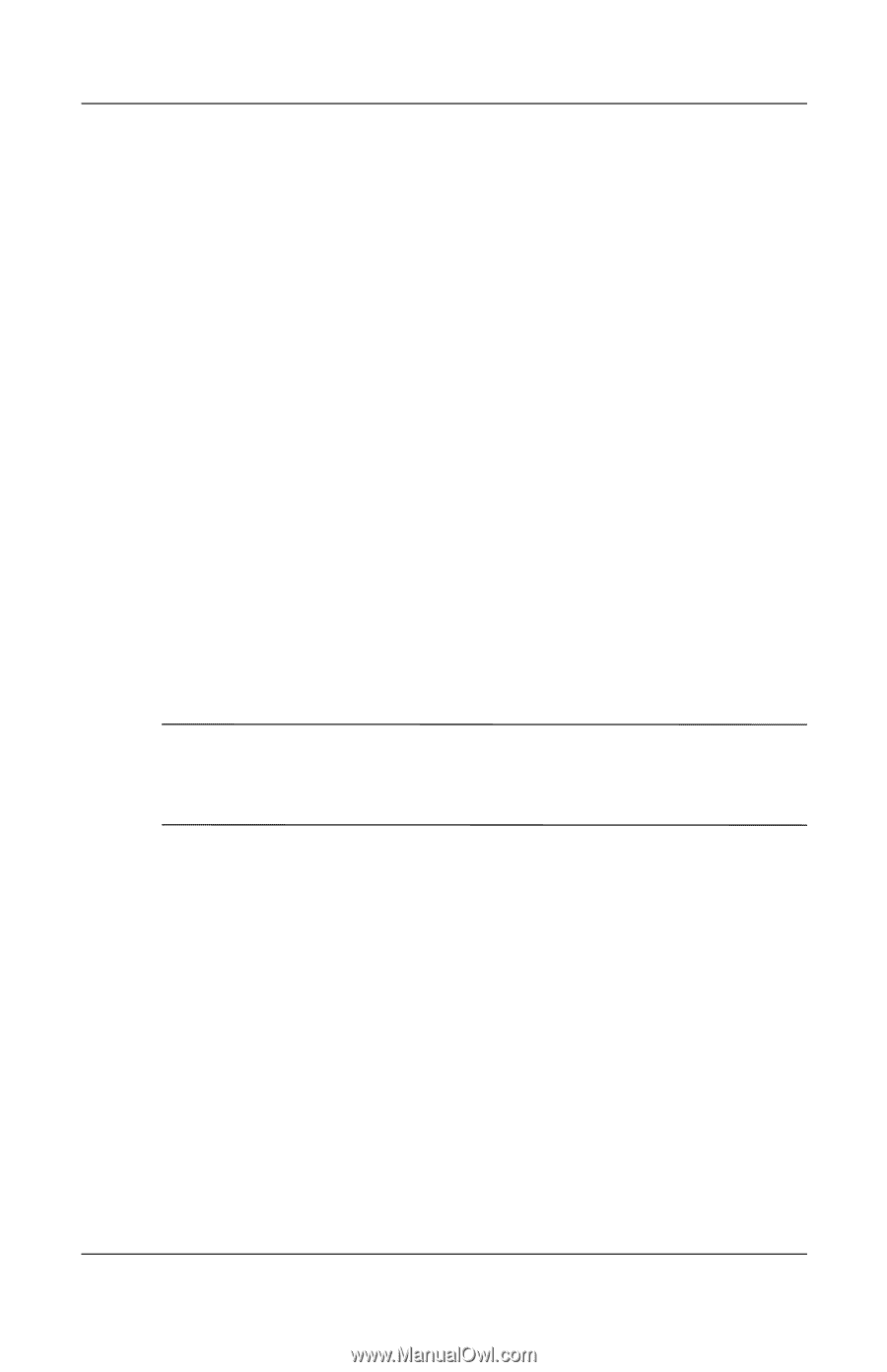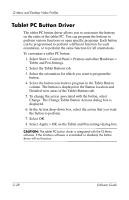HP TC1100 Compaq Tablet PC TC1100 Series Software Guide - Page 43
Enabling the Default Profiles, Select Start > Control Panel > NVIDIA nView Desktop
 |
View all HP TC1100 manuals
Add to My Manuals
Save this manual to your list of manuals |
Page 43 highlights
Q Menu and Desktop Video Profiles Enabling the Default Profiles Only the default undocked profile is enabled by default. The other profiles must be enabled manually through the NVIDIA nView Desktop Manager Utility. To enable the default profiles: 1. Select Start > Control Panel > NVIDIA nView Desktop Manager > Profiles tab. ✎ Alternatively, you can right-click on the desktop, then select nView Properties > nView Desktop Manager icon > Profiles tab. 2. In the upper portion of the Profiles tab, select the check boxes for the profiles you want to activate. 3. Select the OK button. 4. Test the default profile: a. Undock the tablet PC. b. Dock the tablet PC. ✎ It is normal for the screen to flicker or darken momentarily or for the orientation to change unexpectedly until a profile is completely activated. When you dock the tablet PC, the default docked profile is activated: ■ The image on the external monitor is displayed in landscape view. ■ The image on the external monitor is an extension of the Windows desktop from the tablet PC. ■ The taskbar is displayed on the external monitor. ■ Application windows may be dragged from one monitor to another. Experiment with the default profiles to determine whether they are suitable for your work style. 2-24 Software Guide