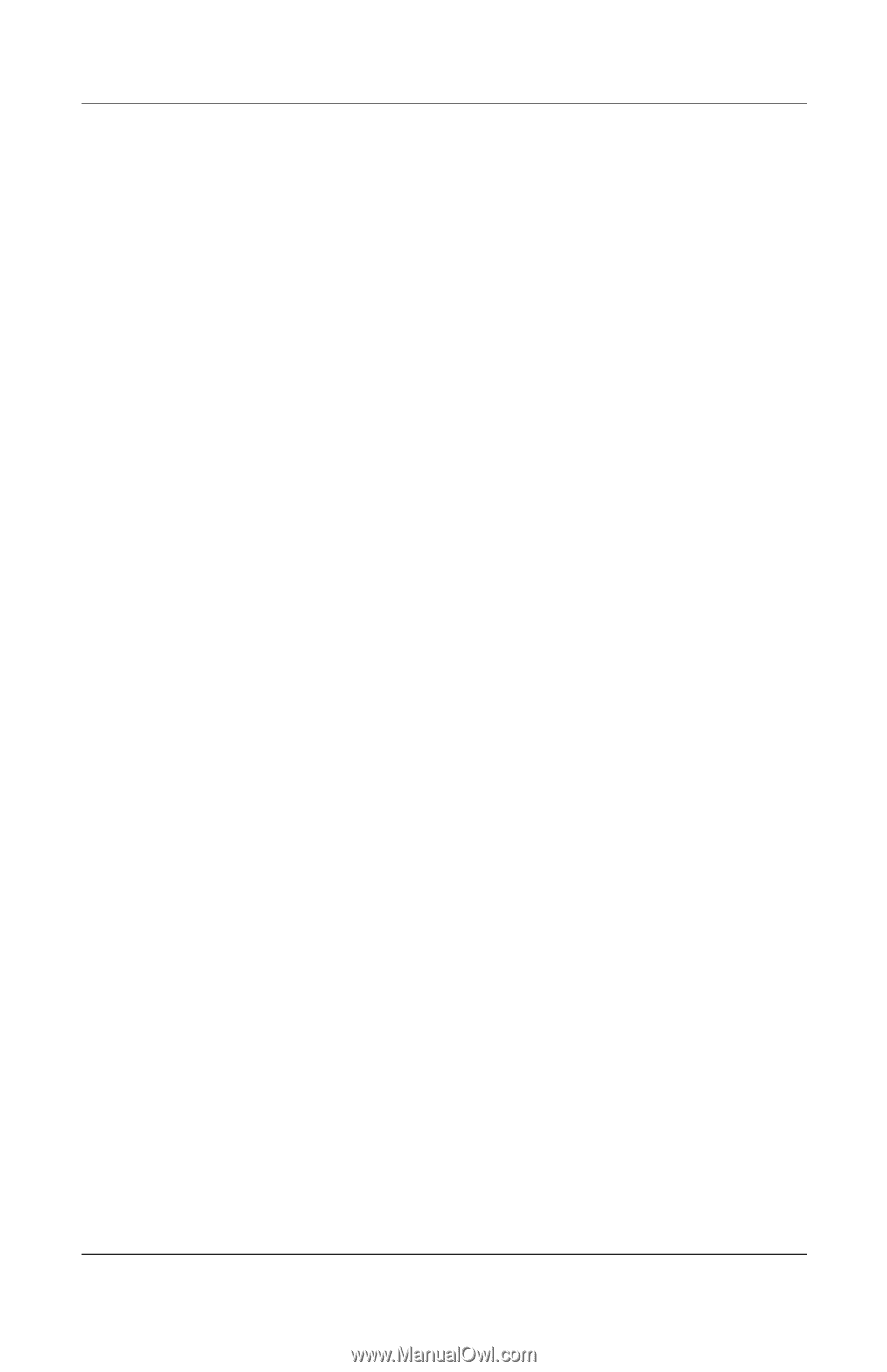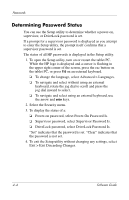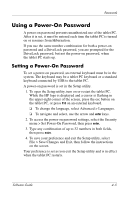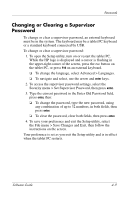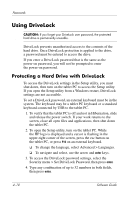HP TC1100 Compaq Tablet PC TC1100 Series Software Guide - Page 67
Using a Power-On Password
 |
View all HP TC1100 manuals
Add to My Manuals
Save this manual to your list of manuals |
Page 67 highlights
Passwords Using a Power-On Password A power-on password prevents unauthorized use of the tablet PC. After it is set, it must be entered each time the tablet PC is turned on or resumes from Hibernation. If you use the same number combination for both a power-on password and a DriveLock password, you are prompted for the DriveLock password, but not the power-on password, when the tablet PC starts up. Setting a Power-On Password To set a power-on password, an external keyboard must be in the system. The keyboard may be a tablet PC keyboard or a standard keyboard connected by USB to the tablet PC. A power-on password is set in the Setup utility. 1. To open the Setup utility, turn on or restart the tablet PC. While the HP logo is displayed and a cursor is flashing in the upper-right corner of the screen, press the esc button on the tablet PC, or press F10 on an external keyboard. ❏ To change the language, select Advanced > Languages. ❏ To navigate and select, use the arrow and enter keys. 2. To access the power-on password settings, select the Security menu > Set Power-On Password, then press enter. 3. Type any combination of up to 32 numbers in both fields, then press enter. 4. To save your preference and exit the Setup utility, select File > Save Changes and Exit, then follow the instructions on the screen. Your preference is set as you exit the Setup utility and is in effect when the tablet PC restarts. Software Guide 4-5