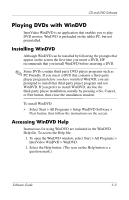HP TC1100 Compaq Tablet PC TC1100 Series Software Guide - Page 84
Setting a Boot Order Preference
 |
View all HP TC1100 manuals
Add to My Manuals
Save this manual to your list of manuals |
Page 84 highlights
Boot Order Setting a Boot Order Preference After you set a boot order preference: ■ The tablet PC uses your boot order preference each time it is started or restarted. ■ The logical drive designations used by the system change. For example, if you set the tablet PC to start up from a removable hard drive in the External MultiBay, that hard drive becomes drive C and the system hard drive in the hard drive bay becomes drive D. Starting up from a NIC does not affect logical drive designations. Boot order preferences are set in the Setup utility: 1. To open the Setup utility, turn on or restart the tablet PC. While the HP logo is displayed and a cursor is flashing in the upper-right corner of the screen, press the esc button on the tablet PC, or press F10 on an external keyboard. ❏ To change the language, select Advanced > Languages. ❏ To navigate and select without using an external keyboard, rotate the jog dial to scroll, and press the jog dial inward to select. ❏ To navigate and select using an external keyboard, use the arrow and enter keys. 2. Select the Advanced menu. Then: a. To enable an internal NIC for startup, select Device Options, then enable PXE/Remote Boot. b. To set a boot order preference, select Boot, then follow the instructions in the right pane of the window. 3. To save your preferences and exit the Setup utility, use the arrow keys to select Exit > Exit Saving Changes, then follow the instructions on the screen. Your preferences are set as you exit the Setup utility and are in effect when the tablet PC restarts. Software Guide 6-3