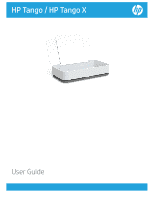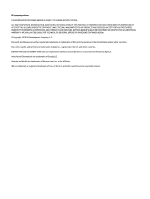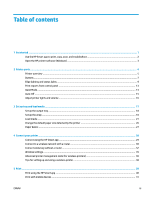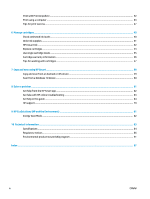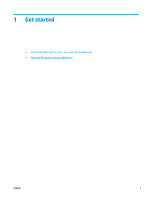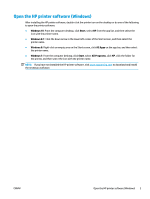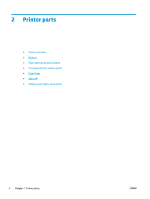Table of contents
1
Get started
....................................................................................................................................................
1
Use the HP Smart app to print, copy, scan, and troubleshoot
..............................................................................
2
Open the HP printer software (Windows)
..............................................................................................................
3
2
Printer parts
.................................................................................................................................................
4
Printer overview
.....................................................................................................................................................
5
Buttons
...................................................................................................................................................................
7
Edge lighting and status lights
..............................................................................................................................
9
Print reports from control panel
.........................................................................................................................
13
Quiet Mode
...........................................................................................................................................................
14
Auto-Off
...............................................................................................................................................................
15
Adjust printer lights and volume
.........................................................................................................................
16
3
Set up tray and load media
...........................................................................................................................
17
Set up the output tray
.........................................................................................................................................
18
Set up the wrap
....................................................................................................................................................
18
Load media
..........................................................................................................................................................
21
Change the default paper size detected by the printer
......................................................................................
26
Paper basics
.........................................................................................................................................................
27
4
Connect your printer
....................................................................................................................................
28
Connect using the HP Smart app
.........................................................................................................................
29
Connect to a wireless network with a router
......................................................................................................
30
Connect wirelessly without a router
....................................................................................................................
32
Wireless settings
.................................................................................................................................................
35
Advanced printer management tools (for wireless printers)
.............................................................................
36
Tips for setting up and using a wireless printer
..................................................................................................
38
5
Print
...........................................................................................................................................................
39
Print using the HP Smart app
..............................................................................................................................
40
Print with mobile devices
....................................................................................................................................
41
ENWW
iii