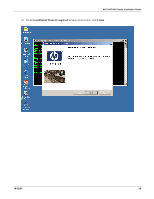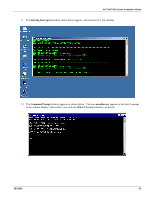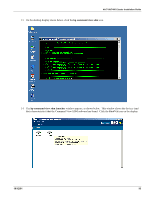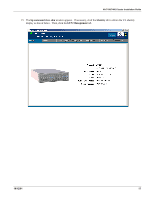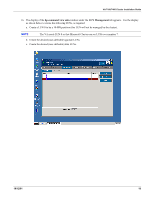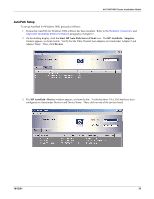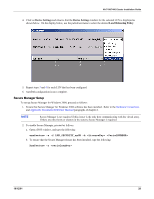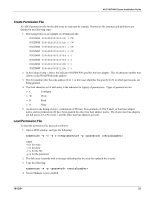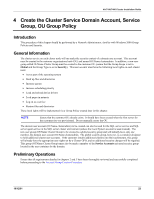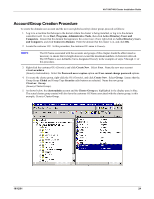HP Tc4100 Hewlett-Packard VA 7100/7400 Microsoft Cluster Services Installation - Page 22
AutoPath Setup, Start HP Auto Path Server/Client, HP AutoPath - Adapters, Devices
 |
View all HP Tc4100 manuals
Add to My Manuals
Save this manual to your list of manuals |
Page 22 highlights
VA 7100/7400 Cluster Installation Guide AutoPath Setup To set up AutoPath for Windows 2000, proceed as follows: 1. Ensure that AutoPath for Windows 2000 software has been installed. Refer to the Hardware Connections and Applicable Documents/Reference Material paragraphs of chapter 2. 2. On the desktop display, click the Start HP Auto Path Server/Client icon. The HP AutoPath - Adapters window appears, as shown below. Verify that the Fibre Channel host adapters are listed under Adapter # and Adapter Name. Then, click Devices. 3. The HP AutoPath - Devices window appears, as shown below. Verify that those VA LUNs that have been configured are listed under Device # and Device Name. Then, click on one of the devices listed. 10/12/01 19
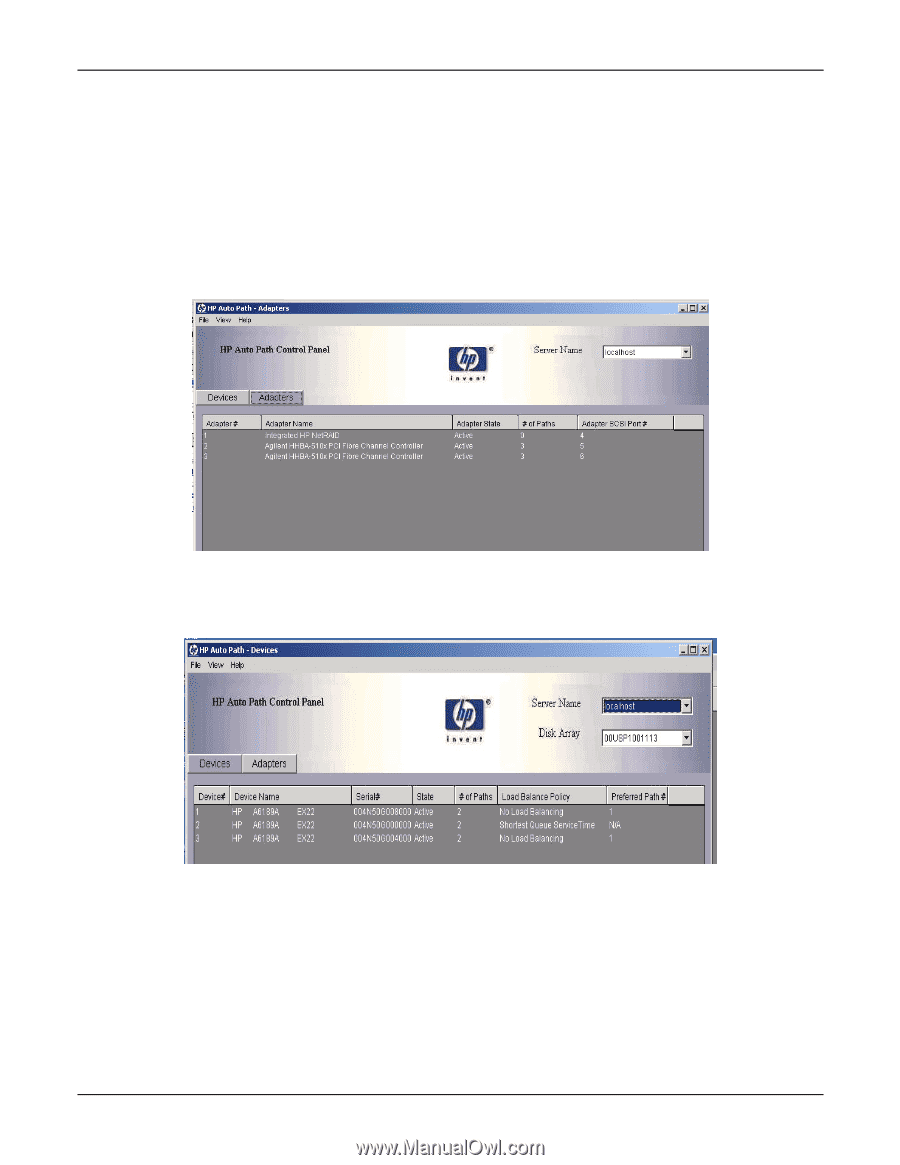
VA 7100/7400 Cluster Installation Guide
10/12/01
19
AutoPath Setup
To set up AutoPath for Windows 2000, proceed as follows:
1.
Ensure that AutoPath for Windows 2000 software has been installed.
Refer to the
Hardware Connections
and
Applicable Documents/Reference Material
paragraphs of chapter 2.
2.
On the desktop display, click the
Start HP Auto Path Server/Client
icon.
The
HP AutoPath - Adapters
window appears, as shown below.
Verify that the Fibre Channel host adapters are listed under Adapter # and
Adapter Name.
Then, click
Devices
.
3. The
HP AutoPath - Devices
window appears, as shown below.
Verify that those VA LUNs that have been
configured are listed under Device # and Device Name.
Then, click on one of the devices listed.