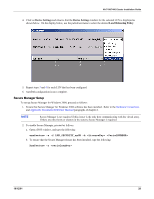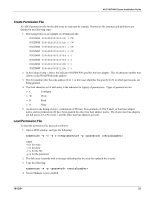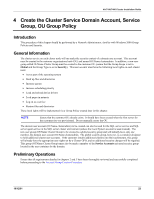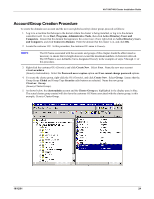HP Tc4100 Hewlett-Packard VA 7100/7400 Microsoft Cluster Services Installation - Page 28
Properties, Members of, Cluster Group, Set Primary Group
 |
View all HP Tc4100 manuals
Add to My Manuals
Save this manual to your list of manuals |
Page 28 highlights
VA 7100/7400 Cluster Installation Guide 6. After the account has been created and made a member of the cluster group, ensure that it is not a member of any other group. Right-click the user account, go to Properties, then the Members of tab. Click Add, and add the account to the group just created called Cluster Group (Genuity Cluster Group). As shown below, click on Cluster Group to highlight it, and then click Set Primary Group. Membership in all other groups can now be removed. 7. Highlight all group(s) that the account is a member of except Cluster Group (Genuity Cluster Group), and click to remove those group names. Then, select OK. This should leave only the newly-created Cluster Group (Genuity Cluster Group), as shown below. 10/12/01 25