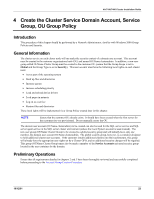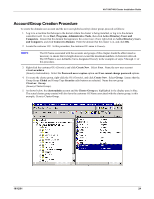HP Tc4100 Hewlett-Packard VA 7100/7400 Microsoft Cluster Services Installation - Page 31
User Rights Assignment, Security Policy Setting
 |
View all HP Tc4100 manuals
Add to My Manuals
Save this manual to your list of manuals |
Page 31 highlights
VA 7100/7400 Cluster Installation Guide 11. When the Group Policy window shown below opens, in the left-hand pane, click Windows Settings beneath Computer Configuration. Then, click Security Settings, Local Policies, and finally User Rights Assignment. This is a machine policy that applies to any user who logs into the machine, although due to policy object settings, it will only make a difference to the user in the Cluster Group (Genuity Cluster Group). 12. To edit a policy setting, right-click on the policy setting to be modified (in the right-hand pane of the Group Policy window shown in step 11), and select Security. This opens the Security Policy Setting window, as shown below. Click the Define these policy settings checkbox, then click the Add button. This opens another window containing names of various cluster groups, and a Browse button. In this window, click the Browse button, and select the newly-created (Genuity) Cluster Group. Then, click OK in the Security Policy Setting window shown below. Note that the term Cluster Group appears in the display field, preceded by hosting domain designation NTENG. Thus, in the window below, the display field is NTENG\Cluster Group. 10/12/01 28