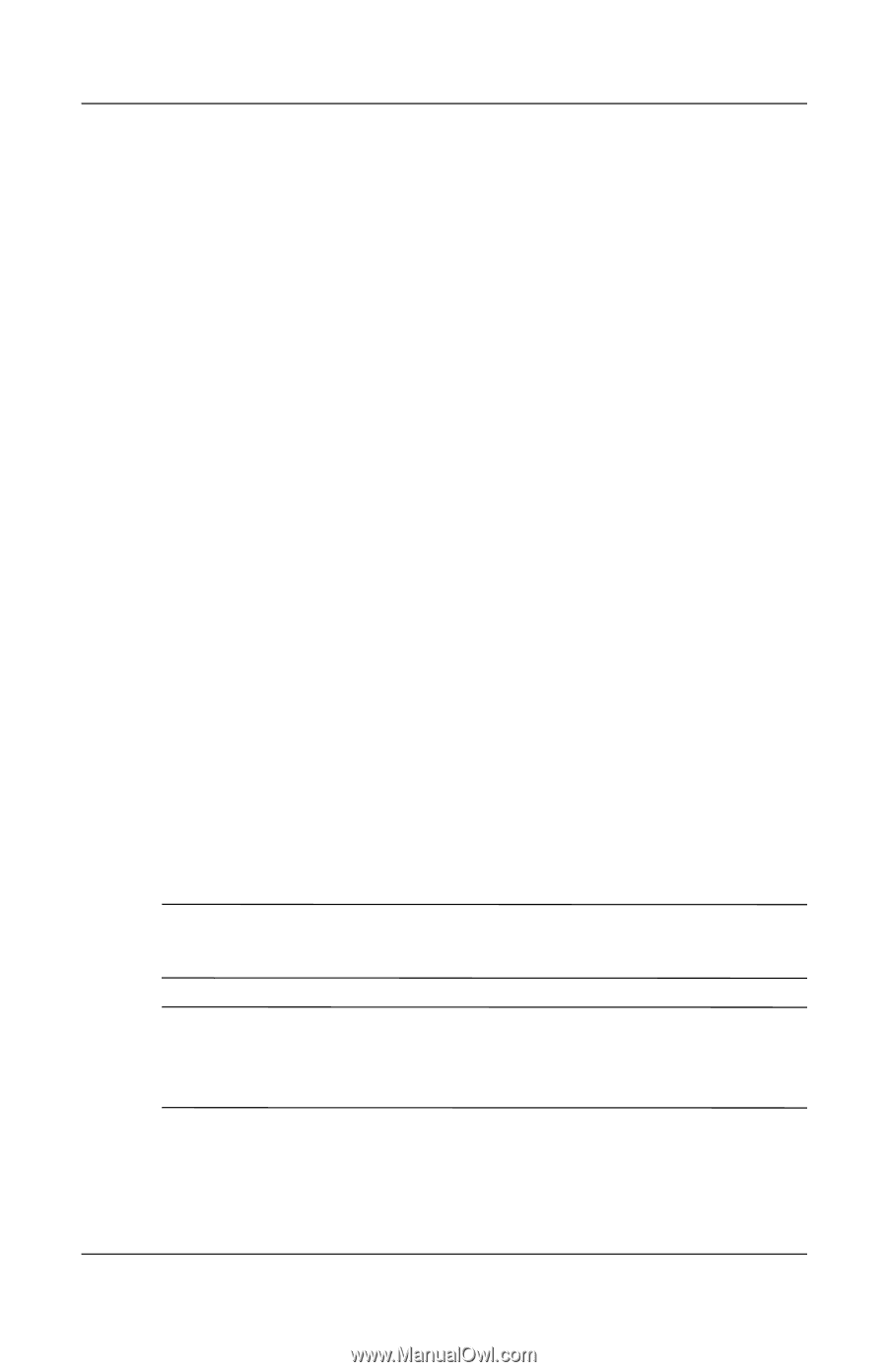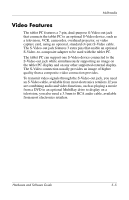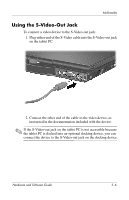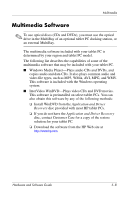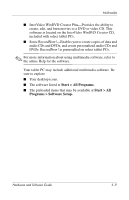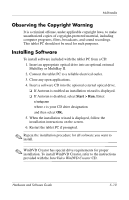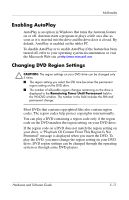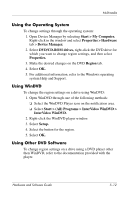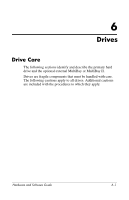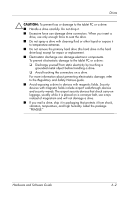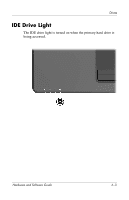HP Tc4200 Hardware-Software Guide - Page 111
Observing the Copyright Warning, Installing Software, Start > Run.
 |
View all HP Tc4200 manuals
Add to My Manuals
Save this manual to your list of manuals |
Page 111 highlights
Multimedia Observing the Copyright Warning It is a criminal offense, under applicable copyright laws, to make unauthorized copies of copyright-protected material, including computer programs, films, broadcasts, and sound recordings. This tablet PC should not be used for such purposes. Installing Software To install software included with the tablet PC from a CD: 1. Insert an appropriate optical drive into an optional external MultiBay or MultiBay II. 2. Connect the tablet PC to a reliable electrical outlet. 3. Close any open applications. 4. Insert a software CD into the optional external optical drive. ❏ If Autorun is enabled an installation wizard is displayed. ❏ If Autorun is disabled, select Start > Run. Enter: x:\setup.exe where x is your CD drive designation and then select OK. 5. When the installation wizard is displayed, follow the installation instructions on the screen. 6. Restart the tablet PC if prompted. ✎ Repeat the installation procedure for all software you want to install. ✎ WinDVD Creator has special drive requirements for proper installation. To install WinDVD Creator, refer to the instructions provided with the InterVideo WinDVD Creator CD. Hardware and Software Guide 5-10