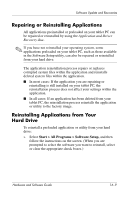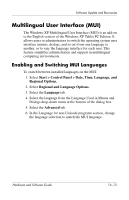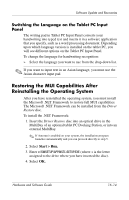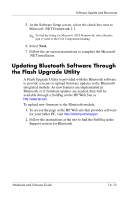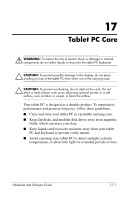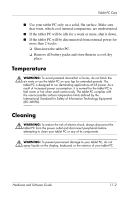HP Tc4200 Hardware-Software Guide - Page 237
Reinstalling Device Drivers and Other Software, Format the partition using the NTFS file system, Quick - drivers windows 7
 |
View all HP Tc4200 manuals
Add to My Manuals
Save this manual to your list of manuals |
Page 237 highlights
Software Update and Recoveries 10. Press C to continue setup using this partition. 11. Select Format the partition using the NTFS file system (Quick) and press enter. Ä CAUTION: Formatting this drive will delete all current files. 12. Press F to format the drive. (The reinstallation process begins. This process may take up to 2 hours to complete. The tablet PC restarts in Windows when the process is complete.) Reinstalling Device Drivers and Other Software After the operating system installation process is complete, you must reinstall drivers. To reinstall drivers, use the Application and Driver Recovery disc included with the tablet PC: 1. While running Windows, insert the Application and Driver Recovery disc into the optical drive of an optional external MultiBay or MultiBay II. If you do not have autorun enabled, select Start > Run. Then type D:\SWSETUP\APPINSTL\SETUP.EXE (where D indicates the optical drive). 2. Follow the on-screen instructions for installing the drivers. After the drivers are reinstalled, you must reinstall any software you added to the tablet PC. Follow the installation instructions provided with the software. Hardware and Software Guide 16-12