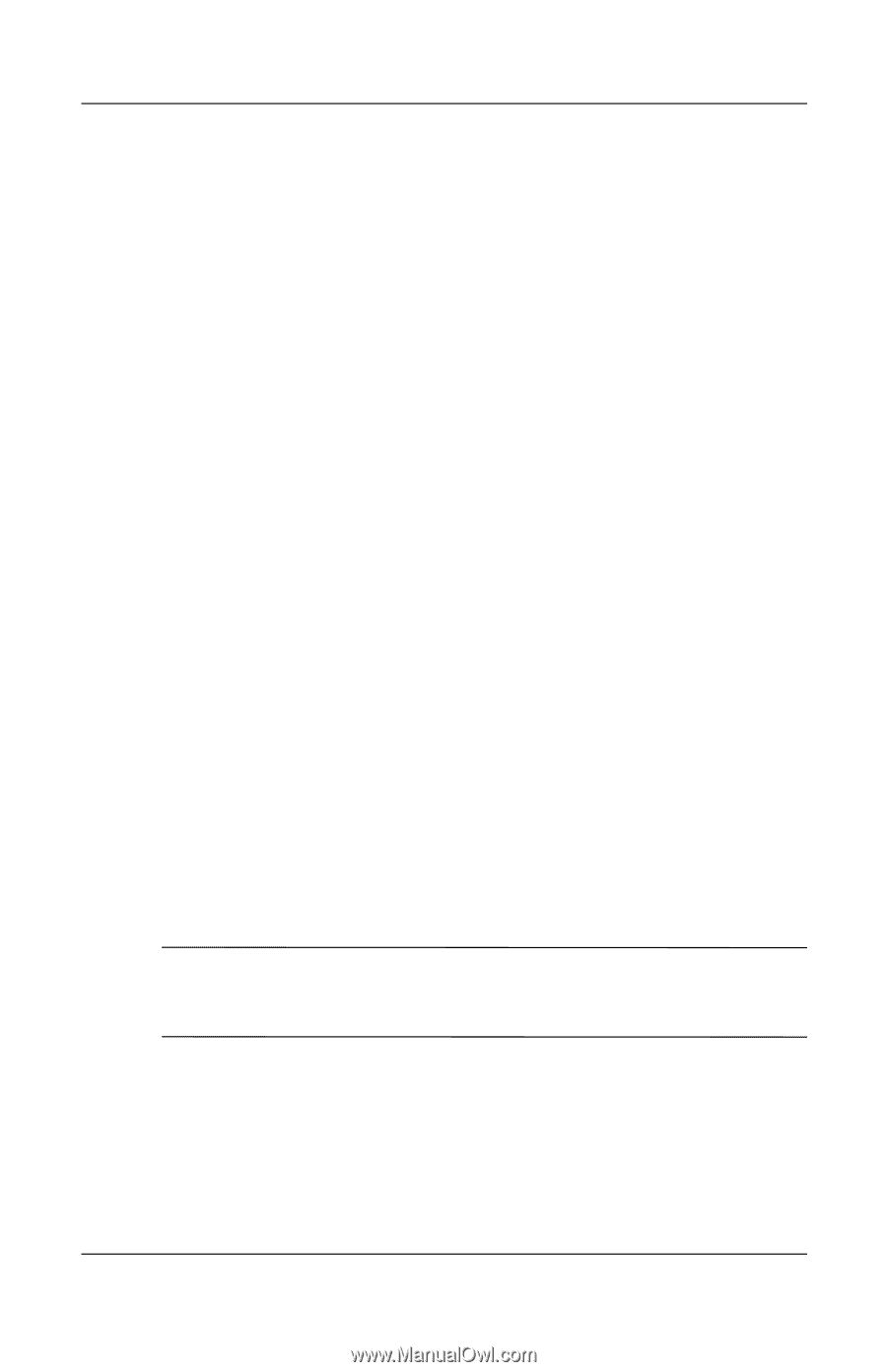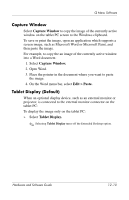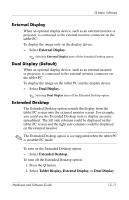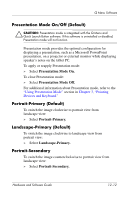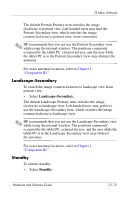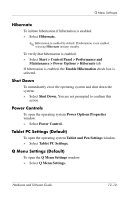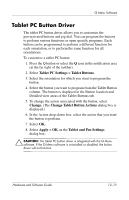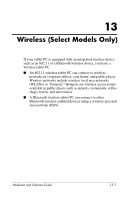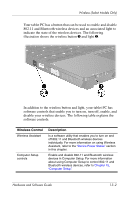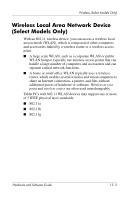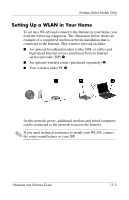HP Tc4200 Hardware-Software Guide - Page 171
Tablet PC Button Driver - display driver
 |
View all HP Tc4200 manuals
Add to My Manuals
Save this manual to your list of manuals |
Page 171 highlights
Q Menu Software Tablet PC Button Driver The tablet PC button driver allows you to customize the pen-activated buttons and jog dial. You can program the buttons to perform various functions or open specific programs. Each button can be programmed to perform a different function for each orientation, or to perform the same function for all orientations. To customize a tablet PC button: 1. Press the Q button or select the Q icon in the notification area (at the far right of the taskbar). 2. Select Tablet PC Settings > Tablet Buttons. 3. Select the orientation for which you want to program the button. 4. Select the button you want to program from the Tablet Button column. The button is displayed in the Button location and Detailed view areas of the Tablet Buttons tab. 5. To change the action associated with the button, select Change. (The Change Tablet Button Actions dialog box is displayed.) 6. In the Action drop-down box, select the action that you want the button to perform. 7. Select OK. 8. Select Apply > OK on the Tablet and Pen Settings dialog box. Ä CAUTION: The tablet PC button driver is integrated with the Q Menu software. If the Q Menu software is uninstalled or disabled, the button driver will not function. Hardware and Software Guide 12-15