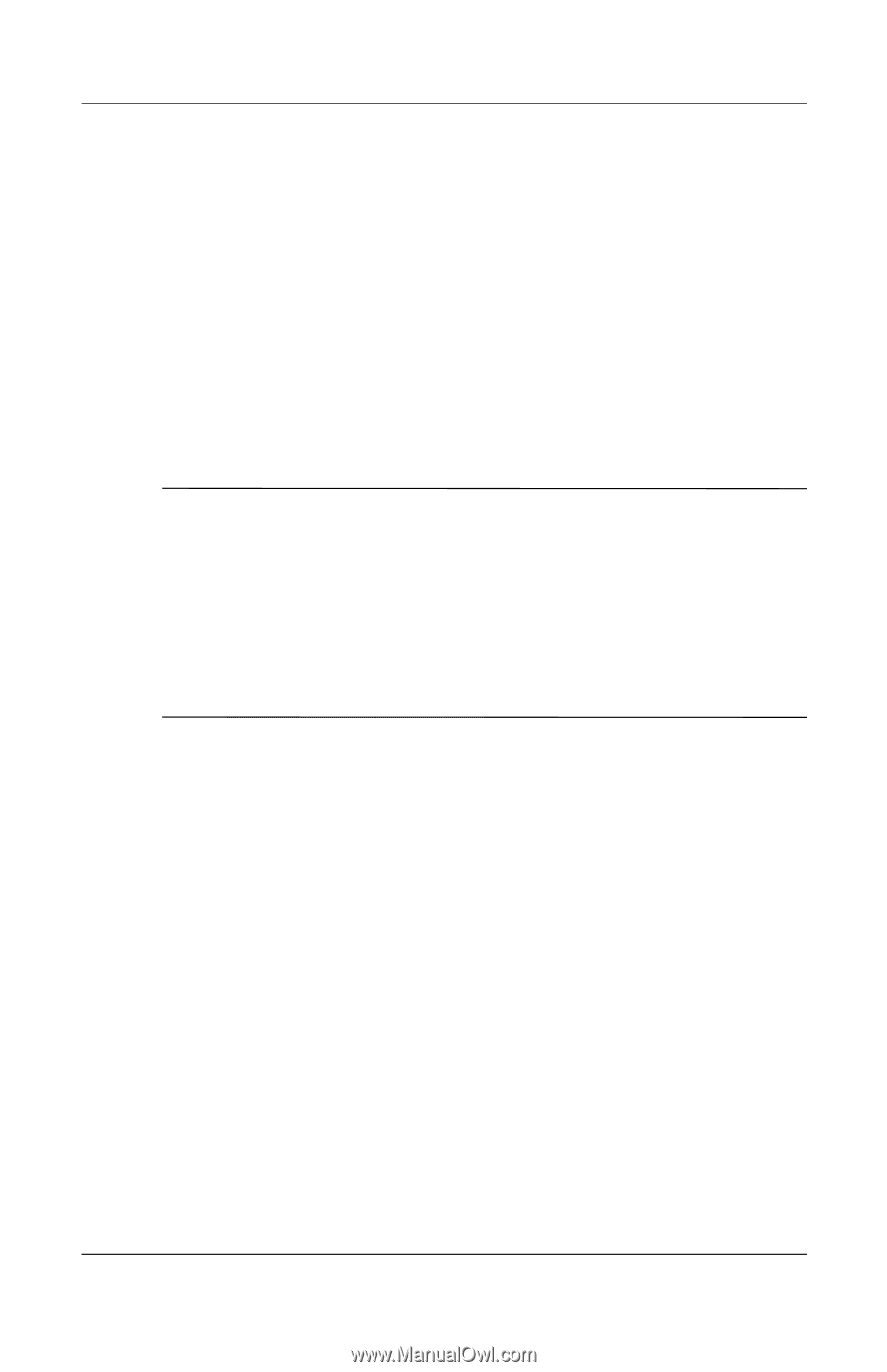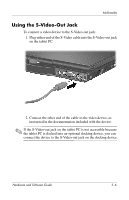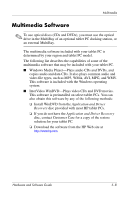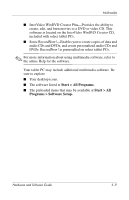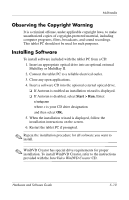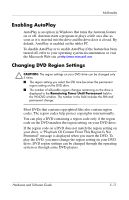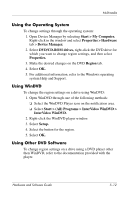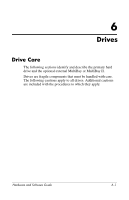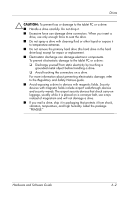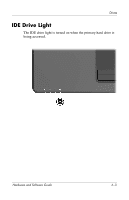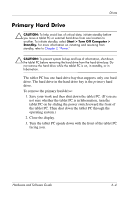HP Tc4200 Hardware-Software Guide - Page 112
Enabling AutoPlay, Changing DVD Region Settings, your drive
 |
View all HP Tc4200 manuals
Add to My Manuals
Save this manual to your list of manuals |
Page 112 highlights
Multimedia Enabling AutoPlay AutoPlay is an option in Windows that turns the Autorun feature on or off. Autorun starts a program or plays a title on a disc as soon as it is inserted into the drive and the drive door is closed. By default, AutoPlay is enabled on the tablet PC. To disable AutoPlay or to enable AutoPlay if the feature has been turned off, refer to your operating system documentation or visit the Microsoft Web site at http://www.microsoft.com. Changing DVD Region Settings Ä CAUTION: The region settings on your DVD drive can be changed only 5 times. ■ The region setting you select the fifth time becomes the permanent region setting on the DVD drive. ■ The number of allowable region changes remaining on the drive is displayed in the Remaining Times Until Permanent field in the WinDVD window. The number in the field includes the fifth and permanent change. Most DVDs that contain copyrighted files also contain region codes. The region codes help protect copyrights internationally. You can play a DVD containing a region code only if the region code on the DVD matches the region setting on your DVD drive. If the region code on a DVD does not match the region setting on your drive, a "Playback Of Content From This Region Is Not Permitted" message is displayed when you insert the DVD. To play the DVD, you must change the region setting on your DVD drive. DVD region settings can be changed through the operating system or through some DVD players. Hardware and Software Guide 5-11